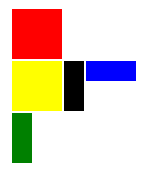QML布局方式:Anchors,Row,、Column、Grid
Anchors
锚点布局使用anchors附件属性将一个元素的边定位到另一个元素的边,从而确定元素的位置和大小。当前图形相对于某一图形的位置(可重叠)
import QtQuick 2.3
import QtQuick.Window 2.0
Window {
id:anchorLayoutWindow;
width: 480;
height: 320;
title: "AnchorLayout";
Rectangle{
id:rect1;
width: parent.width;
height:50;
color:"blue";
anchors.top: parent.top;
Text{ text: "Top"; anchors.horizontalCenter: parent.horizontalCenter;anchors.top:parent.top; color:"white"; }
}
Rectangle{
id:rect2;
width: parent.width/4;
color: "red";
anchors.top:rect1.bottom;
anchors.bottom: rect4.top
anchors.left: parent.left;
Text{ text: "Left"; anchors.verticalCenter: parent.verticalCenter; anchors.left: parent.left;color:"white"; }
}
Rectangle{
id:rect3;
color: "green";
width:rect2.width;
anchors.top:rect1.bottom;
anchors.bottom: rect4.top;
anchors.right:parent.right;
Text{ text: "Right";anchors.right: parent.right;anchors.verticalCenter: parent.verticalCenter;color:"white"; }
}
Rectangle{
id:rect4;
width: parent.width;
height:50;
color:"yellow";
anchors.bottom: parent.bottom;
Text{ text: "Bottom"; anchors.horizontalCenter: parent.horizontalCenter;anchors.bottom: parent.bottom;color:"blue";}
}
Rectangle{
id:rect5;
color:"#FF605066";
anchors.top:rect1.bottom;
anchors.bottom: rect4.top;
anchors.left: rect2.right;
anchors.right: rect3.left;
Text{ text: "Center";anchors.centerIn: parent; color:"white";}
}
}
效果图
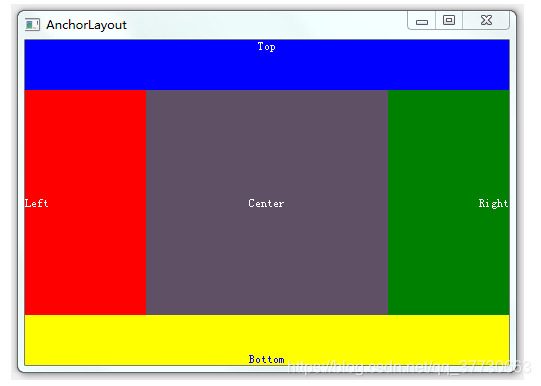
Row
QML 中的 Row 元素会将其子控件都排列在同一行,相互不重叠。我们还可以使用它的spacing 属性来定义子控件之间的距离。
Row {
spacing: 2 // 控件之间的距离为2
Rectangle { color: "red"; width: 50; height: 50 }
Rectangle { color: "green"; width: 20; height: 50 }
Rectangle { color: "blue"; width: 50; height: 20 }
}
效果:
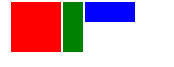
Column
QML 中的 Column元素会将其子控件都排列在同一行,相互不重叠。我们还可以使用它的spacing 属性来定义子控件之间的距离。比如下列代码就会产生如图所示的效果:
Column {
spacing: 2
Rectangle { color: "red"; width: 50; height: 50 }
Rectangle { color: "green"; width: 20; height: 50 }
Rectangle { color: "blue"; width: 50; height: 20 }
}
效果:
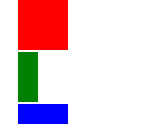
Grid
QML 中的 Grid元素会将其子控件都均匀地排列在一个网格内,相互不重叠,每一个子控件都被放置在一个网格单元的(0,0)位置,也就是左上角。Grid的rows 和columns属性定义网格的行数和列数,列数默认是4。我们还可以使用Grid的spacing 属性来定义网格单元之间的距离,这里注意水平和垂直方向的spacing都是一样的。比如下列代码就会产生如图所示的效果:
Grid {
columns: 3
spacing: 2
Rectangle { color: "red"; width: 50; height: 50 }
Rectangle { color: "green"; width: 20; height: 50 }
Rectangle { color: "blue"; width: 50; height: 20 }
Rectangle { color: "cyan"; width: 50; height: 50 }
Rectangle { color: "magenta"; width: 10; height: 10 }
}
效果:
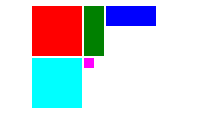
混合应用
我们还可以将Grid、Row 和 Column 进行混合应用。比如下面的代码会产生如图所示的效果:
Column {
spacing: 2
Rectangle { color: "red"; width: 50; height: 50 }
Row {
spacing: 2
Rectangle { color: "yellow"; width: 50; height: 50 }
Rectangle { color: "black"; width: 20; height: 50 }
Rectangle { color: "blue"; width:50; height: 20 }
}
Rectangle { color: "green"; width: 20; height: 50 }
}
效果: