QML中经常会用到锚点布局,本篇简单演示一下锚点布局的使用。
目录
1.锚点布局的说明
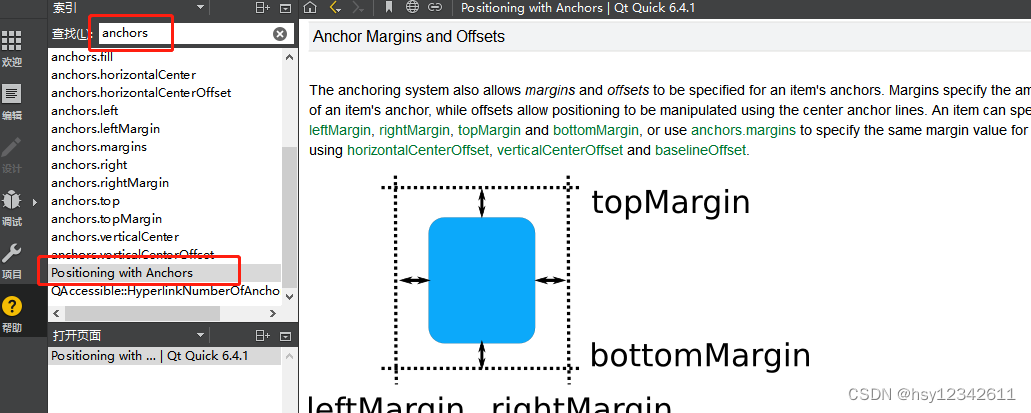


2.锚点布局三等分窗口
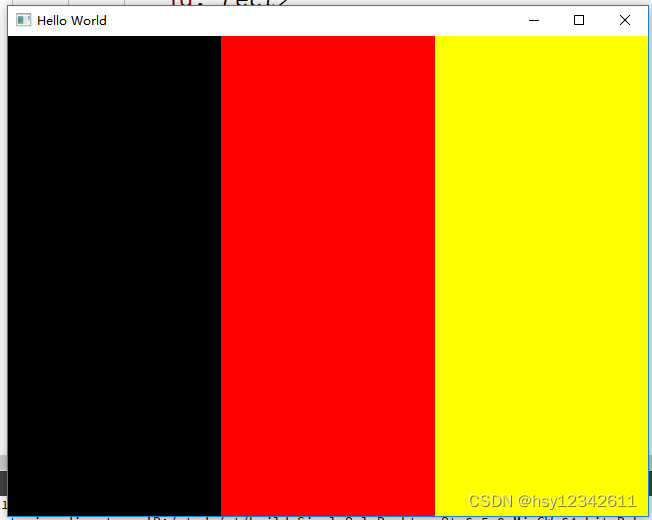
main.qml
import QtQuick 2.15
import QtQuick.Window 2.15
import QtQuick.Controls 2.15
// 别名必须大写,小写会报错:Invalid import qualifier ID
import './index.js' as MyJs
Window {
width: 640
height: 480
visible: true
title: qsTr("Hello World")
Item {
//锚点填充
anchors.fill: parent
Rectangle {
id: rect1
anchors.left: parent.left
anchors.top: parent.top
anchors.bottom: parent.bottom
width: parent.width / 3
color: "black"
}
Rectangle {
id: rect2
anchors.left: rect1.right
anchors.top: parent.top
anchors.bottom: parent.bottom
width: parent.width / 3
color: "red"
}
Rectangle {
id: rect3
anchors.left: rect2.right
anchors.top: parent.top
anchors.bottom: parent.bottom
anchors.right: parent.right
//width: parent.width / 3
color: "yellow"
}
}
}
3.锚点布局拆分窗口

main.qml
import QtQuick 2.15
import QtQuick.Window 2.15
import QtQuick.Controls 2.15
// 别名必须大写,小写会报错:Invalid import qualifier ID
import './index.js' as MyJs
Window {
width: 640
height: 480
visible: true
title: qsTr("Hello World")
Item {
//锚点填充
anchors.fill: parent
Rectangle {
anchors.fill: parent
anchors.topMargin: 100
anchors.leftMargin: 50
id: rect1
color: "red"
Component.onCompleted: {
console.log(rect1.width, ' ', rect1.height, ' ', rect1.x, " ", rect1.y)
}
}
Rectangle {
id: rect2
anchors.top: parent.top
anchors.left: parent.left
anchors.right: parent.right
anchors.bottom: rect1.top
color: "blue"
}
Rectangle {
id: rect3
anchors.top: rect2.bottom
anchors.left: parent.left
anchors.right: rect1.left
anchors.bottom: parent.bottom
color: "green"
}
}
}
4.窗口拖动


index.js
// qv4 - 只支持es5,不支持es6
function Cal(num) {
this.Num = num
this.add = function(data) {
return this.Num + data
}
this.sub = function(data) {
return this.Num - data
}
}
// Math.random()*n : 生成[0, n)之间的随机数
function getRandomColor(n) {
// 向下取整
return Math.floor(Math.random() * n)
}
function getColorObj() {
let red = getRandomColor(256)
let green = getRandomColor(256)
let blue = getRandomColor(256)
return {red: red / 255, green: green / 255, blue: blue / 255}
}
main.qml
import QtQuick 2.15
import QtQuick.Window 2.15
import QtQuick.Controls 2.15
// 别名必须大写,小写会报错:Invalid import qualifier ID
import './index.js' as MyJs
Window {
width: 640
height: 480
visible: true
title: qsTr("Hello World")
// Column是不可见元素
Column {
id: col1
Button {
text: "你好啊"
//槽函数
onClicked: {
console.log("onClicked")
console.log(add(111, 222))
let my = new MyJs.Cal(1000)
console.log(my.add(1))
console.log(my.sub(1))
rect.color = "yellow"
let rgba = MyJs.getColorObj()
rect.color = Qt.rgba(rgba.red, rgba.green, rgba.blue, 1.0)
}
function add(data1, data2) {
return data1 + data2;
}
}
Label {
id: labl
text: "Label"
color: "blue"
// 鼠标拖拽
MouseArea {
anchors.fill: parent
drag.target: col1 //labl
}
}
}
// x y z布局,x y是相对于父窗口的位置
// z=0 1 2 3 ... 越大越在上面
Rectangle {
id: rect
x: col1.x
y: col1.y + col1.height
width: 100
height: 100
color: "red"
Button {
x: 0
y: 0
text: "clieck 1"
}
Button {
x: 0
y: 50
text: "clieck 2"
}
}
/*
Rectangle {
id: rect1
x: parent.width - 100
y: 0
width: 100
height: 100
color: "yellow"
}
*/
// 锚点布局(anchor-layout) - 另一个:x y z直接定位布局
// 任何可视化布局有x y z height width
//
Item {
//锚点填充
anchors.fill: parent
/*
Rectangle {
id: rect2
//锚定位
// 靠右
//anchors.right: parent.right
// 上下左右居中
// anchors.centerIn: parent
// 靠左居中
anchors.left: parent.left
anchors.verticalCenter: parent.verticalCenter
width: 100
height: 100
color: "black"
}
*/
}
}
5.完整代码
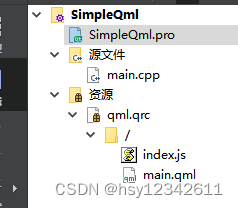
SimpleQml.pro
QT += quick
CONFIG += c++17
# You can make your code fail to compile if it uses deprecated APIs.
# In order to do so, uncomment the following line.
#DEFINES += QT_DISABLE_DEPRECATED_BEFORE=0x060000 # disables all the APIs deprecated before Qt 6.0.0
SOURCES += \
main.cpp
RESOURCES += qml.qrc
# Additional import path used to resolve QML modules in Qt Creator's code model
QML_IMPORT_PATH =
# Additional import path used to resolve QML modules just for Qt Quick Designer
QML_DESIGNER_IMPORT_PATH =
# Default rules for deployment.
qnx: target.path = /tmp/$${TARGET}/bin
else: unix:!android: target.path = /opt/$${TARGET}/bin
!isEmpty(target.path): INSTALLS += target
main.cpp
#include <QGuiApplication>
#include <QQmlApplicationEngine>
int main(int argc, char *argv[])
{
#if QT_VERSION < QT_VERSION_CHECK(6, 0, 0)
QCoreApplication::setAttribute(Qt::AA_EnableHighDpiScaling);
#endif
QGuiApplication app(argc, argv);
QQmlApplicationEngine engine;
const QUrl url(QStringLiteral("qrc:/main.qml"));
QObject::connect(&engine, &QQmlApplicationEngine::objectCreated,
&app, [url](QObject *obj, const QUrl &objUrl) {
if (!obj && url == objUrl)
QCoreApplication::exit(-1);
}, Qt::QueuedConnection);
engine.load(url);
return app.exec();
}