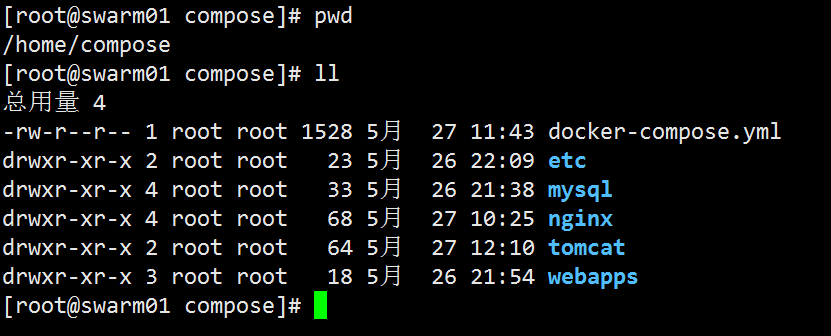1.前言
使用Docker镜像部署Nginx代理的多个Tomcat集群
目录结构如下:
docker-compose.yml etc └── localtime #文件 mysql ├── conf #目录 │ └── my.cnf #文件 └── mysqldb #目录 nginx ├── conf.d #目录 │ └── test.conf #文件 ├── Dockerfile #文件 ├── logs #目录 └── nginx.conf #文件 tomcat ├── Dockerfile #文件 └── server.xml #文件 webapps # webapps 用于放置tomcat项目使用 # mysqldb 数据将会存放在 mysql/mysqldb中
my.cnf文件如下:
[client] port = 3306 socket = /var/lib/mysql/mysql.sock default-character-set = utf8 [mysql] port = 3306 socket = /var/lib/mysql/mysql.sock default-character-set = utf8 [mysqld] port = 3306 basedir = /var/lib/mysql datadir = /var/lib/mysql socket = /var/lib/mysql/mysql.sock character-set-server = utf8 skip-external-locking slow-query-log = on long_query_time = 1 slow_query_log_file = /var/lib/mysql/slow.log sql_mode=NO_ENGINE_SUBSTITUTION,STRICT_TRANS_TABLES,NO_ZERO_DATE,NO_ZERO_IN_DATE,ERROR_FOR_DIVISION_BY_ZERO,NO_AUTO_CREATE_USER log-error=/var/lib/mysql/mysql.log pid-file=/var/lib/mysql/mysql.pid
nginx.conf文件如下:
user nginx;
worker_processes 1;
#error_log /var/log/nginx/error.log warn;
pid /var/run/nginx.pid;
events {
worker_connections 1024;
}
http {
include mime.types;
default_type application/octet-stream;
log_format main '$remote_addr - $remote_user [$time_local] "$request" '
'$status $body_bytes_sent "$http_referer" '
'"$http_user_agent" "$http_x_forwarded_for"';
#access_log /var/log/nginx/access.log main;
sendfile on;
#tcp_nopush on;
keepalive_timeout 65;
gzip on;
gzip_http_version 1.0;
gzip_comp_level 6;
gzip_proxied any;
gzip_types text/plain text/javascript application/x-javascript text/css text/xml image/jpg application/xml image/jpeg image/gif image/png;
gzip_vary on;
gzip_disable "Dalvik\.";
gzip_disable "MSIE [1-6].(?!.*SV1)";
include /usr/local/nginx/conf.d/*.conf;
}
test.conf文件如下:
upstream example {
server tomcat01:8080;
server tomcat02:8080;
server tomcat03:8080;
}
server {
listen 80;
# listen 443 ssl;
server_name localhost;
access_log logs/test_access.log main;
error_log logs/test_error.log ;
location / {
proxy_pass http://example;
proxy_set_header X-Real-IP $remote_addr;
proxy_set_header X-Forwarded-For $proxy_add_x_forwarded_for;
}
location ~ \.(html|css|js|jpg|png|gif)$ {
root /opt/webapps/ROOT;
}
}
service.xml文件如下:
<?xml version="1.0" encoding="UTF-8"?>
<!--
Licensed to the Apache Software Foundation (ASF) under one or more
contributor license agreements. See the NOTICE file distributed with
this work for additional information regarding copyright ownership.
The ASF licenses this file to You under the Apache License, Version 2.0
(the "License"); you may not use this file except in compliance with
the License. You may obtain a copy of the License at
http://www.apache.org/licenses/LICENSE-2.0
Unless required by applicable law or agreed to in writing, software
distributed under the License is distributed on an "AS IS" BASIS,
WITHOUT WARRANTIES OR CONDITIONS OF ANY KIND, either express or implied.
See the License for the specific language governing permissions and
limitations under the License.
-->
<!-- Note: A "Server" is not itself a "Container", so you may not
define subcomponents such as "Valves" at this level.
Documentation at /docs/config/server.html
-->
<Server port="8005" shutdown="SHUTDOWN">
<Listener className="org.apache.catalina.startup.VersionLoggerListener" />
<!-- Security listener. Documentation at /docs/config/listeners.html
<Listener className="org.apache.catalina.security.SecurityListener" />
-->
<!--APR library loader. Documentation at /docs/apr.html -->
<Listener className="org.apache.catalina.core.AprLifecycleListener" SSLEngine="on" />
<!-- Prevent memory leaks due to use of particular java/javax APIs-->
<Listener className="org.apache.catalina.core.JreMemoryLeakPreventionListener" />
<Listener className="org.apache.catalina.mbeans.GlobalResourcesLifecycleListener" />
<Listener className="org.apache.catalina.core.ThreadLocalLeakPreventionListener" />
<!-- Global JNDI resources
Documentation at /docs/jndi-resources-howto.html
-->
<GlobalNamingResources>
<!-- Editable user database that can also be used by
UserDatabaseRealm to authenticate users
-->
<Resource name="UserDatabase" auth="Container"
type="org.apache.catalina.UserDatabase"
description="User database that can be updated and saved"
factory="org.apache.catalina.users.MemoryUserDatabaseFactory"
pathname="conf/tomcat-users.xml" />
</GlobalNamingResources>
<!-- A "Service" is a collection of one or more "Connectors" that share
a single "Container" Note: A "Service" is not itself a "Container",
so you may not define subcomponents such as "Valves" at this level.
Documentation at /docs/config/service.html
-->
<Service name="Catalina">
<!--The connectors can use a shared executor, you can define one or more named thread pools-->
<!--
<Executor name="tomcatThreadPool" namePrefix="catalina-exec-"
maxThreads="150" minSpareThreads="4"/>
-->
<!-- A "Connector" represents an endpoint by which requests are received
and responses are returned. Documentation at :
Java HTTP Connector: /docs/config/http.html
Java AJP Connector: /docs/config/ajp.html
APR (HTTP/AJP) Connector: /docs/apr.html
Define a non-SSL/TLS HTTP/1.1 Connector on port 8080
-->
<Connector port="8080" protocol="HTTP/1.1"
connectionTimeout="20000"
redirectPort="8443" />
<!-- A "Connector" using the shared thread pool-->
<!--
<Connector executor="tomcatThreadPool"
port="8080" protocol="HTTP/1.1"
connectionTimeout="20000"
redirectPort="8443" />
-->
<!-- Define a SSL/TLS HTTP/1.1 Connector on port 8443
This connector uses the NIO implementation. The default
SSLImplementation will depend on the presence of the APR/native
library and the useOpenSSL attribute of the
AprLifecycleListener.
Either JSSE or OpenSSL style configuration may be used regardless of
the SSLImplementation selected. JSSE style configuration is used below.
-->
<!--
<Connector port="8443" protocol="org.apache.coyote.http11.Http11NioProtocol"
maxThreads="150" SSLEnabled="true">
<SSLHostConfig>
<Certificate certificateKeystoreFile="conf/localhost-rsa.jks"
type="RSA" />
</SSLHostConfig>
</Connector>
-->
<!-- Define a SSL/TLS HTTP/1.1 Connector on port 8443 with HTTP/2
This connector uses the APR/native implementation which always uses
OpenSSL for TLS.
Either JSSE or OpenSSL style configuration may be used. OpenSSL style
configuration is used below.
-->
<!--
<Connector port="8443" protocol="org.apache.coyote.http11.Http11AprProtocol"
maxThreads="150" SSLEnabled="true" >
<UpgradeProtocol className="org.apache.coyote.http2.Http2Protocol" />
<SSLHostConfig>
<Certificate certificateKeyFile="conf/localhost-rsa-key.pem"
certificateFile="conf/localhost-rsa-cert.pem"
certificateChainFile="conf/localhost-rsa-chain.pem"
type="RSA" />
</SSLHostConfig>
</Connector>
-->
<!-- Define an AJP 1.3 Connector on port 8009 -->
<Connector port="8009" protocol="AJP/1.3" redirectPort="8443" />
<!-- An Engine represents the entry point (within Catalina) that processes
every request. The Engine implementation for Tomcat stand alone
analyzes the HTTP headers included with the request, and passes them
on to the appropriate Host (virtual host).
Documentation at /docs/config/engine.html -->
<!-- You should set jvmRoute to support load-balancing via AJP ie :
<Engine name="Catalina" defaultHost="localhost" jvmRoute="jvm1">
-->
<Engine name="Catalina" defaultHost="localhost">
<!--For clustering, please take a look at documentation at:
/docs/cluster-howto.html (simple how to)
/docs/config/cluster.html (reference documentation) -->
<!--
<Cluster className="org.apache.catalina.ha.tcp.SimpleTcpCluster"/>
-->
<!-- Use the LockOutRealm to prevent attempts to guess user passwords
via a brute-force attack -->
<Realm className="org.apache.catalina.realm.LockOutRealm">
<!-- This Realm uses the UserDatabase configured in the global JNDI
resources under the key "UserDatabase". Any edits
that are performed against this UserDatabase are immediately
available for use by the Realm. -->
<Realm className="org.apache.catalina.realm.UserDatabaseRealm"
resourceName="UserDatabase"/>
</Realm>
<Host name="localhost" appBase="webapps"
unpackWARs="true" autoDeploy="true">
<!-- SingleSignOn valve, share authentication between web applications
Documentation at: /docs/config/valve.html -->
<!--
<Valve className="org.apache.catalina.authenticator.SingleSignOn" />
-->
<!-- Access log processes all example.
Documentation at: /docs/config/valve.html
Note: The pattern used is equivalent to using pattern="common" -->
<Valve className="org.apache.catalina.valves.AccessLogValve" directory="logs"
prefix="localhost_access_log" suffix=".txt"
pattern="%h %l %u %t "%r" %s %b" />
</Host>
</Engine>
</Service>
</Server>
2.部署和构建
2.1、使用Dockerfile构建nginx镜像
FROM centos:centos7
MAINTAINER fendo
RUN yum -y install pcre-devel openssl-devel net-tools gcc gcc-c++ zlib zlib-devel \
make openssl
ADD http://nginx.org/download/nginx-1.14.0.tar.gz /tmp/
WORKDIR /tmp
RUN tar -zxvf nginx-1.14.0.tar.gz
RUN cd /tmp/nginx-1.14.0 \
&& ./configure --prefix=/usr/local/nginx \
--with-http_ssl_module \
--with-http_gzip_static_module \
--with-http_realip_module \
&& make && make install
RUN mkdir -p /usr/local/nginx/logs \
&& groupadd -g 1001 nginx \
&& useradd -g 1001 -u 1001 -s /sbin/nologin -M nginx
CMD ["/usr/local/nginx/sbin/nginx", "-g", "daemon off;"]
2.2、使用Dockerfile构建tomcat镜像
FROM centos:centos7 MAINTAINER fendo RUN yum install -y wget RUN wget -P /usr/local https://mirrors.cnnic.cn/apache/tomcat/tomcat-8/v8.0.52/bin/apache-tomcat-8.0.52.tar.gz RUN wget --no-cookies --no-check-certificate --header "Cookie: gpw_e24=http%3A%2F%2Fwww.oracle.com%2F; oraclelicense=accept-securebackup-cookie" -P /usr/local "http://download.oracle.com/otn-pub/java/jdk/8u171-b11/512cd62ec5174c3487ac17c61aaa89e8/jdk-8u171-linux-x64.tar.gz" WORKDIR /usr/local RUN mv jdk-8u171-linux-x64.tar.gz jdk-8u171-linux-x64.tar RUN mv apache-tomcat-8.0.52.tar.gz apache-tomcat-8.0.52.tar RUN tar -zxvf apache-tomcat-8.0.52.tar RUN tar -zxvf jdk-8u171-linux-x64.tar COPY server.xml /usr/local/apache-tomcat-8.0.52/conf/server.xml #设置环境变量 ENV JAVA_HOME /usr/local/jdk1.8.0_171 ENV CLASSPATH $JAVA_HOME/lib/dt.jar:$JAVA_HOME/lib/tools.jar ENV CATALINA_HOME /usr/local/apache-tomcat-8.0.52 ENV PATH $PATH:$JAVA_HOME/bin:$JAVA_HOME/jre/bin:$CATALINA_HOME/lib:$CATALINA_HOME/bin EXPOSE 8080 ENTRYPOINT ["/usr/local/apache-tomcat-8.0.52/bin/catalina.sh", "run"] #ENTRYPOINT /usr/local/apache-tomcat-8.0.52/bin/startup.sh && tail -f /usr/local/apache-tomcat-8.0.52/logs/catalina.out
2.3、mysql镜像使用docker hub 镜像
2.4、docker-compose.yml文件
version: '3'
services:
# web-server
nginx:
build:
context: ./nginx
dockerfile: Dockerfile
ports:
- "80:80"
- "443:443"
links:
- tomcat01:tomcat01
- tomcat02:tomcat02
- tomcat03:tomcat03
volumes:
- ./webapps:/opt/webapps
- ./nginx/logs:/usr/local/nginx/logs
- ./etc/localtime:/etc/localtime
- ./nginx/nginx.conf:/usr/local/nginx/conf/nginx.conf:ro
- ./nginx/conf.d/:/usr/local/nginx/conf.d/:ro
depends_on:
- mysql
- tomcat01
- tomcat02
- tomcat03
# tomcat
tomcat01:
hostname: tomcat01
build: ./tomcat
links:
- mysql:mysql
volumes:
- ./webapps:/usr/local/apache-tomcat-8.0.52/webapps
- ./etc/localtime:/etc/localtime
tomcat02:
hostname: tomcat02
build: ./tomcat
links:
- mysql:mysql
volumes:
- ./webapps:/usr/local/apache-tomcat-8.0.52/webapps
- ./etc/localtime:/etc/localtime
tomcat03:
hostname: tomcat03
build: ./tomcat
links:
- mysql:mysql
volumes:
- ./webapps:/usr/local/apache-tomcat-8.0.52/webapps
- ./etc/localtime:/etc/localtime
# mysql
mysql:
hostname: mysql
image: mysql:latest
ports:
- "3307:3306"
volumes:
- ./mysql/conf/my.cnf:/etc/mysql/conf.d/my.cnf
- ./mysql/mysqldb:/var/lib/mysql
- ./etc/localtime:/etc/localtime:ro
environment:
- MYSQL_ROOT_PASSWORD=root
3.测试项目
在webapps目录下创建index.jsp文件,内容如下:
<%@ page language="java" contentType="text/html; charset=utf-8" import="java.net.InetAddress"
pageEncoding="utf-8"%>
<!DOCTYPE html PUBLIC "-//W3C//DTD HTML 4.01 Transitional//EN" "http://www.w3.org/TR/html4/loose.dtd">
<html>
<head>
<meta http-equiv="Content-Type" content="text/html; charset=utf-8">
<title>Nginx+Tomcat负载均衡</title>
</head>
<body>
<%
InetAddress addr = InetAddress.getLocalHost();
out.println("主机地址:"+addr.getHostAddress());
out.println("主机名:"+addr.getHostName());
%>
</body>
</html>
然后在compose目录下启动docker
docker-compose up
如果出现以上提示说明启动成功,查看启动状态
[root@swarm01 compose]# docker-compose ps
Name Command State Ports
-------------------------------------------------------------------------------------------------------
compose_mysql_1 docker-entrypoint.sh mysqld Exit 1
compose_nginx_1 /usr/local/nginx/sbin/ngin ... Up 0.0.0.0:443->443/tcp, 0.0.0.0:80->80/tcp
compose_tomcat01_1 /bin/sh -c /usr/local/apac ... Up 8080/tcp
compose_tomcat02_1 /bin/sh -c /usr/local/apac ... Up 8080/tcp
compose_tomcat03_1 /bin/sh -c /usr/local/apac ... Up 8080/tcp
[root@swarm01 compose]#
然后访问http://192.168.182.110/
每次访问的主机名都不一样说明负载均衡成功!!!
完整示例: https://download.csdn.net/download/u011781521/10440466
参考:https://www.cnblogs.com/bigberg/p/8516026.html