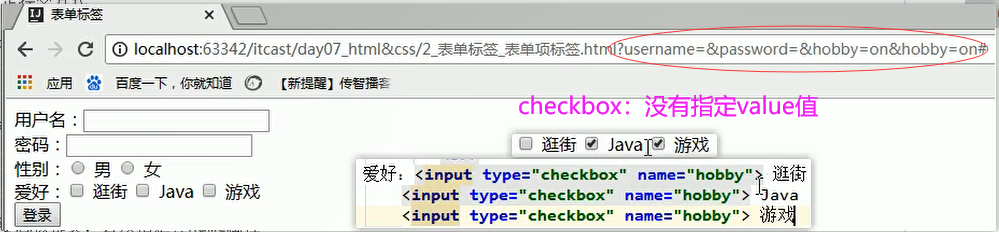- w3cschool菜鸟教程.CHM(腾讯微云):https://share.weiyun.com/c1FaX6ZD
目录
第3节 表单标签
今日内容
- HTML标签:表单标签
- CSS
HTML标签_表单标签_概述
* 表单:
* 概念:用于采集用户输入的数据的(用于和服务器进行交互)。
* form:用于定义表单的。可以定义一个范围,范围代表采集用户数据的范围。
* 属性:
* action:指定提交数据的URL
* method:指定提交方式
* 分类:一共7种,2种比较常用
* get:
1. 请求参数会在地址栏中显示。会封装到请求行中(HTTP协议后讲解)。
2. 请求参数大小是有限制的。
3. 不太安全。
* post:
2. 请求参数不会再地址栏中显示。会封装在请求体中(HTTP协议后讲解)。
2. 请求参数的大小没有限制。
3. 较为安全。* 表单项中的数据要想被提交:必须指定其name属性。
<!DOCTYPE html>
<html lang="en">
<head>
<meta charset="UTF-8">
<title>表单标签</title>
</head>
<body>
<form action="#" method="post">
用户名:<input type="text" name="username"><br>
密码:<input name="password"><br>
<input type="submit" value="登录">
</form>
</body>
</html>HTML标签_表单标签_表单项input1
radio
checkbox
label
HTML标签_表单标签_表单项input2
* 表单项标签:
* input:可以通过type属性值,改变元素展示的样式
* type属性:
* text:文本输入框,默认值
* placeholder:指定输入框的提示信息,当输入框的内容发生变化,会自动清空提示信息
* password:密码输入框
* radio:单选框
* 注意:
1. 要想让多个单选框实现单选的效果,则多个单选框的name属性值必须一样。
2. 一般会给每一个单选框提供value属性,指定其被选中后提交的值
3. checked属性,可以指定默认值
* checkbox:复选框
* 注意:
1. 一般会给每一个单选框提供value属性,指定其被选中后提交的值。
2. checked属性,可以指定默认值。* file:文件选择框
* hidden:隐藏域,用于提交一些信息。
* 按钮:
* submit:提交按钮,可以提交表单
* button:普通按钮
* image:图片提交按钮
* src属性指定图片的路径* label:指定输入项的文字描述信息
* 注意:
* label的for属性一般会和 input 的 id属性值 对应。如果对应了,则点击label区域,会让input输入框获取焦点。
隐藏域
取色器
HTML标签_表单标签_表单项select
* select: 下拉列表
* 子元素:option,指定列表项
* textarea:文本域
* cols:指定列数,每一行有多少个字符
* rows:默认多少行。
表单 代码 汇总
<!DOCTYPE html>
<html lang="en">
<head>
<meta charset="UTF-8">
<title>表单标签</title>
</head>
<body>
<form action="#" method="get">
<label for="username"> 用户名 </label>:<input type="text" name="username" placeholder="请输入用户名" id="username"><br>
密码:<input type="password" name="password" placeholder="请输入密码"><br>
性别:<input type="radio" name="gender" value="male"> 男
<input type="radio" name="gender" value="female" checked> 女
<br>
爱好:<input type="checkbox" name="hobby" value="shopping"> 逛街
<input type="checkbox" name="hobby" value="java" checked> Java
<input type="checkbox" name="hobby" value="game"> 游戏<br>
图片:<input type="file" name="file"><br>
隐藏域:<input type="hidden" name="id" value="aaa"> <br>
取色器:<input type="color" name="color"><br>
生日:<input type="date" name="birthday"> <br>
生日:<input type="datetime-local" name="birthday"> <br>
邮箱:<input type="email" name="email"> <br>
年龄:<input type="number" name="age"> <br>
省份:<select name="province">
<option value="">--请选择--</option>
<option value="1">北京</option>
<option value="2">上海</option>
<option value="3" selected>陕西</option>
</select><br>
自我描述:
<textarea cols="20" rows="5" name="des"></textarea>
<br>
<input type="submit" value="登录">
<input type="button" value="一个按钮"><br>
<input type="image" src="img/regbtn.jpg">
</form>
</body>
</html>HTML标签_案例1_注册页面
<!DOCTYPE html>
<html lang="en">
<head>
<meta charset="UTF-8">
<title>注册页面</title>
</head>
<body>
<!--定义表单 form-->
<form action="#" method="post">
<table border="1" align="center" width="500">
<tr>
<td><label for="username">用户名</label></td>
<td><input type="text" name="username" id="username"></td>
</tr>
<tr>
<td><label for="password">密码</label></td>
<td><input type="password" name="password" id="password"></td>
</tr>
<tr>
<td><label for="email">Email</label></td>
<td><input type="email" name="email" id="email"></td>
</tr>
<tr>
<td><label for="name">姓名</label></td>
<td><input type="text" name="name" id="name"></td>
</tr>
<tr>
<td><label for="tel">手机号</label></td>
<td><input type="text" name="tel" id="tel"></td>
</tr>
<tr>
<td><label>性别</label></td>
<td><input type="radio" name="gender" value="male"> 男
<input type="radio" name="gender" value="female"> 女
</td>
</tr>
<tr>
<td><label for="birthday">出生日期</label></td>
<td><input type="date" name="birthday" id="birthday"></td>
</tr>
<tr>
<td><label for="checkcode">验证码</label></td>
<td><input type="text" name="checkcode" id="checkcode">
<img src="img/verify_code.jpg">
</td>
</tr>
<tr>
<td colspan="2" align="center"><input type="submit" value="注册"></td>
</tr>
</table>
</form>
</body>
</html>加油~~~