文章目录
Flutter 布局组件
约束布局
ConstrainedBox
对子组件添加额外的约束条件。
如:让子组件最小高度为50,最大高度为100。

ConstrainedBox(
constraints: BoxConstraints(
minWidth: double.infinity,
minHeight: 50,
maxHeight: 100,
),
child: Container(
height: 500,
child: DecoratedBox(
decoration: BoxDecoration(color: Colors.red),
),
),
)
SizedBox
为子组件设置固定的宽高。功能上类似ConstrainedBox组件。

SizedBox(
width: 50,
height: 50,
child: childWidget,
)
UnconstrainedBox
用于去除父组件的约束,允许子组件按照自己的尺寸绘制。

ConstrainedBox(
constraints: BoxConstraints(minWidth: 100, minHeight: 100),
child: UnconstrainedBox(
child: ConstrainedBox(
constraints: BoxConstraints(minWidth: 50, minHeight: 50),
child: childWidget,
),
),
)
Row & Column
Row表示水平方向线性布局,Column表示垂直方向线性布局。线性布局有主轴和纵轴之分,如果是水平线性布局,主轴指水平方向,纵轴指垂直方向。类似于Android中的LinearLayout布局。
主轴方向会尽可能的占用最大空间,而纵轴的长度取决于他们最大子元素的长度。还有一种特殊情况Column嵌套Column,外层Column会尽可能占用空间,里层Column则所占用空间为实际大小。
mainAxisSize:主轴方向占用空间。
- 默认是MainAxisSize.max表示尽可能多占用空间。
- MainAxisSize.min表示尽可能少占用空间。
mainAxisAlignment:主轴对齐方式。当`mainAxisSize=MainAxisSize.min`时该属性无意义。
- start:子元素尾部对齐。
- end:子元素头部对齐。
- center:子元素居中对齐
- spaceBetween:左右两端无间距,中间平分间距。
- spaceAround:左右两端间距相同。
- spaceEvenly:平分间距。
crossAxisAlignment:纵轴对齐方式,与主轴对齐方式类似。
textDirection:水平方向子组件的布局顺序,默认为系统环境(中文和英文是从左到右,阿拉伯语是从右到左)。
verticalDirection:垂直的对齐方向,默认是VerticalDirection.down表示从上到下。
- VerticalDirection.up:表示开始在底部,结束在顶部。
- VerticalDirection.down:表示开始在顶部,结束在底部。
Row
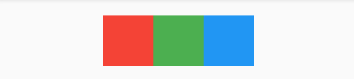
Row(
mainAxisAlignment: MainAxisAlignment.center,
children: [
Container(height: 50, width: 50, color: Colors.red),
Container(height: 50, width: 50, color: Colors.green),
Container(height: 50, width: 50, color: Colors.blue),
],
)
Column
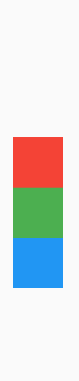
Column(
mainAxisAlignment: MainAxisAlignment.center,
children: [
Container(height: 50, width: 50, color: Colors.red),
Container(height: 50, width: 50, color: Colors.green),
Container(height: 50, width: 50, color: Colors.blue),
],
)
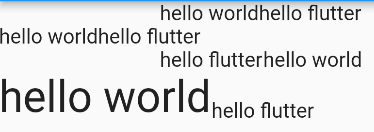
Column(
crossAxisAlignment: CrossAxisAlignment.start,
children: [
Row(
mainAxisAlignment: MainAxisAlignment.center,
children: [
Text("hello world"),
Text("hello flutter"),
],
),
Row(
mainAxisSize: MainAxisSize.min,
mainAxisAlignment: MainAxisAlignment.center,
children: [
Text("hello world"),
Text("hello flutter"),
],
),
Row(
textDirection: TextDirection.rtl,
mainAxisAlignment: MainAxisAlignment.center,
children: [
Text("hello world"),
Text("hello flutter"),
],
),
Row(
crossAxisAlignment: CrossAxisAlignment.start,
verticalDirection: VerticalDirection.up,
children: [
Text(
"hello world",
style: TextStyle(fontSize: 30),
),
Text("hello flutter"),
],
),
],
)
弹性布局
类似于Android中的weight属性。弹性布局指允许子组件按照一定比例分配父容器空间。Flutter中弹性布局主要通过Flex和Expanded组件配合实现或Flexible组件。
Flexible
Flexible组件可以控制Row、Column、Flex的子组件占满父组件
fit:填充剩余空间的方式
- loose:默认值,尽可能填满剩余空间,也可以不填满。
- tight:强制填满剩余空间。
flex:按比例划分空间。
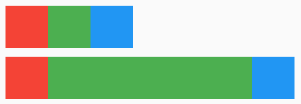
Row(
children: [
Container(
width: 50,
height: 50,
color: Colors.red,
),
Flexible(
fit: FlexFit.loose,
child: Container(
width: 50,
height: 50,
color: Colors.green,
),
),
Container(
width: 50,
height: 50,
color: Colors.blue,
),
],
),
SizedBox(height: 10),
Row(
children: [
Container(
width: 50,
height: 50,
color: Colors.red,
),
Flexible(
fit: FlexFit.tight,
child: Container(
width: 50,
height: 50,
color: Colors.green,
),
),
Container(
width: 50,
height: 50,
color: Colors.blue,
),
],
),

Row(
children: [
Flexible(
flex: 1,
fit: FlexFit.loose,
child: Container(height: 50, color: Colors.red),
),
Flexible(
flex: 2,
fit: FlexFit.loose,
child: Container(height: 50, color: Colors.green),
),
Flexible(
flex: 3,
fit: FlexFit.loose,
child: Container(height: 50, color: Colors.blue),
),
],
),
Expanded
Expanded继承于Flexible组件,会强制填满剩余空间。

Row(
children: [
Expanded(
child: Container(height: 50, color: Colors.red),
),
Expanded(
child: Container(height: 50, color: Colors.green),
),
Expanded(
child: Container(height: 50, color: Colors.blue),
),
],
)
Spacer
Spacer本质是由Expanded组件实现,区别是:Expanded组件可以设置子元素,Spacer不能拿设置子元素,主要用于填充空白用的。

Row(
children: [
Container(width: 50, height: 50, color: Colors.red),
Spacer(),
Container(width: 50, height: 50, color: Colors.green),
Spacer(),
Container(width: 50, height: 50, color: Colors.blue),
],
)
Flex & Expanded & Spacer
Flex组件可以实现沿着水平或垂直方向排列子组件,配合Expanded组件实现弹性布局。
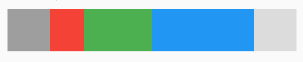
Flex(
direction: Axis.horizontal,
children: [
Container(width: 50, height: 50, color: Colors.grey),
Expanded(
flex: 1,
child: Container(height: 50, color: Colors.red),
),
Expanded(
flex: 2,
child: Container(height: 50, color: Colors.green),
),
Expanded(
flex: 3,
child: Container(height: 50, color: Colors.blue),
),
Container(width: 50, height: 50, color: Colors.black12),
],
)
流式布局
类似于Android中的FlexboxLayout布局。
Wrap
spacing: 主轴间距。
runSpacing: 纵轴间距。
direction: 布局方向。
alignment: 主轴对齐方式。
crossAxisAlignment: 纵轴对齐方式。
runAlignment :纵轴方向每一行的对齐方式
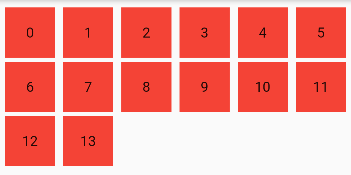
Wrap(
//主轴间距
spacing: 8,
//纵轴间距
runSpacing: 4,
//布局方向
direction: Axis.horizontal,
//主轴对齐方式
alignment: WrapAlignment.start,
children: List.generate(
14,
(index) => Container(
width: 50,
height: 50,
color: Colors.red,
alignment: Alignment.center,
child: Text("$index"),
),
),
)
Flow
Flow相比Wrap更加复杂,一般情况优先使用Wrap,如果需要一些自定义布局或性能要求高时可以使用Flow。
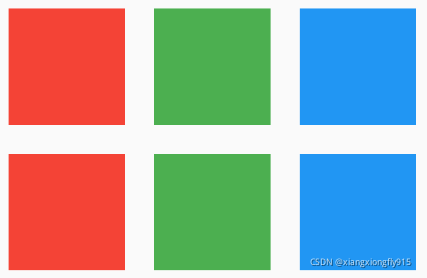
Flow(
delegate: MyFlowDelegate(margin: EdgeInsets.all(10)),
children: [
Container(width: 80, height: 80, color: Colors.red),
Container(width: 80, height: 80, color: Colors.green),
Container(width: 80, height: 80, color: Colors.blue),
Container(width: 80, height: 80, color: Colors.red),
Container(width: 80, height: 80, color: Colors.green),
Container(width: 80, height: 80, color: Colors.blue),
],
)
class MyFlowDelegate extends FlowDelegate {
EdgeInsets margin;
double width = 0;
double height = 0;
MyFlowDelegate({this.margin = EdgeInsets.zero});
@override
void paintChildren(FlowPaintingContext context) {
var x = margin.left;
var y = margin.top;
for (int i = 0; i < context.childCount; i++) {
var width = context.getChildSize(i)!.width + x + margin.right;
if (width < context.size.width) {
context.paintChild(i, transform: Matrix4.translationValues(x, y, 0));
x = width + margin.left;
} else {
x = margin.left;
y += context.getChildSize(i)!.height + margin.top + margin.bottom;
context.paintChild(i, transform: Matrix4.translationValues(x, y, 0));
x += context.getChildSize(i)!.width + margin.left + margin.right;
}
}
}
@override
bool shouldRepaint(covariant FlowDelegate oldDelegate) {
return this != oldDelegate;
}
@override
Size getSize(BoxConstraints constraints) {
return Size(double.infinity, 200);
}
}
层叠布局
Stack
类似于Android中的FrameLayout布局。
alignment:设置未定位(即没有使用Positioned)的子组件在Stack中的对齐方式。
fit:设置未定位的子组件如何适用Stack中的填充方式。
- loose:默认值,由子组件的fit参数决定。
- expand:尽可能大会拉伸。
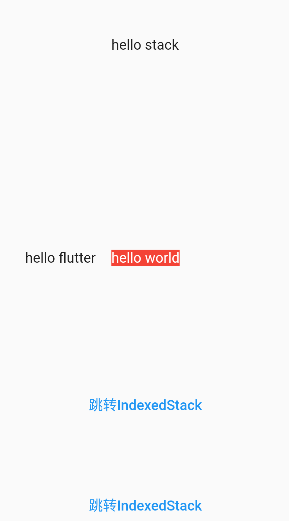
Stack(
//设置未定位组件的对齐方式
alignment: Alignment.center,
//未定位的如何适应Stack空间
fit: StackFit.loose,
children: [
Container(
color: Colors.red,
child: Text(
"hello world",
style: TextStyle(color: Colors.white),
),
),
Positioned(
child: Text("hello flutter"),
left: 50,
),
Positioned(
child: Text("hello stack"),
top: 50,
),
Align(
alignment: Alignment.bottomCenter,
child: TextButton(
child: Text("跳转IndexedStack"),
onPressed: () {
Navigator.push(
context,
MaterialPageRoute(builder: (BuildContext context) {
return IndexedStackPage();
}),
);
},
),
),
Positioned(
bottom: 100,
child: TextButton(
child: Text("跳转IndexedStack"),
onPressed: () {
Navigator.push(
context,
MaterialPageRoute(builder: (BuildContext context) {
return IndexedStackPage();
}),
);
},
),
),
],
)
IndexedStack
IndexedStack是Stack的子类,通过index索引显示子组件。
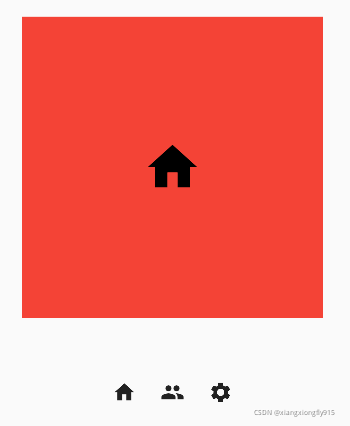
class IndexedStackPage extends StatefulWidget {
const IndexedStackPage({Key? key}) : super(key: key);
@override
State<StatefulWidget> createState() {
return _IndexedStackPageState();
}
}
class _IndexedStackPageState extends State<IndexedStackPage> {
int _index = 0;
@override
Widget build(BuildContext context) {
return Scaffold(
appBar: AppBar(title: const Text("IndexedStack")),
body: Column(
children: [
SizedBox(height: 50),
buildFrame(),
SizedBox(height: 50),
buildSwitch(),
],
),
);
}
buildFrame() {
return IndexedStack(
index: _index,
children: [
Center(
child: Container(
height: 300,
width: 300,
color: Colors.red,
alignment: Alignment.center,
child: Icon(Icons.home, color: Colors.black, size: 60),
),
),
Center(
child: Container(
height: 300,
width: 300,
color: Colors.green,
alignment: Alignment.center,
child: Icon(Icons.people, color: Colors.black, size: 60),
),
),
Center(
child: Container(
height: 300,
width: 300,
color: Colors.blue,
alignment: Alignment.center,
child: Icon(Icons.settings, color: Colors.black, size: 60),
),
),
],
);
}
buildSwitch() {
return Row(
mainAxisAlignment: MainAxisAlignment.center,
children: [
IconButton(
onPressed: () {
setState(() {
_index = 0;
});
},
icon: Icon(Icons.home),
),
IconButton(
onPressed: () {
setState(() {
_index = 1;
});
},
icon: Icon(Icons.people),
),
IconButton(
onPressed: () {
setState(() {
_index = 2;
});
},
icon: Icon(Icons.settings),
),
],
);
}
}
相对定位
Align
Align组件可以调整子组件的位置。
alignment:设置子组件在父组件中的起始位置。
widthFactor和heightFactor:用于确定Align组件自身的宽高,这两个属性是缩放因子,会分别乘以子元素的宽高,最终结果是Align组件的宽高。
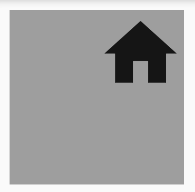
Container(
height: 120,
width: 120,
color: Colors.grey,
child: Align(
alignment: Alignment.topRight,
child: Icon(
Icons.home,
size: 60,
),
),
)
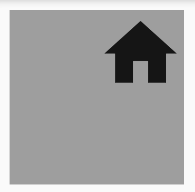
//如果没有设置Container宽高,也可以通过widthFactor和heightFactor缩放因子达到同样效果
Container(
color: Colors.grey,
child: Align(
widthFactor: 2,
heightFactor: 2,
alignment: Alignment.topRight,
child: Icon(
Icons.home,
size: 60,
),
),
)
Alignment
在Flutter中Widget会以矩形的中心点为坐标原点,Alignment(0,0)表示居中即Alignment.center,Alignment(-1, -1)表示左上角即Alignment.topLeft,Alignment(1, 1)表示右下角即Alignment.bottomRight。
转换公式:
(Alignment.x*childWidth/2+childWidth/2, Alignment.y*childHeight/2+childHeight/2)
childWidth为子元素宽度
childHeight为子元素高度
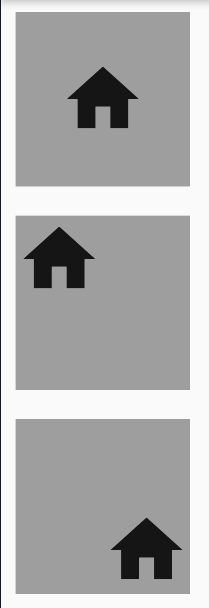
Padding(
padding: EdgeInsets.all(10),
child: Container(
color: Colors.grey,
child: Align(
widthFactor: 2,
heightFactor: 2,
alignment: Alignment(0, 0),
child: Icon(
Icons.home,
size: 60,
),
),
),
),
Padding(
padding: EdgeInsets.all(10),
child: Container(
color: Colors.grey,
child: Align(
widthFactor: 2,
heightFactor: 2,
alignment: Alignment(-1, -1),
child: Icon(
Icons.home,
size: 60,
),
),
),
),
Padding(
padding: EdgeInsets.all(10),
child: Container(
color: Colors.grey,
child: Align(
widthFactor: 2,
heightFactor: 2,
alignment: Alignment(1, 1),
child: Icon(
Icons.home,
size: 60,
),
),
),
)
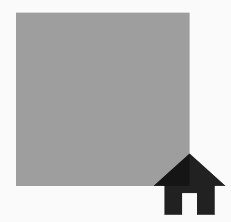
Padding(
padding: EdgeInsets.all(50),
child: Container(
color: Colors.grey,
child: Align(
widthFactor: 2,
heightFactor: 2,
alignment: Alignment(2, 2),
child: Icon(
Icons.home,
size: 60,
),
),
),
)
FractionalOffset
FractionalOffset的坐标原点为矩形的左上点。
实际偏移 = (FractionalOffse.x * childWidth, FractionalOffse.y * childHeight)
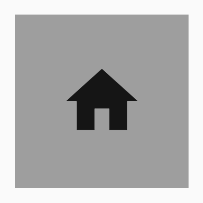
Padding(
padding: EdgeInsets.all(50),
child: Container(
color: Colors.grey,
child: Align(
widthFactor: 2,
heightFactor: 2,
alignment: FractionalOffset(0.5, 0.5),
child: Icon(
Icons.home,
size: 60,
),
),
),
)
Align与Stack对比
- Align:Align只能有一个子元素,通过alignment确定坐标原点,再通过转换公式定位。
- Stack:Stack可以有多个子元素,通过Positioned进行定位。
Center
Center组建继承于Align,常用于居中子元素。

DecoratedBox(
decoration: BoxDecoration(color: Colors.red),
child: Center(
child: Text("ABC"),
),
),
SizedBox(height: 10),
DecoratedBox(
decoration: BoxDecoration(color: Colors.red),
child: Center(
widthFactor: 1,
heightFactor: 1,
child: Text("EFG"),
),
),
SizedBox(height: 10),
DecoratedBox(
decoration: BoxDecoration(color: Colors.red),
child: Center(
widthFactor: 2,
heightFactor: 2,
child: Text("EFG"),
),
)