1、全局安装tki-qrcode插件
npm i tki-qrcode
2、查看下载插件后的版本信息
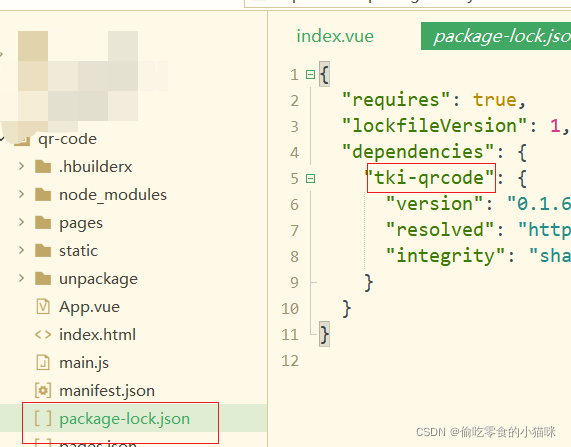
3、在页面中引入tki-qrcode
import tkiQrcode from "tki-qrcode"
export default {
components: {
tkiQrcode
}
}
4、生成二维码整体代码
<template>
<view class="content">
<view class="text-area">
<text class="title">{
{
title}}</text>
</view>
<view>
<view class="qrimg">
<tki-qrcode ref="qrcode" :val="val" :size="size" :unit="unit" :background="background" :foreground="foreground"
:pdground="pdground" :lv="lv" :onval="onval" :loadMake="loadMake"
@result="qrR" />
</view>
</view>
</view>
</template>
<script>
import tkiQrcode from "tki-qrcode"
export default {
components: {
tkiQrcode
},
data() {
return {
val: '生成二维码内容', //要生成二维码的值
size: 250, // 二维码的大小 单位为rpx
background: '#ffffff', //背景色
foreground: '#000000',
pdground: '#000000', //角标色
icon: '', //二维码图标
iconsize: 30, //二维码图标大小
lv: 3, //二维码容错级别
onval: true, //val值变化时自动重新生成二维码
unit: 'upx',
loadMake: true, //组件加载完成后自动生成二维码
src: '',
showLoading: true, //loading
loadingText: 'loading内容', //loading内容
title: 'Hello'
};
},
methods:{
qrR(){
console.log("二维码生成")
}
}
}
</script>
<style>
.content {
display: flex;
flex-direction: column;
align-items: center;
justify-content: center;
}
.text-area {
display: flex;
justify-content: center;
}
.title {
font-size: 36rpx;
color: #8f8f94;
}
</style>
5、效果展示
此样式是平时黑色二维码样式,此为打过马赛克的二维码(不打马赛克博客无法展示图片,无奈(O~O)

注:
- 二维码中的内容可绑定链接和其他内容值
- 根据自己的需要进行val值的绑定