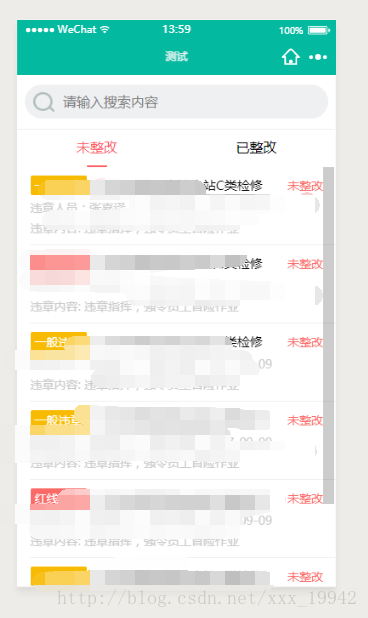微信小程序的自定义组件component
本文纯属自创,转载请注明出处
最近Android这边没有什么项目,而公司又开展了小程序项目,自己摸索着摸索着也就会写了一些。在界面编写的时候总是会有同一个布局反复使用的情况,那么使用过小程序的人都知道小程序有模板一说,所以大部分的人都选择了模板来使用。但是模板具有一定的局限性,我们只能实现界面上的复用,那么逻辑上的那些可以通用的地方怎么办呢?
比如说最近在我的项目里面就有用到类似与Android的tabhost的功能组件,起初的时候我们都是挨着挨着的写布局。用到了就写一次用到了就写一次,这样子不仅不方便还会占用很多的开发时间,于是在翻看小程序文档的时候我看见了自定义组件,所以在开发之余我就去研究自定义组件去了。下面给大家简单的分享一下,我的成果。
以上是效果图,可以切换tab,下面的页面联动,当然因为自己项目的需要,我自己加了一个搜索布局。因为只是测试一下,所以布局不是很精细,见谅。
如果不会小程序的建议先去官方看看文档,后续有时间我会详细介绍小程序的编写,以及微信开发者工具的使用。
这是我的项目结构
我把自定义的组件写在custom文件夹下的,从上面的结构图可以看到,我的组件tabhost下面的文件和page是很像的,其实就是一样的。
首先我们来看看我的布局
<view class='title-view'>
<view class='search-view'>
<view class='search'>
<image mode='aspectFit' src='/images/icon_search.png'></image>
<input placeholder='请输入搜索内容'></input>
</view>
</view>
<view scroll-x class='tab-view'>
<block wx:for="{{tabList}}" wx:key='unique'>
<view class="{{index == currTab?'active':''}}" data-index='{{index}}' bindtap='changeTab'>{{item.title}}</view>
</block>
</view>
</view>
<swiper class='content-view' duration='300' current='{{currTab}}' bindchange='changeSwiper'>
<block wx:for='{{tabList}}' wx:key='unique'>
<swiper-item>
<scroll-view scroll-y class='scroll-view' onLoadMore='10px' upper-threshold='10px' bindscrolltolower="loadMore" bindscrolltoupper="refresh" data-page-num='{{index}}'>
<slot name="{{item.title}}"></slot>
<view class="weui-loadmore" wx:if='{{!item.isLoadMore}}'>
<view class="weui-loading"></view>
<view class="weui-loadmore__tips">正在加载</view>
</view>
<!-- <view class="weui-loadmore weui-loadmore_line">
<view class="weui-loadmore__tips weui-loadmore__tips_in-line">不要拉了,没有啦~</view>
</view> -->
<view class='no-more' wx:if='{{item.isLoadMore}}'><view></view><text>不要拉了,没有啦~</text><view></view></view>
</scroll-view>
</swiper-item>
</block>
</swiper> 然后是我的样式
/* custom/tabhost/tab_host.wxss */
@import "/common/weui-loading.wxss";
.title-view {
width: 100%;
height: 18%;
background-color: white;
position: fixed;
z-index: 999;
font-size: 32rpx;
box-sizing: border-box;
}
.content-view {
width: 100%;
height: 82%;
min-height: 82%;
position: absolute;
box-sizing: border-box;
top: 18%
}
.search-view {
display: flex;
height: 60%;
border-bottom: 1rpx solid #eee;
box-sizing: border-box;
align-items: center;
justify-content: center;
}
.search-view .search {
display: flex;
height: 80rpx;
width: 90%;
background-color: #eff0f2;
border-radius: 40rpx;
align-items: center;
padding: 0 20rpx;
}
.search-view .search image {
width: 50rpx;
height: 50rpx;
margin-right: 20rpx;
}
.tab-view {
height: 40%;
display: flex;
flex: 1;
box-sizing: border-box;
justify-content: space-around;
}
.tab-view view{
position: relative;
display: inline-block;
padding: 20rpx;
}
.tab-view view.active{
color: #fd6067;
}
.tab-view view.active::after{
content: "";
position: absolute;
width: 36%;
margin: 0px auto;
background-color: #fd6067;
height: 5rpx;
border-radius: 3rpx;
left: 32%;
bottom: 0;
}
.scroll-view{
height: 100%;
}
.no-more{
display: flex;
width: 100%;
height: 100rpx;
line-height: 100rpx;
text-align: center;
color: #ddd;
font-size: 32rpx;
letter-spacing: 0px;
justify-content: center;
align-content: center;
align-items: center;
}
.no-more view{
width: 100rpx;
height: 1rpx;
background-color: #ddd;
}
.no-more text{
}额。。。。。对了我还加了个功能,加载更多和下拉刷新。上图:
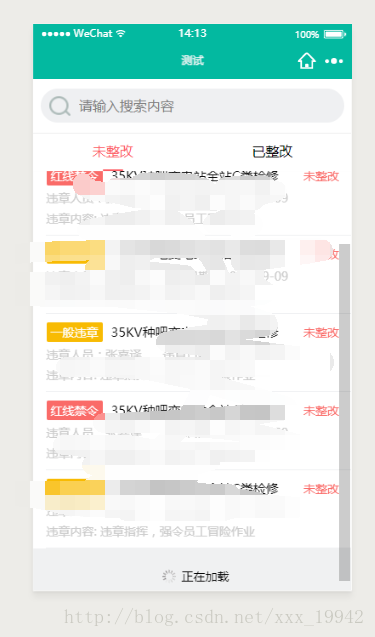
weui-loading.wxss的样式请看wxui开源组件样式,这个在GitHub上一搜就有了,这个就是加载更多那个样式。
在自定义组件的时候有个很重要的就是一定要在组件的json文件中添加一句:
{
"component": true
}接下来就是很重要的js文件了,先看源码:
Component({
options: {
multipleSlots: true // 在组件定义时的选项中启用多slot支持
},
properties: {
tabList: {
type: Array,
value: [],
},
currTab: {
type: Number,
value: 0,
},
isRefresh:{
type: Boolean,
value:false,
},
isLoadMore: {
type: Boolean,
value: false,
}
},
data: {
// 这里是一些组件内部数据
someData: {},
showBottom: true,
emptyString:'暂无相关数据',
noMoreString:'不要拉了,没有啦~',
},
methods: {
// 这里是一个自定义方法
customMethod: function () { },
changeSwiper: function (e) {
var myEventDetail = { index: e.detail.current } // detail对象,提供给事件监听函数
// var myEventOption = { } // 触发事件的选项
this.triggerEvent('onPageChange', myEventDetail)
this.setData({
currTab: e.detail.current
})
},
changeTab: function (e) {
this.setData({
currTab: e.currentTarget.dataset.index
})
//currtab改变之后会触发swiper的change事件,所以不用在加onPageChange事件
},
loadMore: function (e) {
let pageNum = e.currentTarget.dataset.pageNum
if (this.data.tabList[pageNum].isLoadMore == true){
//防止重复响应加载事件
return
}
// this.data.tabList[pageNum].isLoadMore = true
// this.setData({
// tabList: this.data.tabList
// })
var myEventDetail = {
pageNum: pageNum,
isLoadMore: true
} // detail对象,提供给事件监听函数
this.triggerEvent('onLoadMore', myEventDetail)
},
refresh: function (e) {
let pageNum = e.currentTarget.dataset.pageNum
if (this.data.tabList[pageNum].isRefresh == true) {
//防止重复响应刷新事件
return
}
// this.data.tabList[pageNum].isRefresh = true
// this.setData({
// tabList: this.data.tabList
// })
var myEventDetail = {
pageNum: pageNum,
isRefresh: true
}
this.triggerEvent('onRefresh', myEventDetail)
},
},
})-