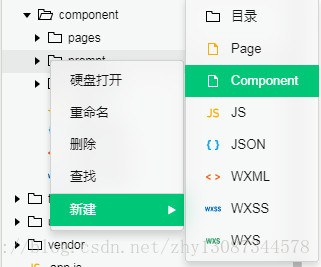步骤一:新建一个component的文件夹,用来放所有的自定义组件;
步骤二:在该目录下新建一个prompt的文件夹,用来放prompt组件;
步骤三:右击–>新建–>component
直接上代码
wxml
<view class="prompt-box" hidden="{{isHidden}}">
<view class="prompt-content contentFontColor">
<view class="prompt-title">{{title}}</view>
<input class="prompt-input" type="digit" bindinput="_input" value="{{cost}}" />
<view class="prompt-btn-group">
<button class="btn-item prompt-cancel-btn contentFontColor" bind:tap="_cancel">{{btn_cancel}}</button>
<button class="btn-item prompt-certain-btn" bind:tap="_confirm">{{btn_certain}}</button>
</view>
</view>
</view>js
// components/prompt/prompt.js
Component({
options: {
multipleSlots: true // 在组件定义时的选项中启用多slot支持
},
/**
* 组件的属性列表
*/
properties: {
title: {
type: String,
value: '标题'
},
btn_cancel: {
type: String,
value: '取消'
},
btn_certain: {
type: String,
value: '确定'
}
},
data: {
isHidden: true,
},
methods: {
hidePrompt: function () {
this.setData({
isHidden: true
})
},
showPrompt () {
this.setData({
isHidden: false
})
},
/*
* 内部私有方法建议以下划线开头
* triggerEvent 用于触发事件
*/
_cancel () {
//触发cancel事件,即在外部,在组件上绑定cancel事件即可,bind:cancel,像绑定tap一样
this.triggerEvent("cancel")
},
_confirm () {
this.triggerEvent("confirm");
},
_input(e){
//将参数传出去,这样在getInput函数中可以通过e去获得必要的参数
this.triggerEvent("getInput",e.detail);
}
}
})
json
{
"component": true,
"usingComponents": {}
}wxss
/* components/vas-prompt/vas-prompt.wxss */
.prompt-box {
position: absolute;
left: 0;
top: 0;
width: 100%;
height: 100%;
z-index: 11;
background: rgba(0, 0, 0, .5);
}
.prompt-content {
position: absolute;
left: 50%;
top: 40%;
width: 80%;
max-width: 600rpx;
border: 2rpx solid #ccc;
border-radius: 10rpx;
box-sizing: bordre-box;
transform: translate(-50%, -50%);
overflow: hidden;
background: #fff;
}
.prompt-title {
width: 100%;
padding: 20rpx;
text-align: center;
font-size: 40rpx;
border-bottom: 2rpx solid gray;
}
.prompt-input{
margin: 8%;
padding: 10rpx 15rpx;
width: 80%;
height:85rpx;
border: 1px solid #ccc;
border-radius: 10rpx;
}
.prompt-btn-group{
display: flex;
}
.btn-item {
width: 35%;
margin-bottom: 20rpx;
height: 100rpx;
line-height: 100rpx;
background-color: white;
justify-content: space-around;
}
.prompt-certain-btn{
color: white;
background-color: #4FEBDE;
}
.prompt-cancel-btn{
border: 1px solid #4FEBDE;
}
.contentFontColor {
color: #868686;
}使用
例如,在index.html中使用
在json中添加useComponents属性
"usingComponents": {
"vas-prompt": "./components/prompt/prompt"
}wxml
<prompt id="prompt"
title='test'
btn_certain='确定'
bind:getInput="getInput"
bind:cancel="cancel"
bind:confirm="confirm">
</prompt>
<button bindtap="showPrompt">点击弹出prompt</button>js
//在onReady生命周期函数中,先获取prompt实例
onReady:function(){
this.prompt = this.selectComponent("#prompt");
},
//显示prompt
showPrompt:function(){
this.prompt.showPrompt();
},
//将输入的value保存起来
getInput: function (e) {
this.setData({
value: e.detail.value
})
},
confirm: function () {
let _cost = this.data.value;
if (_cost == '') {
console.log('你还未输入');
return;
}
else{
....
}
},
cancel: function () {
this.prompt.hidePrompt();
},效果
原理:
将prompt隐藏起来,点击显示的时候则显示,然后通过原生的tap事件,触发自定义事件,在使用该组件的时候,则使用自定义事件.