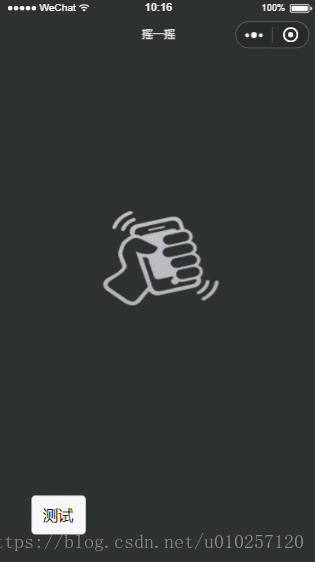写过公司的微信小程序后,还是很有感觉的。有了第一次学习开发的经历,逐渐接受并喜欢那种快速的开发feel。
写了一个摇一摇demo,看看有多简单吧
开发的快自然就有成就感哈哈,看下代码吧
1.js部分
// pages/testting/shaky/shaky.js
Page({
/**
* 页面的初始数据
*/
data: {
hasResutl:-1,
bar_state:0,
winWidth:0,
winHeight:0,
img_url:"https://www.demomaster.cn/eatbar/public/static/img/yaoyiyao/img_yaoyiyao.png",
loading:"https://www.demomaster.cn/eatbar/public/static/img/yaoyiyao/small_loading.gif"
},
/**
* 生命周期函数--监听页面加载
*/
onLoad: function (options) {
},
/**
* 生命周期函数--监听页面初次渲染完成
*/
onReady: function () {
var context = wx.createContext()
context.rect(5, 5, 25, 15)
context.stroke()
context.drawImage()
wx.drawCanvas({
canvasId: 'myCanvas',
actions: context.getActions()
})
},
/**
* 生命周期函数--监听页面显示
*/
onShow: function () {
var that = this;
that.initAnimation();
//重力加速度
wx.onAccelerometerChange(function (res) {
//console.log(res.x)
//console.log(res.y)
// console.log(res.z)
if (res.x > .7 && res.y > .7) {
// wx.showToast({
// title: '摇一摇成功',
// icon: 'success',
// duration: 2000
// })
that.startAnimation();
that.vibrateShort();
}
})
var that = this;
//获取系统信息
wx.getSystemInfo({
success: function (res) {
that.setData({
winWidth: res.windowWidth,
winHeight: res.windowHeight
});
}
});
wx.downloadFile({
url: that.data.img_url,
success: function (sres) {
console.log(sres);
}, fail: function (fres) {
}
})
},
initAnimation: function () {
var that = this;
//实例化一个动画
this.animation1 = wx.createAnimation({
// 动画持续时间,单位ms,默认值 400
duration: 400,
/**
* http://cubic-bezier.com/#0,0,.58,1
* linear 动画一直较为均匀
* ease 从匀速到加速在到匀速
* ease-in 缓慢到匀速
* ease-in-out 从缓慢到匀速再到缓慢
*
* http://www.tuicool.com/articles/neqMVr
* step-start 动画一开始就跳到 100% 直到动画持续时间结束 一闪而过
* step-end 保持 0% 的样式直到动画持续时间结束 一闪而过
*/
timingFunction: 'ease',
// 延迟多长时间开始
// delay: 100,
/**
* 以什么为基点做动画 效果自己演示
* left,center right是水平方向取值,对应的百分值为left=0%;center=50%;right=100%
* top center bottom是垂直方向的取值,其中top=0%;center=50%;bottom=100%
*/
transformOrigin: 'left top 0',
success: function (res) {
console.log(res)
}
})
//实例化一个动画
this.animation2 = wx.createAnimation({
// 动画持续时间,单位ms,默认值 400
duration: 400,
/**
* http://cubic-bezier.com/#0,0,.58,1
* linear 动画一直较为均匀
* ease 从匀速到加速在到匀速
* ease-in 缓慢到匀速
* ease-in-out 从缓慢到匀速再到缓慢
*
* http://www.tuicool.com/articles/neqMVr
* step-start 动画一开始就跳到 100% 直到动画持续时间结束 一闪而过
* step-end 保持 0% 的样式直到动画持续时间结束 一闪而过
*/
timingFunction: 'ease',
// 延迟多长时间开始
// delay: 100,
/**
* 以什么为基点做动画 效果自己演示
* left,center right是水平方向取值,对应的百分值为left=0%;center=50%;right=100%
* top center bottom是垂直方向的取值,其中top=0%;center=50%;bottom=100%
*/
transformOrigin: 'left top 0',
success: function (res) {
console.log(res)
}
})
},
/**
*位移
*/
startAnimation: function () {
var that = this
//x轴位移100px
var h1 = "35%";
var h2 = "65%";
if (this.data.bar_state == 1) {
h1 = "40%";
h2 = "40%";
setTimeout(function () {
that.setData({
//输出动画
bar_state: 0,
hasResutl:0
})
setTimeout(function () {
that.setData({
hasResutl: 1
})
}, 4000)
}, 400)
} else {
h1 = "25%";
h2 = "55%";
this.setData({
bar_state: 1
})
setTimeout(function () {
that.startAnimation();
}, 600)
}
this.animation1.height(h1).step()
this.animation2.top(h2).step()
this.setData({
//输出动画
animation1: that.animation1.export(),
animation2: that.animation2.export()
})
},
/**
* 生命周期函数--监听页面隐藏
*/
onHide: function () {
},
/**
* 生命周期函数--监听页面卸载
*/
onUnload: function () {
},
/**
* 页面相关事件处理函数--监听用户下拉动作
*/
onPullDownRefresh: function () {
},
/**
* 页面上拉触底事件的处理函数
*/
onReachBottom: function () {
},
/**
* 用户点击右上角分享
*/
onShareAppMessage: function () {
}
})(有些冗余的测试代码,请忽略)
2.wxml部分
<!--pages/testting/shaky/shaky.wxml-->
<view class='panel_root'>
<view class='view_top' animation="{{animation1}}">
<image class='img_top' src='{{img_url}}'></image>
<view class='win_line_top' style="display:{{bar_state==1?'block':'none'}}"></view>
</view>
<view class='view_bottom' animation="{{animation2}}">
<view class='win_line_bottom' style="display:{{bar_state==1?'block':'none'}}"></view>
<image class='img_bottom' src='{{img_url}}'></image>
<view class='panel_bottom'>
<view class='panel_content' style="display:{{bar_state==0?'block':'none'}}">
<view class='panel_loading' style="display:{{hasResutl==0?'block':'none'}}">
<image class='img_loading' src='{{loading}}'></image><text class='text_lable'>正在搜索同意时刻摇晃手机的人</text>
</view>
<view class='panel_result' style="display:{{hasResutl==1?'block':'none'}}">
哈哈
</view>
</view>
</view>
</view>
<button class='btn_test' bindtap='startAnimation' >测试</button>
</view>
3.wxss部分
/* pages/testting/shaky/shaky.wxss */
page{
background-color: greenyellow;
height: 100%;
}
.panel_root{
background-color: red;
height: 100%;
}
.view_top{
position: absolute;
display: block;
height: 40%;
width: 100%;
background-color: #2d3132;
text-align: center;
}
.view_bottom{
position: absolute;
top:40%;
display: block;
height: 60%;
width: 100%;
background-color: #2d3132;
text-align: center;
}
.img_top{
position: absolute;
bottom: 0;
width: 8rem;
height: 7rem;
margin-bottom: -3.5rem;
margin-left: -4rem;
clip:rect(0px,8rem,3.5rem,0px);
}
.img_bottom{
position: absolute;
top:0;
width: 8rem;
height: 7rem;
margin-top: -3.5rem;
margin-left: -4rem;
clip:rect(3.5rem,8rem,200px,0px);
}
.panel_result{
margin: 2rem;
padding: 1rem;
background-color: white;
}
.btn_test{
position: absolute;
bottom: 0;
margin: 2rem;
}
.win_line_top{
position: absolute;
bottom: 0;
height: .3rem;
width: 100%;
display: block;
background-color: gray;
border-bottom: 1px solid black;
}
.win_line_bottom{
position: absolute;
top:0;
height: .3rem;
width: 100%;
display: block;
background-color: gray;
border-bottom: 1px top black;
}
.panel_bottom{
width: 100%;
position: absolute;
top: 5rem;
color: white;
}
.panel_content{
width: 100%;
position: relative;
font-size: .8rem;
text-align: center;
}
.img_loading{
width: 1rem;
height: 1rem;
}
.text_lable{
font-size: .8rem;
line-height: 2rem;
height: 2rem;
}
.panel_result{
margin: 1rem 2rem;
background: white;
border-radius: .3rem;
padding: 1rem;
color: black;
}
json部分没什么可说的(html和css水平太差,怎个乱子了得)
得了,简单的效果实现了。