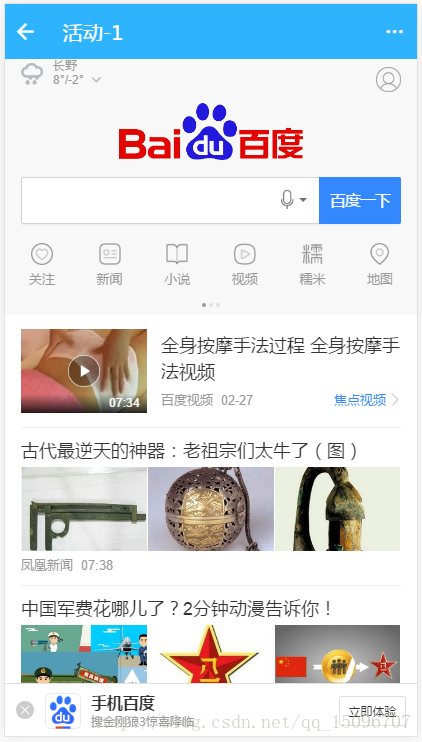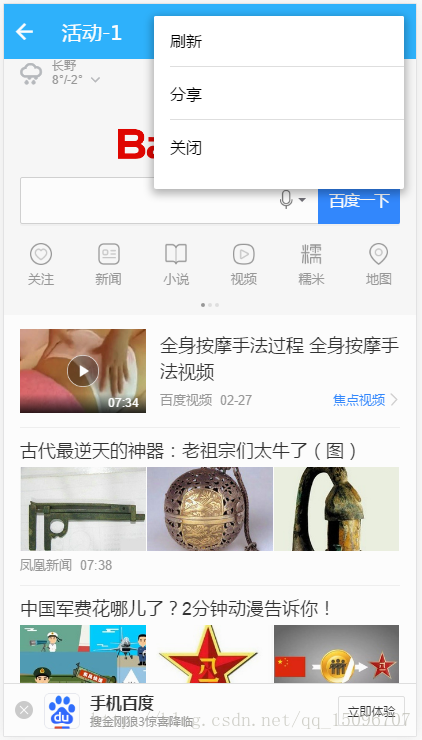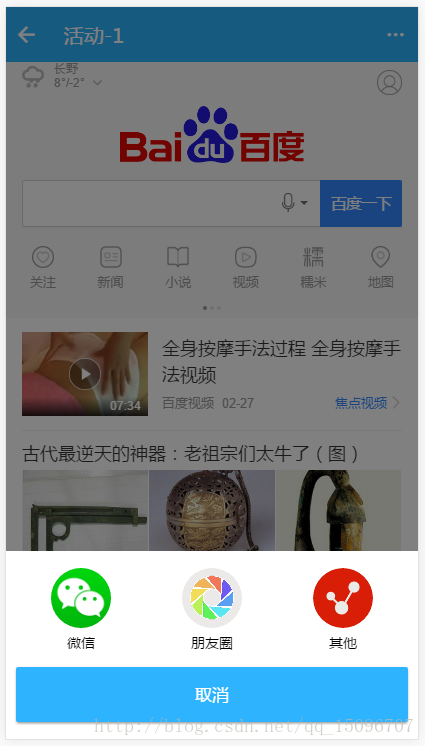分享一下我老师大神的人工智能教程!零基础,通俗易懂!http://blog.csdn.net/jiangjunshow
也欢迎大家转载本篇文章。分享知识,造福人民,实现我们中华民族伟大复兴!
目录
前言
我们会遇到这样的一个需求:像是在 Ionic2 中加载一个网页,如:在Ionic2中加载一个H5页面,页面的内容可以为资讯的详情或者活动详情等等。那么在Ionic2中就需要有这样一个东西,用来加载H5页面。在Android原生中有WebView。那在Ionic2中有什么呢?
2017-07-21 补充:注意,文中后续采用iframe方式实现模拟了一个“浏览器”。但是实际使用过程中,如果iframe加载的页面遇到 target=”_top” 的话可能会跳出APP。如点击含target="_top"的链接。
ionic-native
在Ionic2中,ionic-native包中提供了,如 InAppBrowser 和 ThemeableBrowser 等这两个cordova插件用来打开一个“WebView”类似的窗口,用来加载页面。
ThemeableBrowser的使用
如使用ThemeableBrowser插件,打开一个新的窗口加载页面,效果如下: 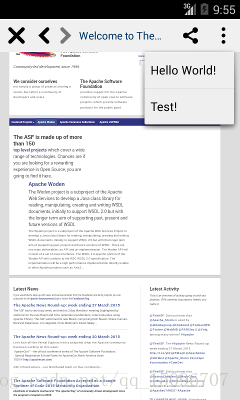
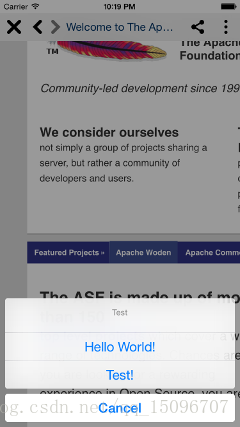
使用ThemeableBrowser可以参考,我写过的一篇文章《 ionic2中ThemeableBrowser插件的使用——App内嵌浏览器》。
ThemeableBrowser的缺点
1. 使用ThemeableBrowser时,在定义顶部标题栏样式的时候显得繁琐,不容易定义与当前APP主题一致de样式;
2. 浏览器调试时无法调用cordova插件,需要真机运行。
3. 在标题栏添加一些自定义的菜单项也显得不那么容易。

使用iframe仿浏览器加载页面
为了让这个iframe变得更加通用,同时更像一个“浏览器”。在这里,在Ionic2中定义一个BrowserPage页面,我们在打开该页面的时候需要传递browser的配置参数,配置如:页面标题、访问的页面链接、定义分享配置等。
在这个浏览器中定义了一个popover菜单,默认只拥有 “刷新”(刷新页面)、“关闭”(关闭当前页面)的功能。
browser.html
这里定义了“浏览器”的页面,其中包含了加载页面时显示的进度条(可以说是伪进度条,没有计算真正访问页面时候的进度。)
<ion-header no-shadow> <ion-navbar class="page-navbar"> <ion-title>{{browser.title}}</ion-title> <ion-buttons end> <button ion-button icon-only (click)="presentPopover($event)"> <ion-icon name="more"></ion-icon> </button> </ion-buttons> </ion-navbar></ion-header><ion-content class="content"> <!--scroll="true" overflow-scroll="true"--> <div class="progress" [hidden]="browser.isLoaded"> <div class="progress-inner" id="progress"></div> </div> <iframe id="iframe" class="iframe" sandbox="allow-scripts allow-top-navigation allow-pointer-lock allow-same-origin allow-popups allow-forms" [src]="browser.secUrl" (load)="loaded()"> </iframe></ion-content><panel-share [(isShow)]="shareConfig.isShow" [share]="browser.share"></panel-share>
- 1
- 2
- 3
- 4
- 5
- 6
- 7
- 8
- 9
- 10
- 11
- 12
- 13
- 14
- 15
- 16
- 17
- 18
- 19
- 20
- 21
- 22
- 23
- 24
注:这里定义了一个 panel-share 组件,用于显示分享功能(如:微信分享、朋友圈分享、QQ分享等)。用户可以自己定义 点击菜单栏上“分享”后显示的分享组件。这里只是举个栗子。
browser.scss
定义browser的样式,进度条样式。
page-browser { $progress-height: 0.2rem; //$progress-bg: #d43f3a; //$progress-bg: linear-gradient(-45deg, #333 100%, #324512 60%,rgba(255,255,255,0.5) 0%); //$progress-bg: linear-gradient(left, #5bd8ff, #ff0000); //$progress-bg: linear-gradient(-45deg, rgba(255,255,255,0.5)0%, #324512 60%,#333 100%); $progress-bg: #77b6ff; /*.scroll-content { overflow: hidden; }*/ .content { height: 100%; } .progress{ position: absolute; top: 0; right: 0; left: 0; height: $progress-height; background: #f5f5f5; z-index: 200; .progress-inner{ width: 0; background: $progress-bg; position: absolute; top: 0; left: 0; bottom: 0; box-shadow: 0 0 10px rgba(119,182,255,0.7); -webkit-transition: width 0.4s ease; transition: width 0.4s ease; } } .iframe { width: 100%; height: 100%; position: absolute; overflow: auto; border: none; }}
- 1
- 2
- 3
- 4
- 5
- 6
- 7
- 8
- 9
- 10
- 11
- 12
- 13
- 14
- 15
- 16
- 17
- 18
- 19
- 20
- 21
- 22
- 23
- 24
- 25
- 26
- 27
- 28
- 29
- 30
- 31
- 32
- 33
- 34
- 35
- 36
- 37
- 38
- 39
- 40
- 41
- 42
- 43
- 44
- 45
- 46
- 47
browser.ts定义浏览器功能
主要是加载页面时显示进度条、刷新页面、分享回调(如果打开browser页面时,传入的分享的配置参数)等功能。
/** * Created by DreamBoy on 2016/11/21. */import { Component } from '@angular/core';import { NavController, NavParams, PopoverController } from 'ionic-angular';import { DomSanitizer } from "@angular/platform-browser";import { BrowserPopoverPage } from "./browser-popover";@Component({ selector: 'page-browser', templateUrl: 'browser.html'})export class BrowserPage { browser: any = { isLoaded: false, // 网页是否被加载 proObj: null, // 进度条对象 progress: 0, // 网页访问的进度条 secUrl: '', // 安全链接 title: '加载中', url: '', share: null // 是否具有分享功能(传递一个分享对象ShareModel过来) }; shareConfig: any = { isShow: false }; // 分享控制的配置 constructor(public navCtrl: NavController, private params: NavParams, private sanitizer: DomSanitizer, private popoverCtrl: PopoverController) { let browser = this.params.get('browser'); if(browser) { this.browser.title = browser.title; this.browser.url = browser.url; this.browser.secUrl = this.sanitizer.bypassSecurityTrustResourceUrl(browser.url); if(browser.share) { this.browser.share = browser.share; } } else { this.browser.secUrl = this.sanitizer.bypassSecurityTrustResourceUrl(this.browser.url); } this.reload(); } ionViewDidLoad() { if(!this.browser.proObj) { this.browser.proObj = document.getElementById('progress'); } this.onprogress(); } // 生成随机数 private random(min: number, max: number): number { return Math.floor(Math.random() * (max - min + 1) + min); } // 网页访问进度 private onprogress() { // 随机时间 let timeout = this.random(10, 30); let timer = setTimeout(() => { if(this.browser.isLoaded) { this.browser.proObj.style.width = '100%'; clearTimeout(timer); return; } // 随机进度 this.browser.progress += this.random(1, 5); // 随机进度不能超过 90%,以免页面还没加载完毕,进度已经 100% 了 if(this.browser.progress > 90){ this.browser.progress = 90; } this.browser.proObj.style.width = this.browser.progress + '%'; this.onprogress(); }, timeout); } // 如果iframe页面加载成功后 loaded() { this.browser.isLoaded = true; } // 显示Popver选项 presentPopover(myEvent) { let cb = { refresh: () => { this.reload(); }, close: () => { this.navCtrl.pop(); }, share: null }; if(this.browser.share) { cb.share = () => { this.share(); } } let popover = this.popoverCtrl.create(BrowserPopoverPage, { callback: cb }); popover.present({ ev: myEvent }); } // 重新加载页面 reload() { let title = this.browser.title; let url = this.browser.secUrl; this.browser.title = '加载中'; this.browser.secUrl = this.sanitizer.bypassSecurityTrustResourceUrl(''); setTimeout(() => { this.browser.isLoaded = false; this.browser.progress = 0; if(!this.browser.proObj) { this.browser.proObj = document.getElementById('progress'); } this.onprogress(); this.browser.title = title; this.browser.secUrl = url; }, 10); } // 分享页面(作为popover的回调) share() { this.shareConfig.isShow = true; /*if(this.browser.share) { SocialSharing.share(this.browser.share.title, this.browser.share.content, '', this.browser.share.url).then(() => { }, (err) => { // Error! alert('错误:分享失败!' + err); }); }*/ }}
- 1
- 2
- 3
- 4
- 5
- 6
- 7
- 8
- 9
- 10
- 11
- 12
- 13
- 14
- 15
- 16
- 17
- 18
- 19
- 20
- 21
- 22
- 23
- 24
- 25
- 26
- 27
- 28
- 29
- 30
- 31
- 32
- 33
- 34
- 35
- 36
- 37
- 38
- 39
- 40
- 41
- 42
- 43
- 44
- 45
- 46
- 47
- 48
- 49
- 50
- 51
- 52
- 53
- 54
- 55
- 56
- 57
- 58
- 59
- 60
- 61
- 62
- 63
- 64
- 65
- 66
- 67
- 68
- 69
- 70
- 71
- 72
- 73
- 74
- 75
- 76
- 77
- 78
- 79
- 80
- 81
- 82
- 83
- 84
- 85
- 86
- 87
- 88
- 89
- 90
- 91
- 92
- 93
- 94
- 95
- 96
- 97
- 98
- 99
- 100
- 101
- 102
- 103
- 104
- 105
- 106
- 107
- 108
- 109
- 110
- 111
- 112
- 113
- 114
- 115
- 116
- 117
- 118
- 119
- 120
- 121
- 122
- 123
- 124
- 125
- 126
- 127
- 128
- 129
- 130
- 131
- 132
- 133
- 134
- 135
- 136
- 137
- 138
- 139
- 140
- 141
- 142
- 143
- 144
- 145
- 146
- 147
- 148
browser-popover.ts菜单项
点击对应的功能,调用 browser.ts 中的方法。
/** * Created by admin on 2016/11/22. */import { Component } from '@angular/core';import { ViewController, NavParams } from "ionic-angular";@Component({ template: ` <ion-list> <button ion-item detail-none (click)="refresh()">刷新</button> <button ion-item detail-none (click)="share()" *ngIf="parentCallback.share">分享</button> <button ion-item detail-none (click)="close()">关闭</button> </ion-list> `})export class BrowserPopoverPage { parentCallback: {refresh: () => void, share?: () => void, close: () => void}; constructor(public viewCtrl: ViewController, private navParams: NavParams) { this.parentCallback = this.navParams.data.callback; } // 刷新 refresh() { this.parentCallback.refresh(); this.viewCtrl.dismiss(); } // 分享 share() { this.parentCallback.share(); this.viewCtrl.dismiss(); } close() { this.viewCtrl.dismiss(); this.parentCallback.close(); }}
- 1
- 2
- 3
- 4
- 5
- 6
- 7
- 8
- 9
- 10
- 11
- 12
- 13
- 14
- 15
- 16
- 17
- 18
- 19
- 20
- 21
- 22
- 23
- 24
- 25
- 26
- 27
- 28
- 29
- 30
- 31
- 32
- 33
- 34
- 35
- 36
- 37
- 38
- 39
- 40
定义 ShareModel 模型
这里的share模型主要用于调用分享时作为传入browser的参数的类型。
/** * Created by admin on 2017/1/18. */export class ShareModel { // 分享 title: string; // 标题 banner: string; // 标语提示 descr: string; // 描述 thumb: string; // 显示的缩略图 url: string; // 链接}
- 1
- 2
- 3
- 4
- 5
- 6
- 7
- 8
- 9
- 10
- 11
BrowserPage的使用示例
基本使用:
this.navCtrl.push(this.browserPage, { browser: { title: '页面名称', url: '这里放置访问的页面链接' } });
- 1
- 2
- 3
- 4
- 5
- 6
添加“分享”功能:
let share: ShareModel = new ShareModel(); share.title = '标题'; share.banner = '标语提示'; share.thumb = '缩略图'; share.descr = '描述'; share.url = '分享的链接'; this.navCtrl.push(this.browserPage, { browser: { title: '页面名称', url: '这里放置访问的页面链接', share: share } });
- 1
- 2
- 3
- 4
- 5
- 6
- 7
- 8
- 9
- 10
- 11
- 12
- 13
BrowserPage使用效果
打开一个页面:
打开菜单:
调用分享,分享页面链接:
注意事项
在iOS中iframe加载不了网页的问题(iframe白屏)
需要在config.xml添加“allow-navigation”,允许设置多个域下的访问,如(下面这个是初始项目给出的栗子):
<allow-navigation href="http://ionic.local/*"/>
- 1
通用的写法有(当前安全性就低一些咯,可以设置允许访问的几个域):
<allow-navigation href="*" />
- 1
在iOS中iframe加载页面后页面不可滚动的问题
在iframe的容器,如div,增加一个 -webkit-overflow-scrolling: touch;属性。如:
.scroll-wrapper { -webkit-overflow-scrolling: touch; overflow-y: scroll; /* 提示: 请在此处加上需要设置的大小(dimensions)或位置(positioning)信息! */ } .scroll-wrapper iframe { /* 你自己指定的样式 */ }
- 1
- 2
- 3
- 4
- 5
- 6
- 7
- 8
在Ionic2中的.scroll-content类样式包含了 -webkit-overflow-scrolling: touch;属性,所以不会出现这样的问题(页面不可滚动的问题)。那如果我们定义 .scroll-content 的overflow属性为 hidden。那就会出现这样的问题了。
给我老师的人工智能教程打call!http://blog.csdn.net/jiangjunshow