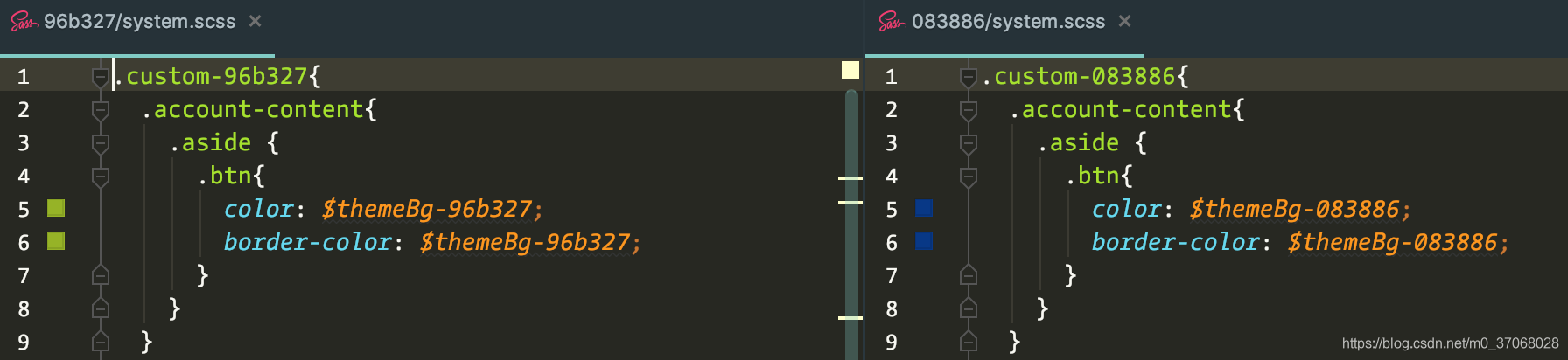版权声明:本文为博主原创文章,未经博主允许不得转载。 https://blog.csdn.net/m0_37068028/article/details/85229682
1. 生成element皮肤
1.1 下载custom-element-theme
git clone https://github.com/PanJiaChen/custom-element-theme.git
1.2 安装
npm i element-theme -g
1.3 修改element-variables.scss主颜色
$--color-primary: #f81c1c !default;
1.4 在项目 custom-element-theme 下生成皮肤,执行
et
2 将生成的element主题,移入到项目中
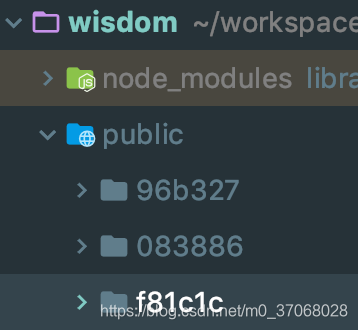
3. 切换主题
3.1 切换主题组件
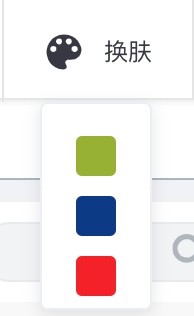
// skin.vue
<el-dropdown-menu slot="dropdown">
<el-dropdown-item
v-for="(item,index) in skins"
:key="index"
:command="item.name">
<div :class="'skin skin-' + item.name"></div>
</el-dropdown-item>
</el-dropdown-menu>
...
skins: [
{ name: '96b327' },
{ name: '083886' }
]
...
global.changeTheme(command)
3.2 引入主题文件
// global.js
import themeArray from './themeArray'
export const global = {
// 换肤添加class函数
toggleClass(element, className) {
if (!element || !className) {
return
}
element.className = className
},
// 切换主题函数
changeTheme(themeValue) {
// 需要移到单独的文件存放
const cssArray = themeArray
for (let i = 0, len = cssArray.length; i < len; i++) {
const itemPath = './' + themeValue.toLowerCase() + '/' + cssArray[i].toLowerCase() + '.css'
loadCss(itemPath)
}
function loadCss(path) {
const head = document.getElementsByTagName('head')[0]
const link = document.createElement('link')
link.href = path
link.rel = 'stylesheet'
link.type = 'text/css'
head.appendChild(link)
}
}
}
3.3 引入主题组件文件
// themeArray.js
const themeArray = [
'Input',
'input-number',
'Radio',
'Checkbox',
'Switch',
'Select',
'Option',
'Button',
'button-group',
'table-column',
'date-picker',
'time-select',
'Loading'
]
export default themeArray
3.4 为body添加命名空间
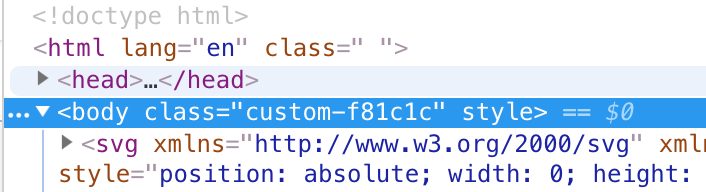
// global.js
...
this.toggleClass(document.body, 'custom-' + themeValue)
localStorage.setItem('theme', themeValue)
3.5 默认加载主题
// main.js
if (localStorage.getItem('theme')) {
global.changeTheme(localStorage.getItem('theme'))
} else {
global.changeTheme('96b327')
}
4. 编写自定义皮肤样式
在各自的命名空间下,编写自定义样式