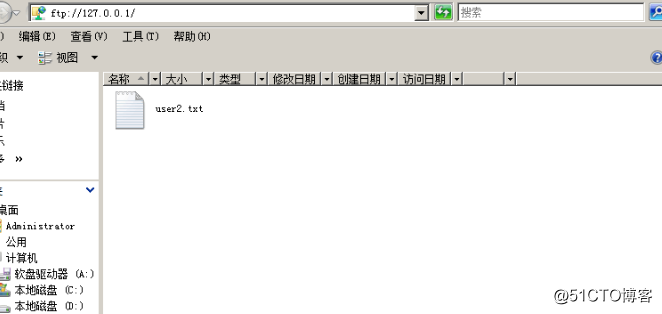实验准备:Windows Server 2008 R2系统的虚拟机两台,一台用于用户隔离,一台用于客户端测试
实验步骤:
Windows Server 2008 AD搭建FTP隔离用户
建立用户user1,user2 和管理ftp站点的admin用户
一.域控AD
1.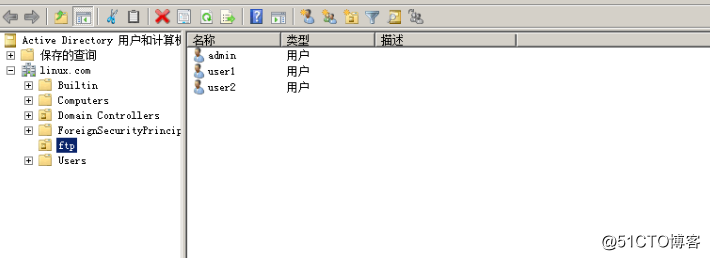
2.建立ftp的根目录,建立子目录文件夹对应是用户的名称文件夹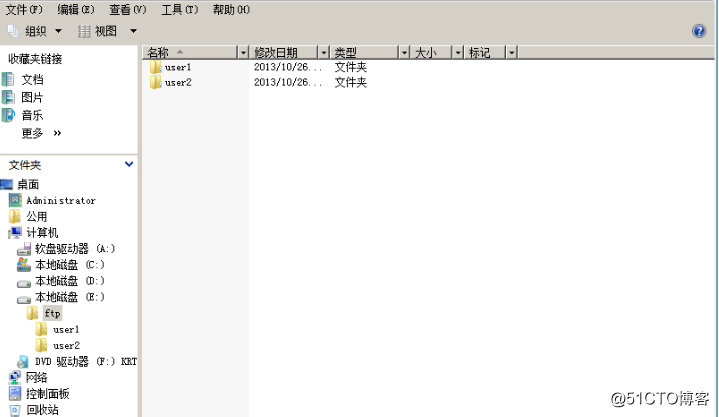
3.配置AD隔离用户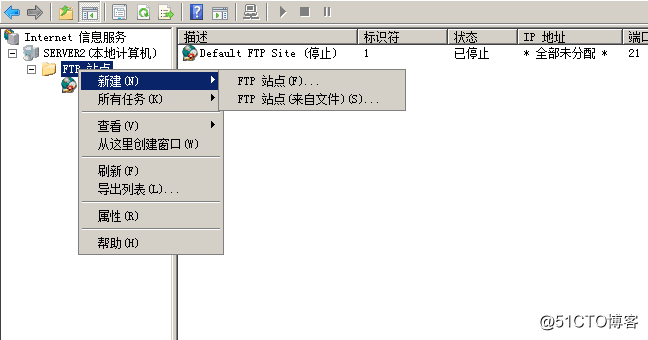
4.下一步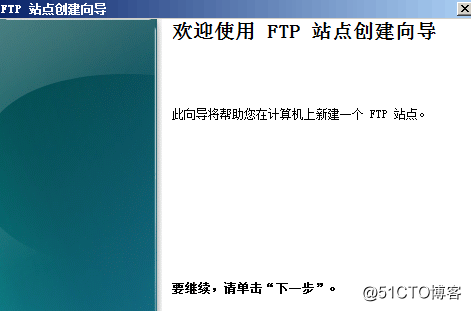
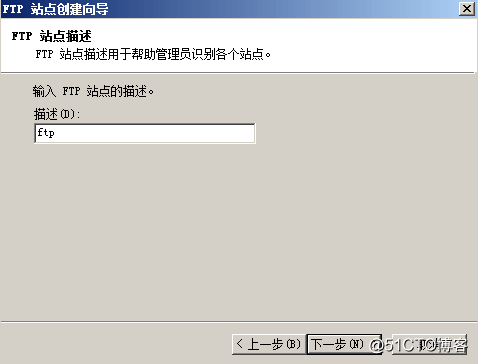
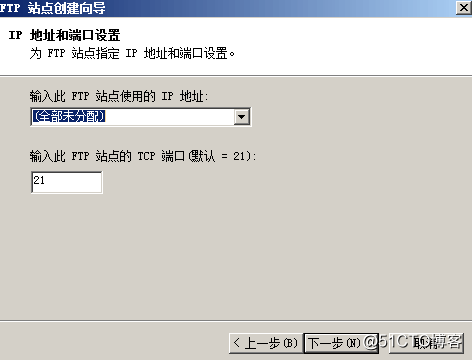
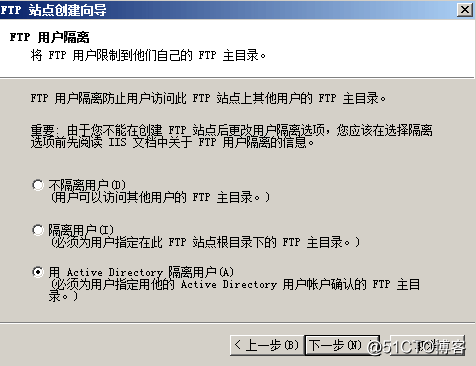
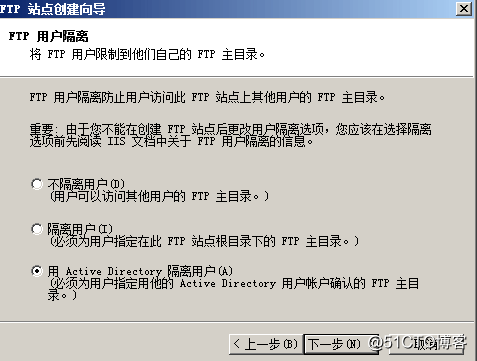
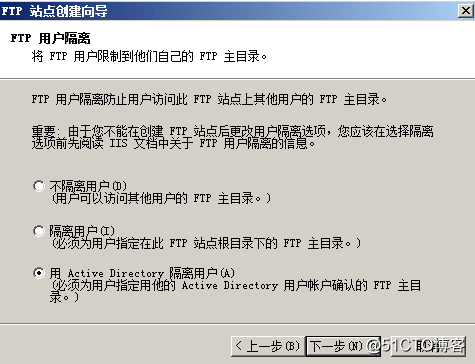
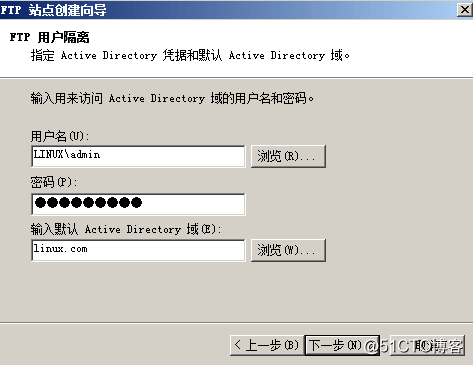
5.输入密码(牢记)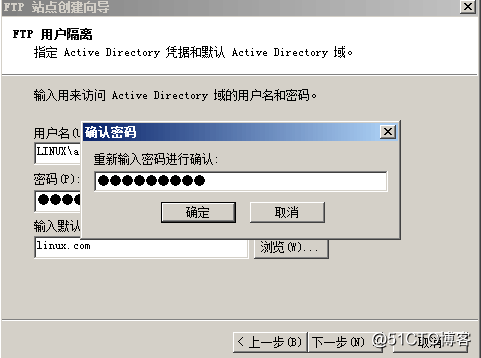
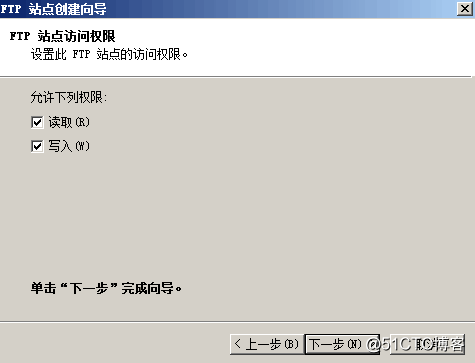
6.完成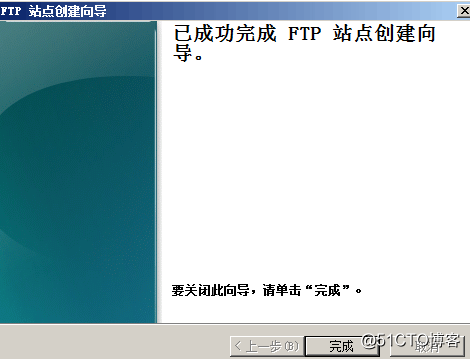
7.命令行——adsiedit.msc——打开编辑工具 ——找到ftp更目录里面对应的用户进行编辑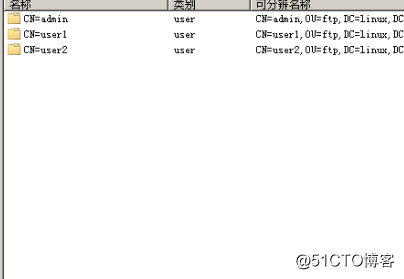
8.设置对应用户和更路径位置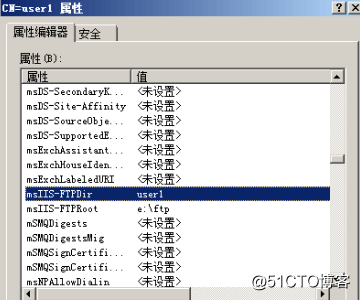
二.客户端
访问站点成功