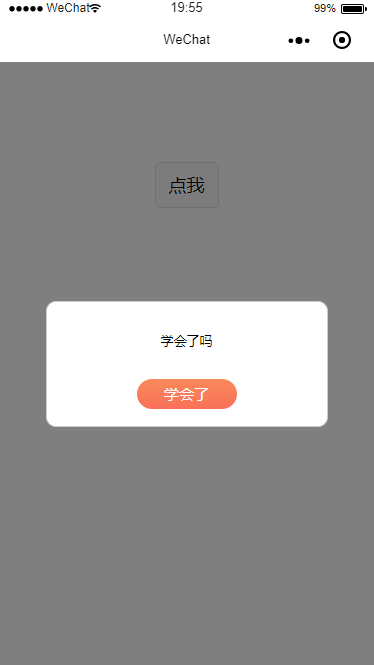

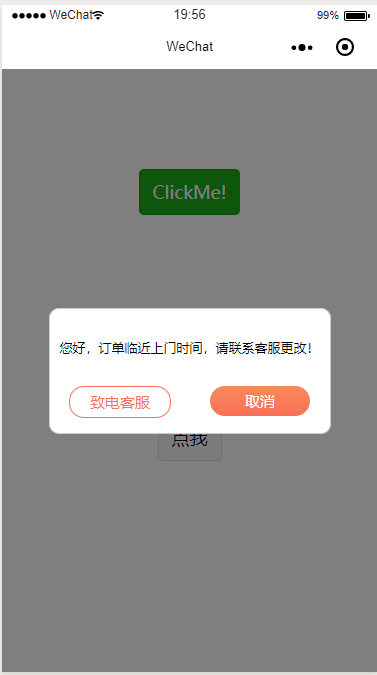
这些都是引入组件,使用,然后显示的。
我把两个button的界面组件的文件放出来把。这个是wxml
<view class="wx-popup" hidden="{{flag}}"> <view class='popup-container'> <view class="wx-popup-con">{{content}}</view> <view class="wx-popup-btn"> <text class="btn-no" bindtap='_error'>{{btn_no}}</text> <text class="btn-ok" bindtap='_success'>{{btn_ok}}</text> </view> </view> </view>
组件是显示整个界面的。
这个是json文件
{ "component": true, "usingComponents": {} }
component为true的意思是,注册改组件的意思。
usingComponents,在这个组件里面使用其他组件。
下面的是该组件的css文件
/* components/popup/popup.wxss */ /* component/popup.wxss */ .wx-popup { position: absolute; left: 0; top: 0; width: 100%; height: 100%; background: rgba(0, 0, 0, .5); z-index: 999; } .popup-container { position: absolute; left: 50%; top: 50%; width: 560rpx; height: 248rpx; max-width: 600rpx; border: 2rpx solid #ccc; border-radius: 20rpx; box-sizing: bordre-box; transform: translate(-50%, -50%); overflow: hidden; background: rgba(255, 255, 255, 1); z-index: 1000; } /* .wx-popup-title { width: 100%; padding: 20rpx; text-align: center; font-size: 40rpx; border-bottom: 2rpx solid red; } */ .wx-popup-con { display: block; margin: 60rpx 10rpx; text-align: center; font-size: 26rpx; font-family: PingFang-SC-Medium; font-weight: 500; } .wx-popup-btn { display: flex; justify-content: space-around; margin-bottom: 62rpx; } .wx-popup-btn text { display: block; align-items: center; justify-content: center; width: 200rpx; height: 60rpx; border: none; border-radius: 30rpx; text-align: center; line-height: 60rpx; font-size: 30rpx; color: #fff; background: -webkit-gradient(linear, left top, left bottom, from(#F98A59), to(#F97059)); background: -moz-linear-gradient(top, #F98A59, #F97059); /* bottom: 62rpx; left: 55rpx; right: 55rpx; */ } .btn-no { background: rgba(255, 255, 255, 1)!important; border: 1rpx solid rgba(249, 112, 89, 1)!important; color: rgba(249, 113, 89, 1)!important; }
下面是该组件的js文件
Component({ options: { multipleSlots: true // 在组件定义时的选项中启用多slot支持 }, /** * 组件的属性列表 */ properties: { title: { // 属性名 type: String, // 类型(必填),目前接受的类型包括:String, Number, Boolean, Object, Array, null(表示任意类型) value: '标题' // 属性初始值(可选),如果未指定则会根据类型选择一个 }, // 弹窗内容 content: { type: String, value: '内容' }, // 弹窗取消按钮文字 btn_no: { type: String, value: '取消' }, // 弹窗确认按钮文字 btn_ok: { type: String, value: '确定' } }, /** * 组件的初始数据 */ data: { flag: true, }, /** * 组件的方法列表 */ methods: { //隐藏弹框 hidePopup: function() { this.setData({ flag: !this.data.flag }) }, //展示弹框 showPopup() { this.setData({ flag: !this.data.flag }) }, /* * 内部私有方法建议以下划线开头 * triggerEvent 用于触发事件 */ _error() { //触发取消回调 this.triggerEvent("error") }, _success() { //触发成功回调 this.triggerEvent("success"); } } })
下面的图片是,组件放置的路径

然后在其他界面,应用改组件的使用呢,首先在json文件里面,引入路径,类似与html引入js的方式,要自定义组件的名字。
如图,左边是自定义的组件名字。

然后在这个界面的onLoad方法里面,加载获取组件。
//获得popup组件 this.popup = this.selectComponent("#popup");
然后这是在这个界面调的js、方法
showDialog() { this.dialog.showDialog(); }, //取消事件 _cancelEvent() { console.log('你点击了取消'); this.dialog.hideDialog(); }, //确认事件 _confirmEvent() { console.log('你点击了确定'); this.dialog.hideDialog(); },
这个是这个界面的wxml
<!--index.wxml--> <view class="container"> <view class="userinfo"> <button bindtap="showPopup"> 点我 </button> </view> <popup id='popup' content='您好,订单临近上门时间,请联系客服更改!' btn_no='致电客服' btn_ok='取消' bind:error="_error" bind:success="_success"> </popup> </view>
转载于:https://www.cnblogs.com/fuckingPangzi/p/10439694.html