代码接着上文:《Android布局学习(二)——相对布局RelativeLayout》继续编写。
FrameLayout帧布局简单而且应用场景少,这种布局所有控件都会摆放在左上角
一、体验帧布局
<?xml version="1.0" encoding="utf-8"?>
<FrameLayout xmlns:android="http://schemas.android.com/apk/res/android"
android:layout_width="match_parent" android:layout_height="match_parent">
<TextView
android:id="@+id/text_view"
android:layout_height="wrap_content"
android:layout_width="wrap_content"
android:text="This is TextView"
/>
<ImageView
android:id="@+id/image_view"
android:layout_width="wrap_content"
android:layout_height="wrap_content"
android:src="@mipmap/ic_launcher"/>
</FrameLayout>
此时项目中没有图片,于是引用了启动图
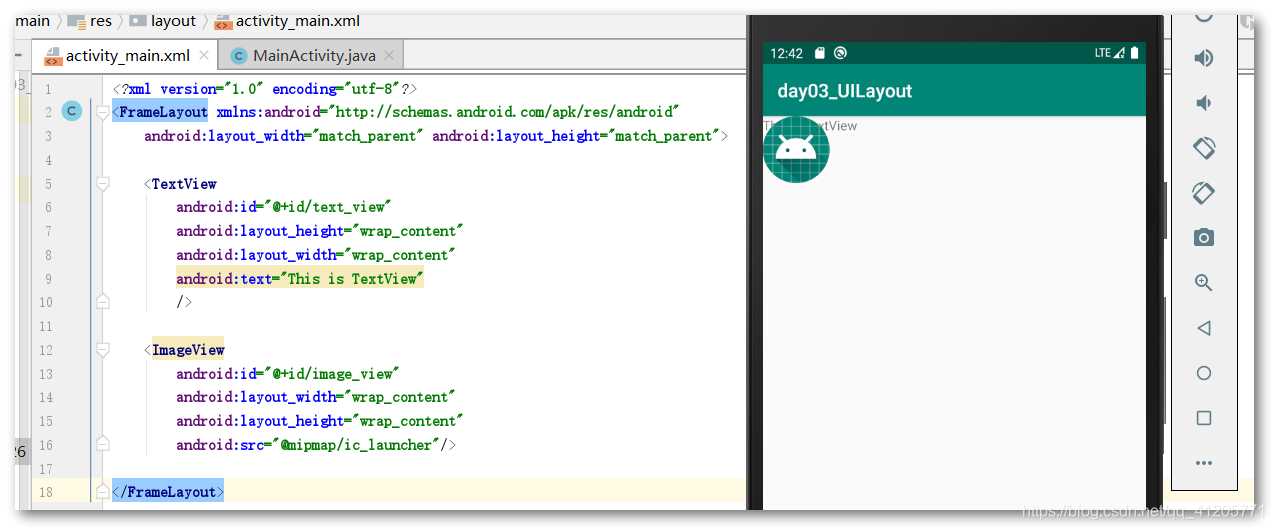
发现图片和文字重叠在一起
二、layout_gravity对齐方式
在 线性布局LinearLayout中我们记住了这个属性,这个属性在 帧布局FrameLayout中是类似的
<?xml version="1.0" encoding="utf-8"?>
<FrameLayout xmlns:android="http://schemas.android.com/apk/res/android"
android:layout_width="match_parent" android:layout_height="match_parent">
<TextView
android:id="@+id/text_view"
android:layout_height="wrap_content"
android:layout_width="wrap_content"
android:text="This is TextView"
android:layout_gravity="left"
/>
<ImageView
android:id="@+id/image_view"
android:layout_width="wrap_content"
android:layout_height="wrap_content"
android:src="@mipmap/ic_launcher"
android:layout_gravity="right"
/>
</FrameLayout>
设置了左对齐和右对齐,然后运行:
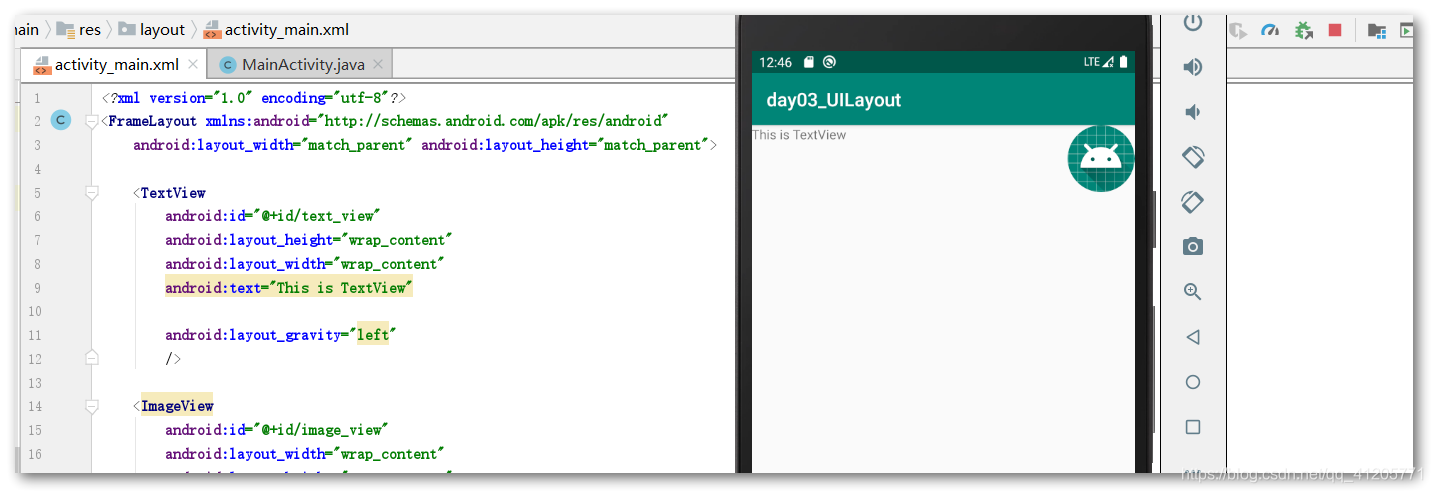
这种布局的应用场景蛮少的,以后再补充。
