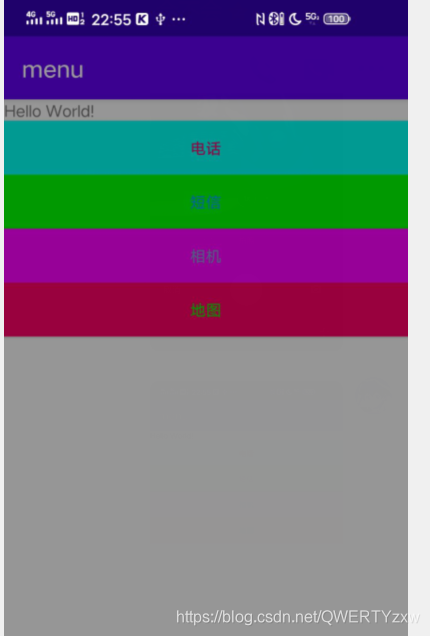Android studio案例——实现电话拨打、短信发送、相机、地图功能
概要
设计一个APP,实现实现电话拨打、短信发送、相机、地图功能的功能。
这里对电话拨打功能不作介绍,大家可以参考这篇文章:
Android studio案例——实现电话拨号.
一、短信发送
1、布局
.xml文件
<EditText
android:layout_width="match_parent"
android:layout_height="wrap_content"
android:hint="电话号码"
android:inputType="number"
android:id="@+id/num_btn"/>
<EditText
android:layout_width="match_parent"
android:layout_height="wrap_content"
android:hint="短信内容"
android:id="@+id/mes_btn"/>
<Button
android:layout_width="match_parent"
android:layout_height="wrap_content"
android:hint="发送"
android:textColor="#ff0066"
android:id="@+id/send_btn"/>
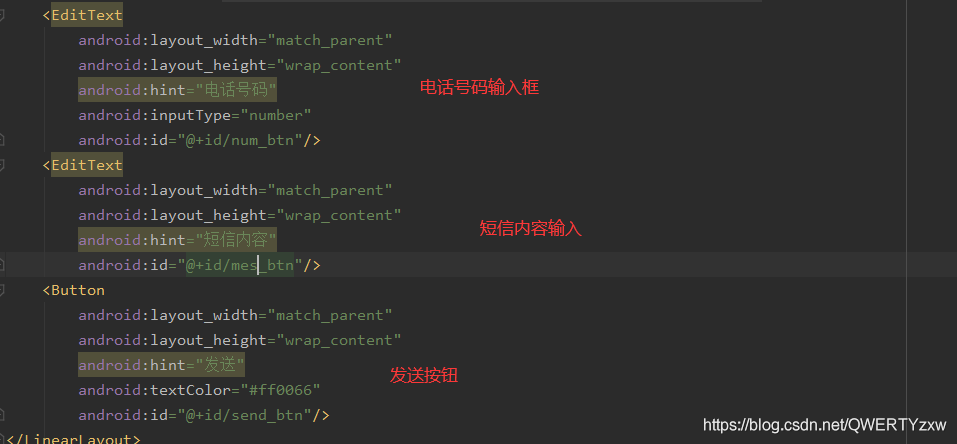
2、代码
.java文件
public class message extends AppCompatActivity {
EditText num_btn;
EditText mes_btn;
Button send_btn;
@Override
protected void onCreate(Bundle savedInstanceState) {
super.onCreate(savedInstanceState);
setContentView(R.layout.activity_message);
num_btn=(EditText) findViewById(R.id.num_btn);
mes_btn=(EditText) findViewById(R.id.mes_btn);
send_btn=(Button) findViewById(R.id.send_btn);
send_btn.setOnClickListener(new View.OnClickListener() {
@Override
public void onClick(View v) {
Intent intent=new Intent();
String strPhoneNum = num_btn.getText().toString();
Uri uri = Uri.parse("smsto:"+strPhoneNum);
String strMsg = mes_btn.getText().toString();
intent.setAction(Intent.ACTION_SENDTO);
intent.setData(uri);
intent.putExtra("sms_body", strMsg);
startActivity(intent);
}
});
Toolbar toolbar = findViewById(R.id.toolbar);
setSupportActionBar(toolbar);
FloatingActionButton fab = findViewById(R.id.fab);
fab.setOnClickListener(new View.OnClickListener() {
@Override
public void onClick(View view) {
Snackbar.make(view, "Replace with your own action", Snackbar.LENGTH_LONG)
.setAction("Action", null).show();
}
});
}
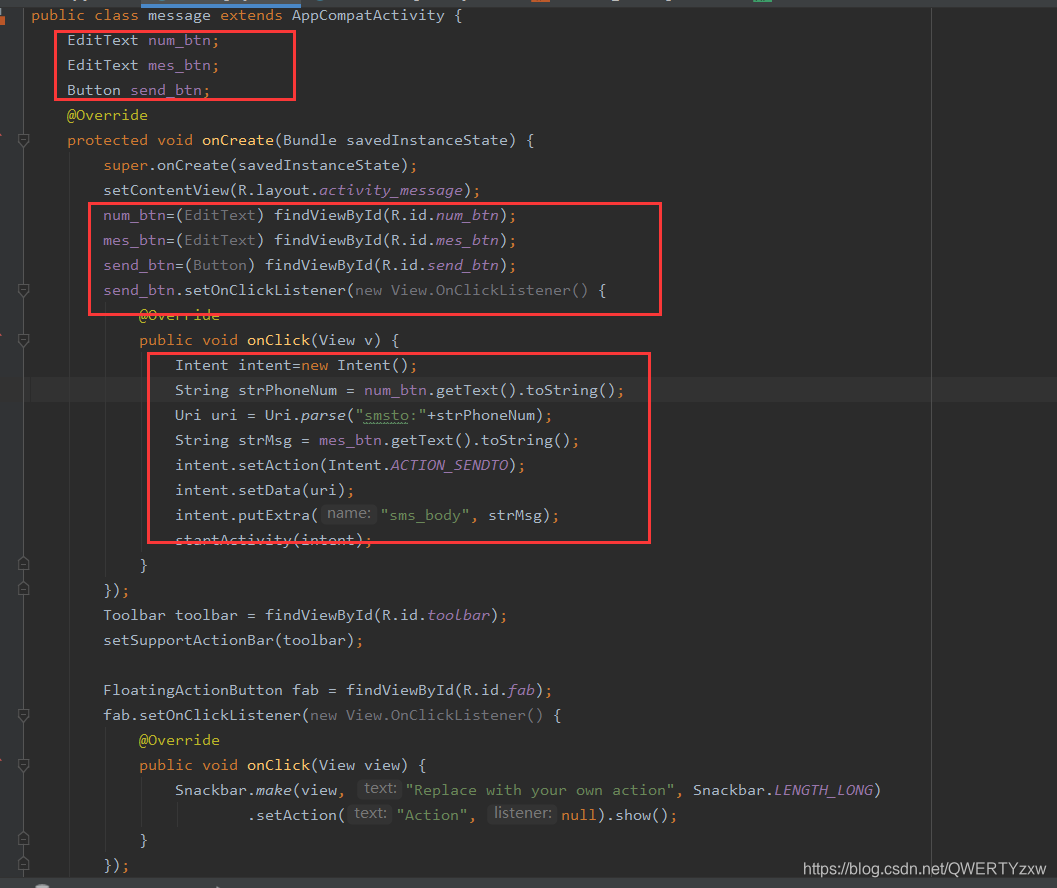
3、演示
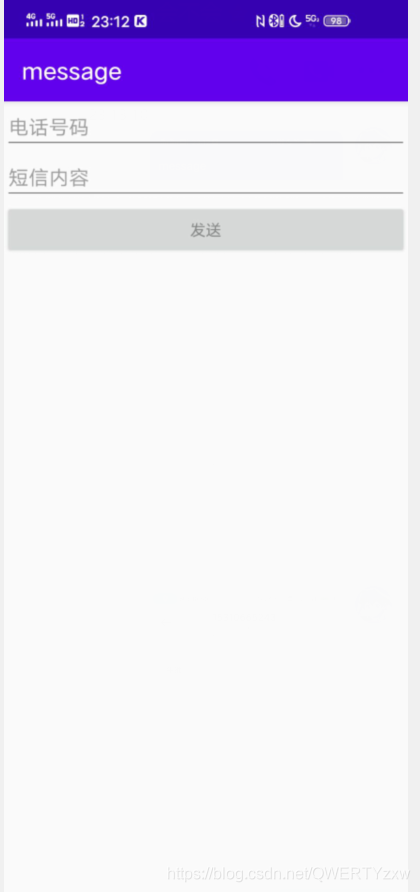
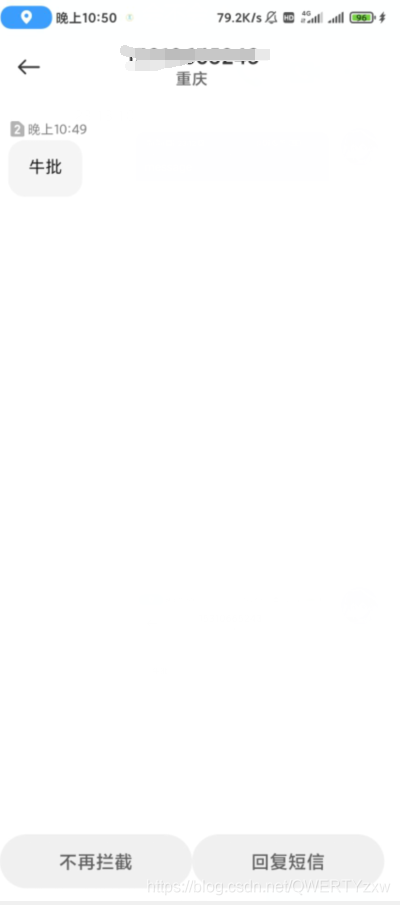
二、相机打开
1、代码
调用系统相机,因此没有布局。
.java
case R.id.type3_btn:
intent.setAction(MediaStore.ACTION_IMAGE_CAPTURE);
break;
2、演示
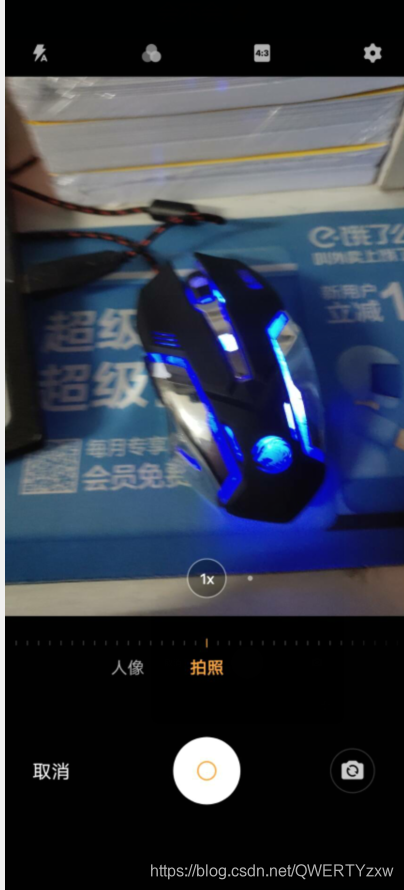
三、地图
1、代码
case R.id.type4_btn:
Uri uri = Uri.parse("geo:39.9,116.3");
intent.setAction(Intent.ACTION_VIEW);
intent.setData(uri);
break;
2、演示
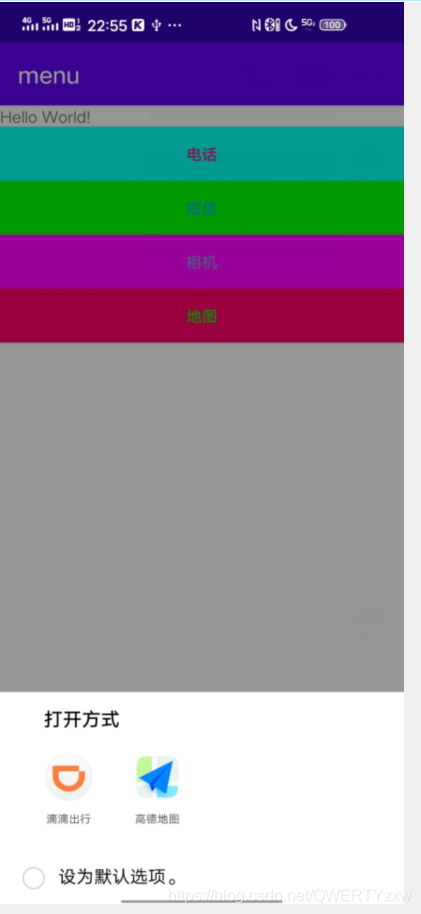
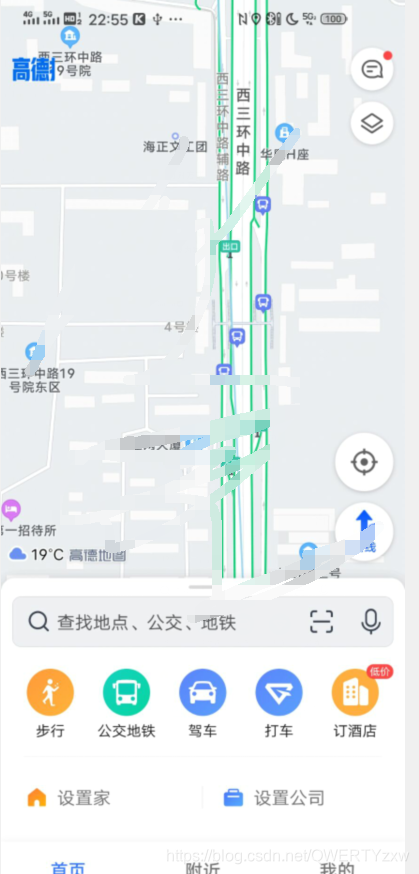
扫描二维码关注公众号,回复:
13075149 查看本文章


四、总界面
1、布局
.xml文件
<Button
android:layout_width="match_parent"
android:layout_height="wrap_content"
android:text="电话"
android:textColor="#ff0066"
android:background="#00FFF7"
android:id="@+id/type1_btn"/>
<Button
android:layout_width="match_parent"
android:layout_height="wrap_content"
android:text="短信"
android:textColor="#00aaff"
android:background="#00ff00"
android:id="@+id/type2_btn"/>
<Button
android:layout_width="match_parent"
android:layout_height="wrap_content"
android:text="相机"
android:textColor="#899ad5"
android:background="#ff00ff"
android:id="@+id/type3_btn"/>
<Button
android:layout_width="match_parent"
android:layout_height="wrap_content"
android:text="地图"
android:textColor="#00ff00"
android:background="#ff0066"
android:id="@+id/type4_btn"/>
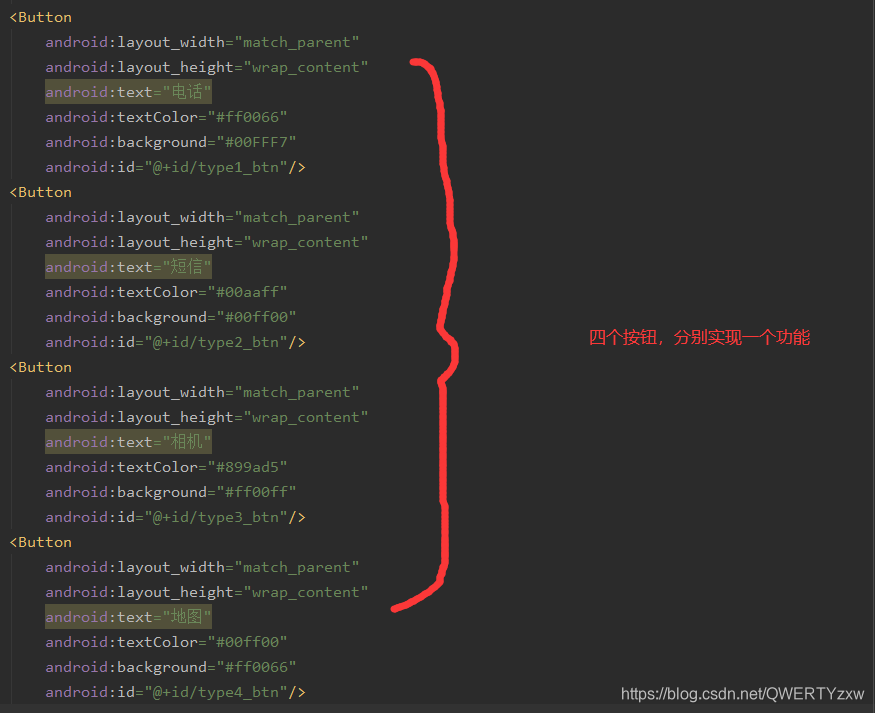
2、代码
.java
public class MainActivity extends AppCompatActivity implements View.OnClickListener {
Button type1_btn;
Button type2_btn;
Button type3_btn;
Button type4_btn;
@Override
protected void onCreate(Bundle savedInstanceState) {
super.onCreate(savedInstanceState);
setContentView(R.layout.activity_main);
type1_btn=(Button) findViewById(R.id.type1_btn);
type2_btn=(Button) findViewById(R.id.type2_btn);
type3_btn=(Button) findViewById(R.id.type3_btn);
type4_btn=(Button) findViewById(R.id.type4_btn);
type1_btn.setOnClickListener(this);
type2_btn.setOnClickListener(this);
type3_btn.setOnClickListener(this);
type4_btn.setOnClickListener(this);
}
/**
* Called when a view has been clicked.
*
* @param v The view that was clicked.
*/
@Override
public void onClick(View v) {
Intent intent=new Intent();
switch (v.getId()){
case R.id.type1_btn:
intent.setClassName("com.example.phone","com.example.phone.MainActivity");
break;
case R.id.type2_btn:
intent.setClassName(this,"com.example.menu.message");
break;
case R.id.type3_btn:
intent.setAction(MediaStore.ACTION_IMAGE_CAPTURE);
break;
case R.id.type4_btn:
Uri uri = Uri.parse("geo:39.9,116.3");
intent.setAction(Intent.ACTION_VIEW);
intent.setData(uri);
break;
}
startActivity(intent);
}
}
3、效果演示