目录
一、何为 CSS
CSS是级联样式表(Cascading Style Sheets)的缩写。HTML 用于撰写页面的内容,而 CSS
将决定这些内容该如何在屏幕上呈现。 网页的内容是由
HTML的元素构建的,这些元素如何呈现,涉及许多方面,如整个页面的布局,元素的位置、距离、颜色、大小、是否显示、是否浮动、透明度等等。万维网联盟 W3C(World Wide Web Consortium)意识到这个问题,于1997年推出 CSS 1.0(当前最新的版本是
CSS3),正式推动了内容(HTML)和表现(CSS)的分离,人们开始可以把所有的布局和样式代码从 HTML 中移除放入到 CSS 中。
二、CSS 语法
一条CSS样式规则由两个主要的部分构成:选择器,以{}包裹的一条或多条声明:
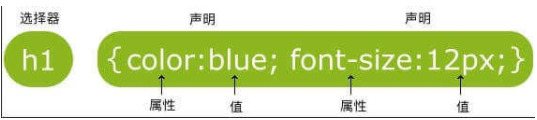
这条规则表明,页面中所有的一级标题都显示为蓝色,字体大小为12像数。
说明:
选择器是您需要改变样式的对象(上图的规则就一级标题生效)。
每条声明由一个属性和一个值组成。(无论是一条或多条声明,都需要用{}包裹,且声明用;分割)
属性(property)是您希望设置的样式属性(style attribute)。每个属性有一个值。属性和值被冒号分开。
这条规则表明,页面中所有的一级标题都显示为蓝色,字体大小为12像数。
选择器
一个页面上的元素众多,选择器就用于在页面中找到/选择需要应用这个样式的对象。
除我们前示的元素选择器外,还有id和class选择器。其中class选择器使用非常普遍。
1.id 选择器(id选择器前有#号。)
示例代码
<html>
<head>
<meta charset="utf-8">
<style>
#sky
{
color:blue;
}
</style>
</head>
<body>
<p id="sky">蓝色的天空</p>
</body>
</html>
其中
#sky{
color: blue;
}
是让页面上id为sky的那个元素让它呈现蓝色,如下所示的页面,蓝色的天空这几个字就将会是蓝色的。
示例结果:
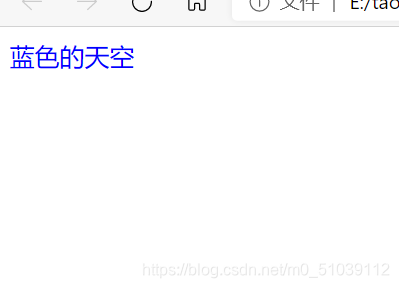
id 选择器适用范围只有一个元素。
2.class 选择器(class选择器前有.号)
示例:
<style>
.center{
text-align: center;
}
.large{
font-size: 30px;
}
.red{
color: red;
}
</style>
上代码定义了三条规则,分别应用于页面上对应的元素,如只要页面上某元素的class为red,那么就让它呈现红色。
<body>
<p class="center">我会居中显示的</p>
<p class="red">我是红色的</p>
<p class="center large red">我又红又大还居中</p>
<p class="red">我也可以是红的</p>
</body>
示例结果:
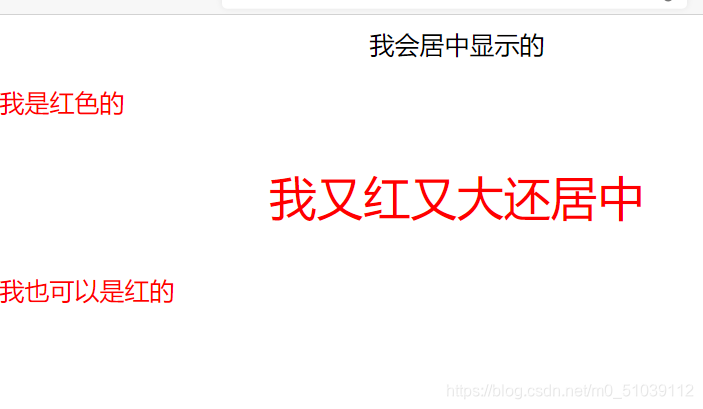
由上例可看出,元素的class值可以多个,也可以重复。因此,实际应用中,class 选择器应用非常普遍。
三、CSS 如何生效
css生效一般有三种方法:外部样式表,内部样式表,内联样式
前面我们学习了三种使用样式的方式,如果某元素如
在外部、内部及内联样式中都被设置color:red;、color:green;、color:blue;,那么到底是什么颜色,也即到底哪个有效呢?
这就涉及样式的优先级问题,从高到低分别是:
内联样式
内部样式表或外部样式表
浏览器缺省样式
1.外部样式表
新建如下内容的一个 HTML文件(后缀为.html)
<html>
<head>
<meta charset="utf-8">
<!-- 注意下面这个语句,将导入外部的 mycss.css 样式表文件 -->
<link rel="stylesheet" type="text/css" href="mycss.css">
<title>我的页面标题</title>
</head>
<body>
<h1>红色的</h1>
<p class="haha">巧克力色的</p>
</body>
</html>
在同一目录新建一个样式表文件mycss.css(注意后缀名为css)如下:
body {
background-color: linen;
text-align: center;
}
h1 {
color: red;
}
.haha {
margin-top: 100px;
color: chocolate;
font-size: 50px;
}
示例结果:
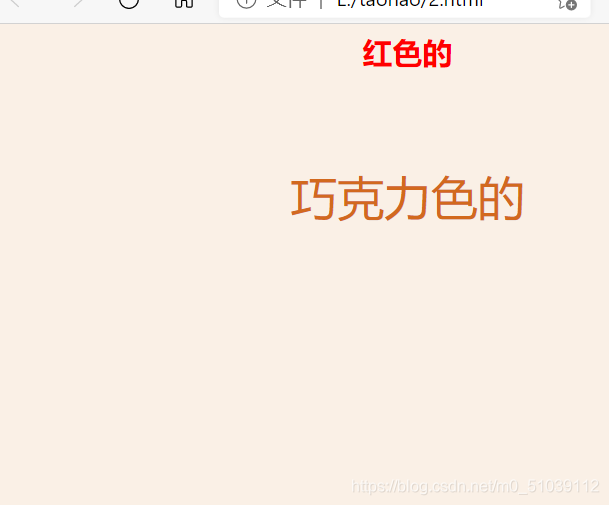
一般我们会在项目目录下建一个文件夹如css专门存放样式表文件,如此我们引入样式文件时路径就变为 ./css/mycss.css之类的。
引入外部样式表是我们使用样式的主流方式,因为众多的样式规则单独放在一个文件中,与 HTML 内容分开,结构清晰。同时其它页面也可使用,达到复用的目的。
2.内部样式表
我们也可以将样式放在 HTML 文件中,这称为内部样式表。
示例:
<html>
<head>
<meta charset="utf-8">
<title>我的页面标题</title>
<style>
body {
background-color: linen;
text-align: center;
}
h1 {
color: red;
}
.haha {
margin-top: 100px;
color: chocolate;
font-size: 50px;
}
</style>
</head>
<body>
<h1>我是红色的</h1>
<p class="haha">我是巧克力色的</p>
</body>
</html>
示例结果:

该例子与上述例子一样的效果,但注意在< head>元素中引入了< style>标签,放入了样式。
3.内联样式
所谓内联样式,就是直接把样式规则直接写到要应用的元素中,
示例:
<html>
<head>
<meta charset="utf-8">
<title>我的页面标题</title>
</head>
<body>
<h1 style="color: red;">我是红色的</h1>
<p style="color: chocolate;">我是巧克力色的</p>
</body>
</html>
示例结果:
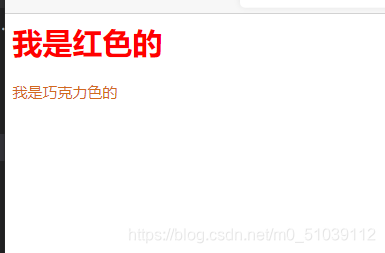
内联样式是最不灵活的一种方式,完全将内容和样式合在一起,实际应用中非常少见。
四、CSS基本知识
1.颜色, 尺寸, 对齐
颜色
颜色在网页中的重要性不言而喻。
我们可以采用颜色名称也可以使用颜色RGB16进制值,来设定前景或背景的颜色。
例如:
<!-- 颜色名称 -->
<h3 style="background-color:Tomato;">Tomato</h3>
<h3 style="background-color:Orange;">Orange</h3>
<h3 style="background-color:DodgerBlue;">DodgerBlue</h3>
<h3 style="background-color:MediumSeaGreen;">MediumSeaGreen</h3>
<h3 style="background-color:Gray;">Gray</h3>
<h3 style="background-color:SlateBlue;">SlateBlue</h3>
<h3 style="background-color:Violet;">Violet</h3>
<h3 style="background-color:LightGray;">LightGray</h3>
<hr>
<!-- 颜色值,3个字节分别代表RGB(Red,Green,Blue)的0~255的值 -->
<h3 style="background-color:#ff0000;">#ff0000</h3>
<h3 style="background-color:#0000ff;">#0000ff</h3>
<h3 style="background-color:#3cb371;">#3cb371</h3>
<h3 style="background-color:#ee82ee;">#ee82ee</h3>
<h3 style="background-color:#ffa500;">#ffa500</h3>
<h3 style="background-color:#6a5acd;">#6a5acd</h3>
<!-- 文本颜色 -->
<h3 style="color:Tomato;">Hello World</h3>
<p style="color:DodgerBlue;">Lorem ipsum dolor sit, amet consectetur adipisicing elit.</p>
<p style="color:MediumSeaGreen;">Ad sdfsdf</p>
示例结果:
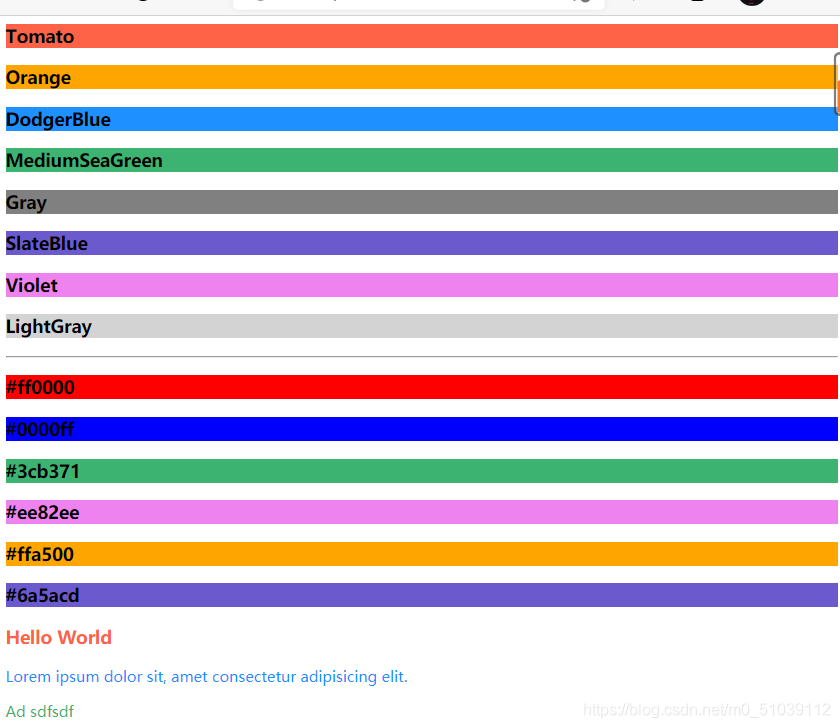
尺寸
我们可以用 height 和 width 设定元素内容占据的尺寸。常见的尺寸单位有:像数 px,百分比 %等。
新建如下 HTML 文件
<html>
<head>
<link rel="stylesheet" href="./mycss.css">
</head>
<body>
<div class="example-1">
这个元素高 200 pixels,占据全部宽度
</div>
<div class="example-2">
这个元素宽200像素,高300像素
</div>
</body>
</html>
再建对应的 CSS 文件如下:
.example-1 {
width: 100%;
height: 200px;
background-color: powderblue;
text-align: center;
}
.example-2 {
height: 100px;
width: 500px;
background-color: rgb(73, 138, 60);
text-align: right;
}
示例结果:
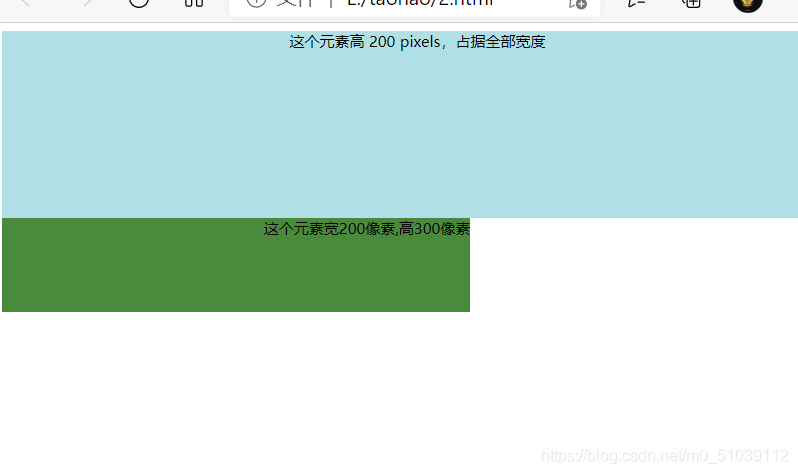
对齐
对于元素中的文本,我们可以简单的设置text-align属性为left, center, right即可(显然缺省的是左对齐),上例中已有相关的应用。
2.盒子模型
盒子模型指的是一个 HTML 元素可以看作一个盒子。从内到外,这个盒子是由内容 content, 内边距 padding, 边框 border, 外边距 margin构成的,如下图所示:

Content 盒子的内容,如文本、图片等
Padding 填充,也叫内边距,即内容和边框之间的区域
Border 边框,默认不显示
Margin 外边距,边框以外与其它元素的区域
新建如下 HTML 文件:
<html>
<head>
<link rel="stylesheet" href="./mycss.css">
</head>
<body>
<div class="box1">我是内容一,外面红色的是我的边框。注意边框的内外都有25px的距离。</div>
<div class="box2">我是内容二,外面蓝色的是我的边框。注意与上面元素的外边距,发生了叠加,不是50px而是25px。</div>
</body>
</html>
再建对应的 CSS 文件如下:
.box1 {
height: 200px;
width: 200px;
background-color:#615200;
color: aliceblue;
border: 10px solid red;
padding: 25px;
margin: 25px;
}
.box2 {
height: 300px;
width: 300px;
background-color:#004d61;
color: aliceblue;
border: 10px solid blue;
padding: 25px;
margin: 25px;
}
示例结果: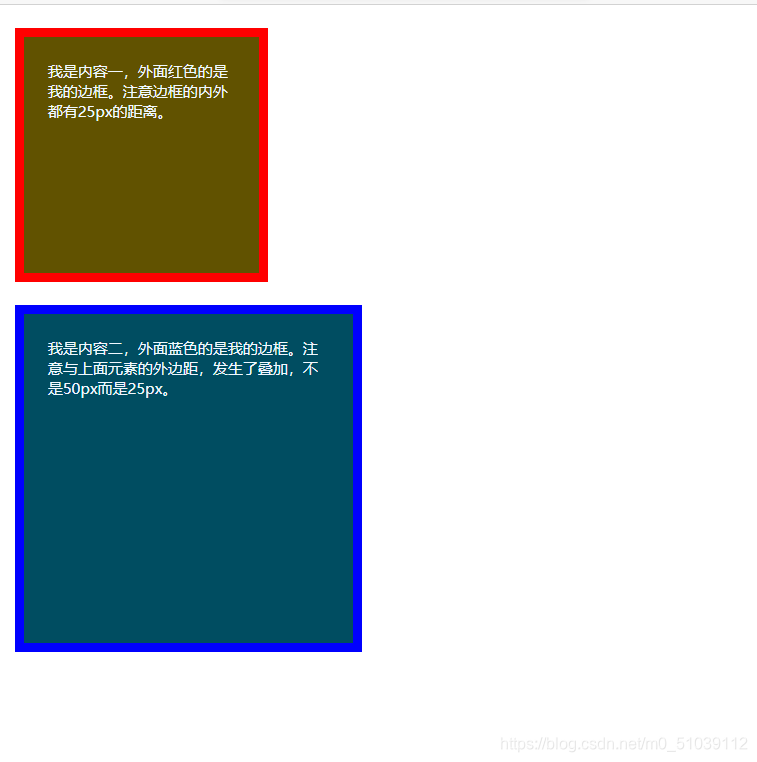
在页面上点击鼠标右键,选择检查,你可清楚看到如下图所示的布局。
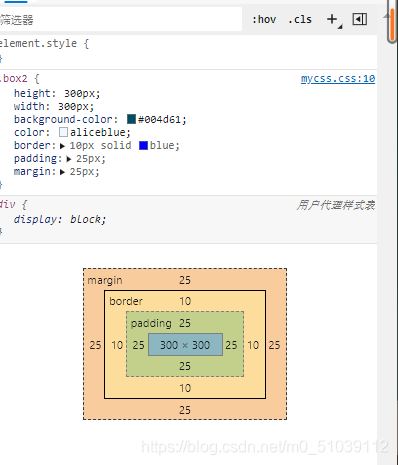
留意上图,你会发现一个元素真正占据的宽度应该是:
左外边距 + 左边框宽度 + 左内边距 + 内容宽度 + 右内边距 + 右边框宽度 + 右外边距
因此,我们在用width属性设置元素的宽度时,实际上只设置了其内容的宽度。
3.边框与边距
无论边框、内边距还是外边距,它们都有上下左右四个方向。
边框
新建一个html新文件
示例代码:
<html>
<head>
<link rel="stylesheet" href="./mycss.css">
</head>
<body>
<p class="example-1">I have black borders on all sides.</p>
<p class="example-2">I have a blue bottom border.</p>
<p class="example-3">I have rounded grey borders.</p>
<p class="example-4">I have a purple left border.</p>
</body>
</html>
建立CSS文件:
.example-1 {
border: 1px dotted black; /* 上下左右都相同 */
}
.example-2 {
border-bottom: 1px solid blue; /* 只设置底部边框 */
}
.example-3 {
border: 1px solid grey;
border-radius: 15px; /* 边框圆角 */
}
.example-4 {
border-left: 5px solid purple;
}
示例结果:
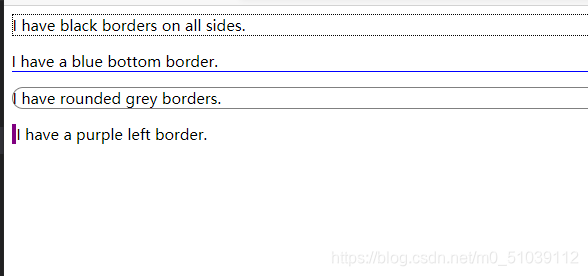
边距
下面样式说明了内边距的设置:
padding: 20px; /* 上下左右都相同 */
padding-top: 20px;
padding-bottom: 100px;
padding-right: 50px;
padding-left: 80px;
padding: 25px 50px 75px 100px; /* 简写形式,按上,右,下,左顺序设置 */
padding: 25px 10px; /* 简写形式,上下为25px,左右为10px */
外边距与此类似。
4.定位
position属性用于对元素进行定位。该属性有以下一些值:
static 静态
relative 相对
fixed 固定
absolute 绝对
设置了元素的position属性后,我们才能使用top, bottom, left, right属性,否则定位无效。
(1) static
设置为静态定位position: static;,这是元素的默认定位方式,也即你设置与否,元素都将按正常的页面布局进行。
即:按照元素在 HTML出现的先后顺序从上到下,从左到右进行元素的安排
(2)relative
设置为相对定位position: relative;,这将把元素相对于他的静态(正常)位置进行偏移
示例:
<!-- 下面代码是HTML中的 -->
<div class="example-relative">我偏移了正常显示的位置。去掉我的样式对比看看?</div>
<!-- 下面代码是CSS中的 -->
.example-relative {
position: relative;
left: 60px;
top: 40px;
background-color: rgb(173, 241, 241);
}
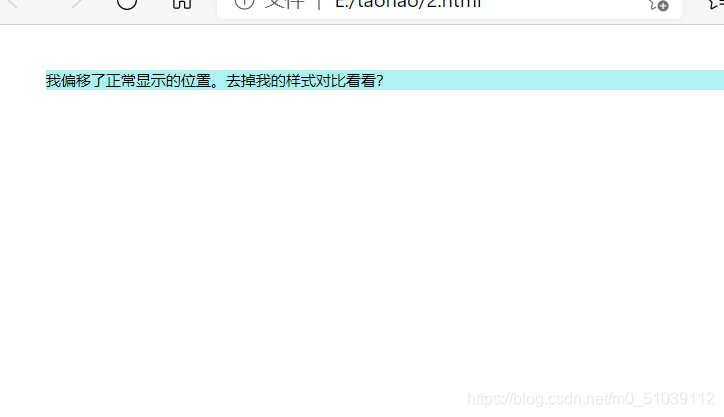
(3)fixed
设置为固定定位position: fixed;,这将使得元素固定不动(即使你上下左右拖动浏览器的滚动条)。
此时元素固定的位置仍由top, bottom, left, right属性确定,但相对的是视口(viewport,就是浏览器的屏幕可见区域)
如下的代码将会在浏览器右下角固定放置一个按钮元素:
<!-- 下面代码是HTML中的 -->
<div class="broad">占位区域。请将浏览器窗口改变大小,看看右下角的按钮发生了什么?</div>
<div class="example-fixed">这个按钮是固定的</div>
<!-- 下面代码是CSS中的 -->
.example-fixed {
position: fixed;
bottom: 40px;
right: 10px;
padding: 6px 24px;
border-radius: 4px;
color: #fff;
background-color: #9d0f0f;
cursor: pointer;
box-shadow: 0 3px 3px 0 rgba(0,0,0,0.3), 0 1px 5px 0 rgba(0,0,0,0.12), 0 3px 1px -2px rgba(0,0,0,0.2);
}
.broad {
height: 5000px;
width: 5000px;
padding: 20px;
background-color: darkkhaki;
}
示例结果:
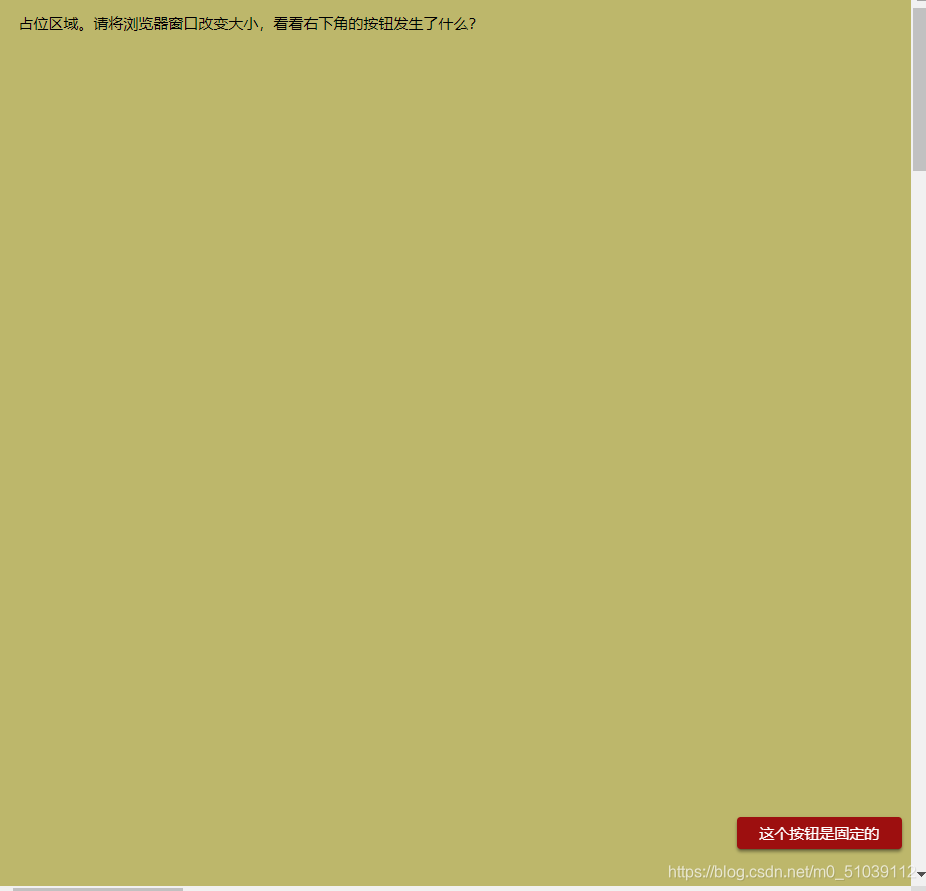
鼠标上下滚动发现右下角的按钮是固定的
(4)absolute
设置为绝对定位position: absolute;,将使元素相对于其最近设置了定位属性(非static)的父元素进行偏移。
如果该元素的所有父元素都没有设置定位属性,那么就相对于这个父元素。
示例:
<!-- 下面代码HTML中的 -->
<div class="example-relative">这是父元素,有 relative 定位属性
<div class="example-absolute">
这是子元素,有 absolute 定位属性
</div>
</div>
<!-- 下面代码是CSS中的 -->
.example-relative {
position: relative;
width: 400px;
height: 200px;
border: 3px solid rgb(87, 33, 173);
}
.example-absolute {
position: absolute;
top: 80px;
right: 5px;
width: 200px;
height: 100px;
border: 3px solid rgb(218, 73, 16);
}
示例结果:
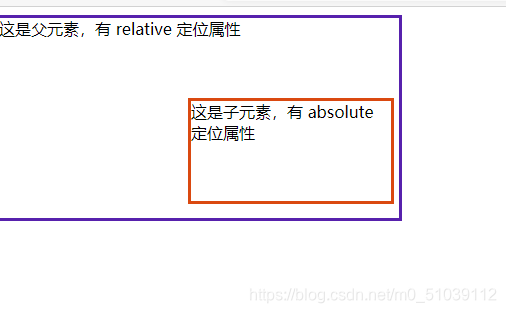
5.溢出
当元素内容超过其指定的区域时,我们通过溢出overflow属性来处理这些溢出的部分。
溢出属性有一下几个值:
visible 默认值,溢出部分不被裁剪,在区域外面显示
hidden 裁剪溢出部分且不可见
scroll 裁剪溢出部分,但提供上下和左右滚动条供显示
auto 裁剪溢出部分,视情况提供滚动条
scroll代码举例:
<!-- HTML -->
<div class="example-overflow-scroll-y">You can use the overflow property when you want to have better control of the
layout. The overflow property specifies what happens if content overflows an element's box.
</div>
<!-- CSS -->
.example-overflow-scroll-y {
width: 200px;
height: 100px;
background-color: #eee;
overflow-y: scroll;
}
示例结果:
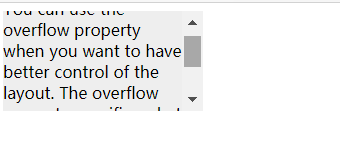
6.浮动
在一个区域或容器内,我们可以设置float属性让某元素水平方向上向左或右进行移动,其周围的元素也会重新排列。
让图片向右浮动即可,代码如下:
<html>
<head>
<style>
.example-float-right {
float: right;
}
</style>
</head>
<body>
<img src="https://mdbootstrap.com/img/Photos/Others/placeholder1.jpg" class="example-float-right" alt="">
<p>Lorem ipsum dolor sit amet consectetur, adipisicing elit. Quidem, architecto officiis, repellendus
corporis obcaecati, et commodi quam vitae vel laudantium omnis incidunt repellat qui eveniet fugiat totam
modi nam vero!</p>
</body>
</html>
示例结果:

一个浮动元素会尽量向左或向右移动,直到它的外边缘碰到包含框或另一个浮动框的边框为止。
浮动元素之后的元素将围绕它。
7.不透明度
我们可以用opacity对任何元素(不过常用于图片)设置不透明度。
值在[0.0~1.0]之间,值越低,透明度越高
示例:
<html>
<head>
<style>
img {
width: 25%;
border-radius: 10px;
float: left;
margin: 10px;
}
.opacity-2 {
opacity: 0.2;
}
.opacity-5 {
opacity: 0.5;
}
.opacity-10 {
opacity: 1;
}
</style>
</head>
<body>
<img class="opacity-2" src="https://mdbootstrap.com/img/Photos/Horizontal/Nature/4-col/img%20(87).jpg">
<img class="opacity-5" src="https://mdbootstrap.com/img/Photos/Horizontal/Nature/4-col/img%20(87).jpg">
<img class="opacity-10" src="https://mdbootstrap.com/img/Photos/Horizontal/Nature/4-col/img%20(87).jpg">
</body>
</html>
示例结果:
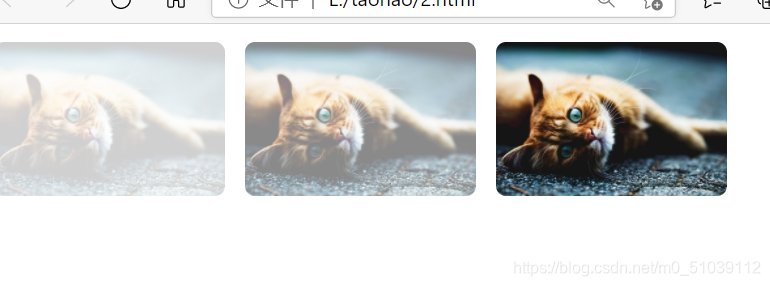
8.组合选择器
前面我们学习了 CSS有三种选择器:元素、id 和 class 。但我们也可以进行组合,以得到简洁精确的选择。
下面我们介绍两种组合选择器。
后代选择器
以空格作为分隔,如:.haha p 代表在div元素内有.haha这种类的所有元素。
<html>
<head>
<style>
.haha p {
background-color: yellow;
}
</style>
</head>
<body>
<div class="haha">
<p>Paragraph 1 in the div .haha.</p>
<p>Paragraph 2 in the div .haha>.</p>
<span>
<p>Paragraph 3 in the div .haha.</p>
</span>
</div>
<p>Paragraph 4. Not in a div .haha.</p>
<p>Paragraph 5. Not in a div .haha.</p>
</body>
</html>
示例结果:
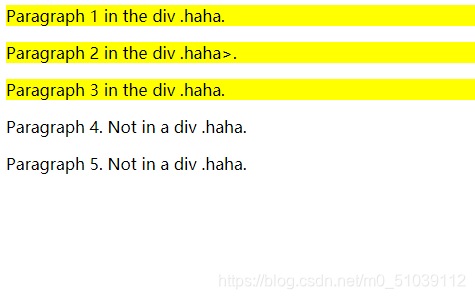
段落1、2、3都将有黄色的背景,而段落4、5没有。
子选择器
也称为直接后代选择器,以>作为分隔,如:.haha > p 代表在有.haha类的元素内的直接< p>元素。
<html>
<head>
<style>
.haha > p {
background-color: yellow;
}
</style>
</head>
<body>
<div class="haha">
<p>Paragraph 1 in the div .haha.</p>
<p>Paragraph 2 in the div .haha.</p>
<span>
<p>Paragraph 3 in the div .haha - it is descendant but not immediate child.</p>
</span> <!-- not Child but Descendant -->
</div>
<p>Paragraph 4. Not in a div .haha.</p>
<p>Paragraph 5. Not in a div .haha.</p>
</body>
</html>
示例结果:
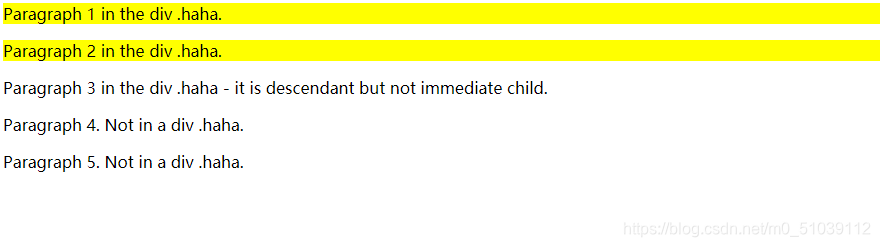
虽然段落3在.haha类中,但它的直接父元素是span,不是.haha的直接后代,所以不能选择。只有段落1、2有黄色背景。
9.伪类和伪元素
伪类(pseudo-class)或伪元素(pseudo-element)用于定义元素的某种特定的状态或位置等。
比如我们可能有这样的需求:
鼠标移到某元素上变换背景颜色
超链接访问前后访问后样式不同
离开必须填写的输入框时出现红色的外框进行警示
保证段落的第一行加粗,其它正常
等
使用伪类/伪元素的语法如下:
/* 选择器后使用 : 号,再跟上某个伪类/伪元素 */
selector:pseudo-class/pseudo-element {
property:value;
}
以下是常用的伪类/伪元素的简单使用:
a:link {
color:#FF0000;} /* 未访问的链接 */
a:visited {
color:#00FF00;} /* 已访问的链接 */
a:hover {
color:#FF00FF;} /* 鼠标划过链接 */
/* 鼠标移到段落则改变背景颜色 */
p:hover {
background-color: rgb(226, 43, 144);}
p:first-line{
color:blue;} /* 段落的第一行显示蓝色 */
p:first-letter{
font-size: xx-large;} /* 段落的第一个字超大 */
h1:before {
content:url(smiley.gif); } /* 在每个一级标题前插入该图片 */
h1:after {
content:url(smiley.gif); } /* 在每个一级标题后插入该图片 */
以上为本人学习记录,更详细的请看CSS教程