接着(上)部分的内容,本节关注物品栏中一些功能的实现,及
- 拾取操作的模拟
- 背包的显示与隐藏
- 物品提示信息
5.4 拾取模拟
有了(上)部分的铺垫,本节的目标是实现物品拾取功能。
物品拾取功能的逻辑分为三步:
- 查找所有物品中是否存在该物品
- 如果存在,num+1
- 如果不存在,查找空的网格,把新建的Inventory放入此方格中
首先,我们采用按键X模拟拾取动作
public GameObject InventoryItem;
void Update()
{
if (Input.GetKeyDown (KeyCode.X)) //每次按下X都随机拾取一种药品
{
GetId(Random.Range(1001,1004));
}
}
public void GetId(int id)
{
InventoryItemGrid grid = null;
foreach (InventoryItemGrid temp in itemGridList) //这个循环判断temp.id是否等于当前网格的id,若是, grid = temp,否则grid为null
{
if(temp.id == id)
grid = temp;break;
}
if (grid != null) //如果存在该物品
{
grid.PlusNumber();
}
else //不存在
{
foreach(InventoryItemGrid temp in itemGridList)
{
if(temp.id == 0)
{
grid = temp;break;
}
}
if(grid != null)
{
GameObject itemGO = NGUITools.AddChild(grid.gameObject,InventoryItem);
itemGO.transform.localPosition = Vector3.zero; //每个物体在网格中的相对坐标都是0
grid.SetId(id);
}
}
}
运行后,即可看到结果
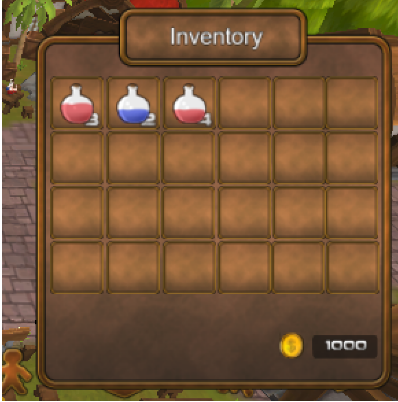
此时,网格中的的数字会被药品所遮挡。需要调整一下InventoryItemGrid和NumbelLabel的depth,由于Inventory是6,修改InventoryItemGrid和NumbelLabel的depth为7和9,即可解决。8留给新添加的物品
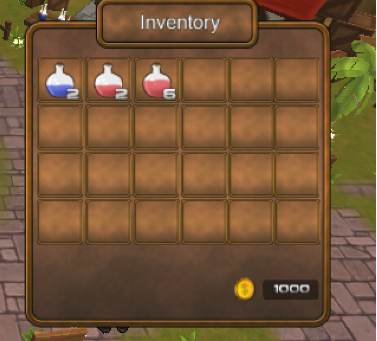
因此,在添加物品的时候,直接将其depth设置为8,即
itemGO.GetComponent<UISprite>().depth = 8; //通过访问UISprite元素以改变depth的值
5.5 背包的显示与隐藏
在开始时,背包默认为隐藏,只有点击背包按钮时,才进行显示。因此在Inventory的Awake()中和show()中设定,隐藏则在Hide()中设定。判断动画播放完成后,进行隐藏
void Awake(){ //用Awake而不用Start是因为Awake是在脚本对象实例化时被调用,而Start是在第一帧被调用
_instance = this;
tween = this.GetComponent<TweenPosition> ();
tween.AddOnFinished (this.OnTweenPlayFinished); //通过AddOnFinished监听动画是否播放完成,若完成,则isShow = false,隐藏背包栏
this.gameObject.SetActive (false);
}
private bool isShow = false; //初始化isShow为false,表示初始时不显示
void Show()
{
isShow = true;
this.gameObject.SetActive (true);
tween.PlayForward ();
}
void Hide()
{
isShow = false;
tween.PlayReverse ();
}
void OnTweenPlayFinished() //播放完毕后,隐藏
{
if (isShow == false)
{
this.gameObject.SetActive(false);
}
}
public void TransformState()
{
if (isShow == false)
{
Show ();
}
else
{
Hide ();
}
}
但这里会出现如下的错误,主要原因是Inventory设置为隐藏时,Inventory的子文件InventoryItemGrid将无法访问。
因此,Inventory不需要隐藏,只要播放tween动画后Inventory处在Camera之外即可。

故删除OnTweenPlayFinished() 函数即可实现功能。
5.6 背包物品的提示信息
为了提高游戏性,在鼠标放在物品之上时,需要显示物品信息。在背包Inventory中添加一个Child Sprite,作为信息描述界面,并在其中添加一个Child Label,如下所示

当鼠标放在物品上时,要实现的功能包括
- 更新DesLabel的描述
- 更新InventoryDes的位置
接下来实现上述两个功能。将InventoryDes的中心点设置为左上角,即Widget中的Pivot设置为LeftTop
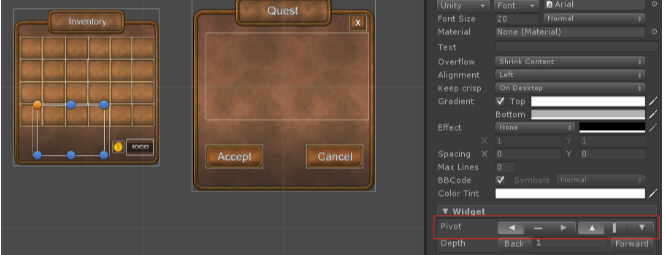
首先,DesLabel的描述如下,
public class InventoryDes : MonoBehaviour {
public static InventoryDes _instance; //描述设置为实例
private UILabel label;
// Use this for initialization
void Awake () {
_instance = this;
label = this.GetComponentInChildren<UILabel> ();
}
// Update is called once per frame
void Update () {
}
public void Show(int id)
{
ObjectsInfo.ObjectInfo info = ObjectsInfo._instance.GetObjectInfoFromDict (id); //通过Show()传递的id获取info信息。
string des = "";
switch (info.type) { //判断info中的物品种类
case ObjectsInfo.ObjectType.Drug:
des = GetDrugDes(info);
break;
}
label.text = des;
}
string GetDrugDes(ObjectsInfo.ObjectInfo info) //具体描述,返回一个string
{
string str = "";
str += "名称:" + info.name + "\n";
str += "回复血量值:" + info.hp + "\n";
str += "回复魔法值:" + info.mp +"\n";
str += "出售价:" + info.price_sell + "\n";
str += "购买价:" +info.price_buy + "\n";
return str;
}
}
之后,为了监听鼠标是否移动到物品上方,我们在Prefabs之中的InventoryInsideItem,添加EventListener和EventTrigger,并在InventoryInsideItem脚本中新建两个函数处理这两个事件
public void OnHoverOver()
{
print ("enter");
}
public void OnHoverOut()
{
print ("exit");
}
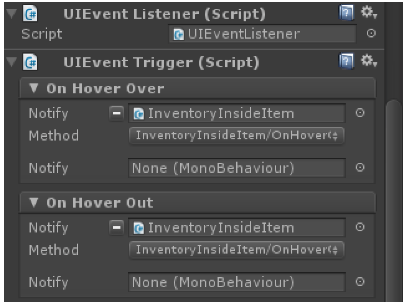
即可在鼠标移动到物品上是显示enter,移出时显示exit,事件被成功监听,可以对事件中的代码进行操作。
为了实现显示提示的效果,我们需要在InventoryInsideItem中调用Show()函数时获取当前的id,因此可以利用InventoryInsideItem中的SetIconName(string icon_name)函数,添加一个形参id,传入id值,更新OnHoverOver()和OnHoverOut()
private int id;
private bool isHover = false; //isHover作为标志位
public void OnHoverOver()
{
isHover = true;
}
public void OnHoverOut()
{
isHover = false;
}
void Update()
{
if (isHover)
{
InventoryDes._instance.Show (id); //若isHover为true,显示信息
}
}
如下所示

最后只需要实现跟随鼠标功能即可
在每次调用InventoryDes中的Show()时,需要更改提示框的位置。在Show()中添加
this.gameObject.SetActive (true); timer1 = 0.1f; transform.position = UICamera.currentCamera.ScreenToWorldPoint (Input.mousePosition);
以获取当前鼠标的位置信息,并赋值给提示框,将提示框在Awake()中进行隐藏
this.gameObject.SetActive (false);
之后,在Update()中判断提示框是否处于隐藏来计时,并在计时结束后隐藏提示框
void Update () {
if (this.gameObject.activeInHierarchy == true) //当前提示框是否处于隐藏状态,true表示显示
{
timer1 -= Time.deltaTime; //将timer1减0.1秒
}
if (timer1 <= 0) //当计时器小于0时,即鼠标离开后,隐藏提示框
{
this.gameObject.SetActive(false);
}
}
至此,就实现了提示框跟随鼠标移动的功能。
总结:背包系统的工程量较大,实现之前需要对整体的逻辑进行整理,否则挺容易出Bug的。。