背景
每次调试代码输入 console.log() 的时候都会想,有没有什么指令我按下了就能生成这行代码,甚至更多我想自定义的代码,然后就去搜了搜果然有,vscode 提供了自定义代码片段的功能。
步骤
打开 vscode,点击 Preferences -> Configure User Snippets
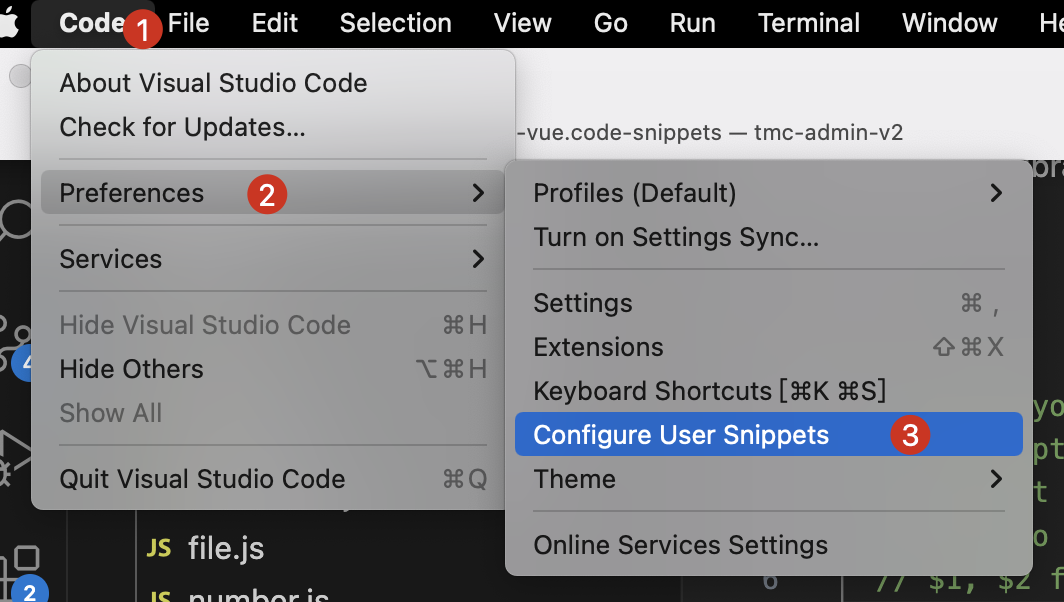
可以看到有许多的提示
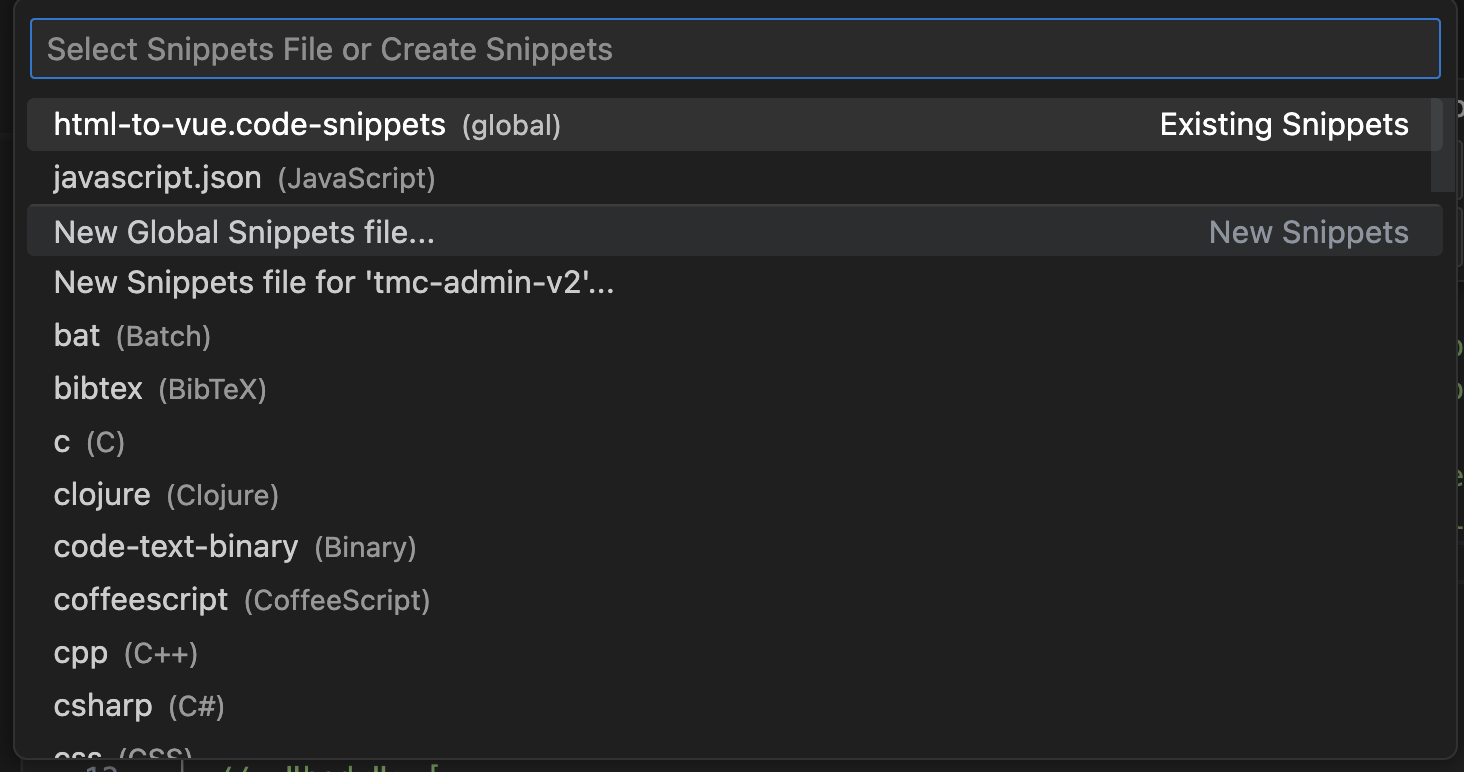
前面两个是我自定义建的,新建有三种方式:
- 在列表中选择一个语言【全局对某种语言有效】
- New Global Snippets file【全局有效】
- New Global Snippets file for ‘项目名称’【项目有效】
列表中的第一行就是我通过方式2建立的,第一行就是我通过方式1建立的,其实没啥大差别,最终默认生成都是一份文件。
{
// Place your global snippets here. Each snippet is defined under a snippet name and has a scope, prefix, body and
// description. Add comma separated ids of the languages where the snippet is applicable in the scope field. If scope
// is left empty or omitted, the snippet gets applied to all languages. The prefix is what is
// used to trigger the snippet and the body will be expanded and inserted. Possible variables are:
// $1, $2 for tab stops, $0 for the final cursor position, and ${1:label}, ${2:another} for placeholders.
// Placeholders with the same ids are connected.
// Example:
// "Print to console": {
// "scope": "javascript,typescript",
// "prefix": "log",
// "body": [
// "console.log('$1');",
// "$2"
// ],
// "description": "Log output to console"
// }
}
我们对文件稍微改造一下
{
"Print to console": {
"prefix": "ll",
"body": [
"console.log('测试-$2', $1)",
],
"description": "Log output to console"
}
}
这时候输入 ll,我们看下效果


$1 就是生成后光标默认的位置,按下 tab 还可以跳到 $2 的位置,$0 是光标最后的位置。
也可以这样占位${1:label} ,生成的结果是这样,可以直接输入进行覆盖或使用这个默认占位符。
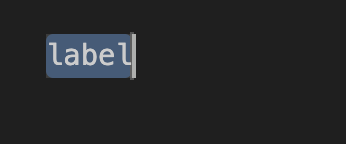
html demo
{
"html-demo": {
"scope": "html,vue-html",
"prefix":"html",
"body": [
"<!DOCTYPE html>",
"<html lang=\"en\">",
"",
"<head>",
" <meta charset=\"UTF-8\">",
" <meta http-equiv=\"X-UA-Compatible\" content=\"IE=edge\">",
" <meta name=\"viewport\" content=\"width=device-width, initial-scale=1.0\">",
" <title>demo</title>",
"</head>",
"",
"<body>",
" <div id=\"app\"></div>",
"</body>",
"",
"<script></script>",
"</html>",
],
"description": "html and vue model"
}
}
注意:生成引号要加转义符 \。
输入 html 则生成:
<!DOCTYPE html>
<html lang="en">
<head>
<meta charset="UTF-8">
<meta http-equiv="X-UA-Compatible" content="IE=edge">
<meta name="viewport" content="width=device-width, initial-scale=1.0">
<title>demo</title>
</head>
<body>
<div id="app"></div>
</body>
<script></script>
</html>