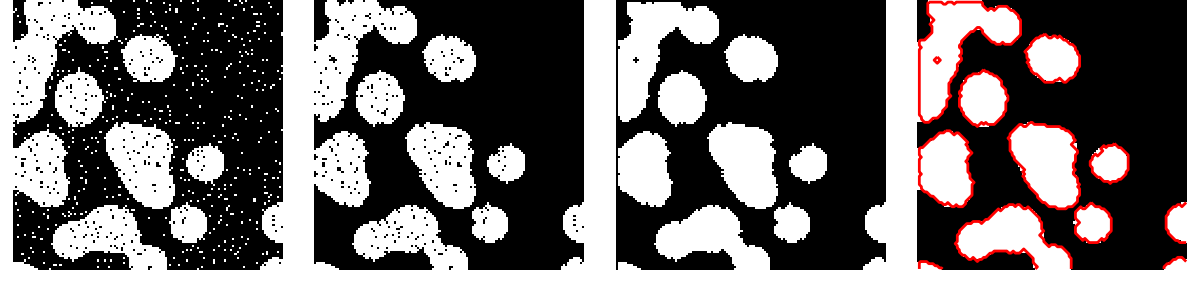这个教程中使用的工具:
- numpy:基本数组操作
- scipy:scipy.ndimage子模块致力于图像处理(n维图像)。参见http://docs.scipy.org/doc/scipy/reference/tutorial/ndimage.html
from scipy import ndimage- 1
- 一些例子用到了使用np.array的特殊的工具箱:
- Scikit Image
- scikit-learn
图像中的常见问题有:
- 输入/输出:呈现图像
- 基本操作:裁剪、翻转、旋转、比例缩放……
- 图像滤镜:消噪,锐化
- 图像分割:不同对应对象的像素标记
更有力和完整的模块:
- OpenCV (Python绑定)
- CellProfiler
- ITK,Python绑定
- 更多……
1、打开和读写图像文件
将一个数组写入文件:
In [1]: from scipy import misc
In [2]: l = misc.lena()
In [3]: misc.imsave('lena.png', l) # uses the Image module (PIL)
In [4]: import pylab as pl
In [5]: pl.imshow(l)
Out[5]: <matplotlib.image.AxesImage at 0x4118110>- 1
- 2
- 3
- 4
- 5
- 6
- 7
- 8
- 9
- 10
从一个图像文件创建数组:
import matplotlib.pyplot as plt
from scipy import misc
import pylab as pl
img1=misc.imread('Lenna.png',mode='L')
img2=misc.imread('Lenna.png',mode='RGB')
img3=misc.imread('Lenna.png',mode='RGBA')
pl.imshow(img2,cmap='gray')
pl.show()
misc.imsave('lena.png',img2) # 保存
# pl可以使用plt替换- 1
- 2
- 3
- 4
- 5
- 6
- 7
- 8
- 9
- 10
- 11
- 12
或
from scipy import ndimage
ndimage.imread('lena.png',mode='L') # 加载灰度图
ndimage.imread('lena.png', mode='RGB') # 加载RGB图
ndimage.imread('lena.png', mode='RGBA') # 加载RGBA图- 1
- 2
- 3
- 4
- 5
打开一个raw文件(相机, 3-D图像)
#!/usr/bin/env python3
# -*- coding: UTF-8 -*-
from scipy import misc
import numpy as np
import pylab as pl
img=misc.imread('Lenna.png',mode='L')
# print(img.dtype) # uint8
img.tofile('lena.raw') # 创建一个raw文件
lena_from_raw = np.fromfile('lena.raw',np.uint8) # 加载 lena.raw 文件
print(lena_from_raw.shape)
# lena_from_raw=np.reshape(lena_from_raw,[512,512])
lena_from_raw.shape = (512, 512)
pl.imshow(lena_from_raw,cmap='gray')
pl.show()
import os
os.remove('lena.raw') # 删除文件- 1
- 2
- 3
- 4
- 5
- 6
- 7
- 8
- 9
- 10
- 11
- 12
- 13
- 14
- 15
- 16
- 17
- 18
- 19
- 20
- 21
- 22
- 23
- 24
- 25
对于大数据,使用np.memmap进行内存映射:
#!/usr/bin/env python3
# -*- coding: UTF-8 -*-
from scipy import misc
import numpy as np
import pylab as pl
img=misc.imread('Lenna.png',mode='RGB')
# print(img.dtype) # uint8
img.tofile('lena.raw') # 创建一个raw文件 保存成raw文件
lena_memmap = np.memmap('lena.raw', dtype=np.uint8, shape=(512,512,3)) # 加载raw文件
pl.imshow(lena_memmap,cmap='gray')
pl.show()
import os
os.remove('lena.raw') # 删除文件- 1
- 2
- 3
- 4
- 5
- 6
- 7
- 8
- 9
- 10
- 11
- 12
- 13
- 14
- 15
- 16
- 17
- 18
- 19
- 20
批量处理图像文件:
In [22]: for i in range(10):
....: im = np.random.random_integers(0, 255, 10000).reshape((100, 100))
....: misc.imsave('random_%02d.png' % i, im)
....:
In [23]: from glob import glob
In [24]: filelist = glob('random*.png')
In [25]: filelist.sort()- 1
- 2
- 3
- 4
- 5
- 6
- 7
- 8
- 9
- 10
2、呈现图像
使用matplotlib和imshow将图像呈现在matplotlib图像(figure)中:
#!/usr/bin/env python3
# -*- coding: UTF-8 -*-
from scipy import misc
import numpy as np
import pylab as pl
import matplotlib.pyplot as plt
img=misc.imread('Lenna.png',mode='L')
plt.imshow(img,cmap=plt.cm.gray)
plt.imshow(img, cmap='gray', vmin=30, vmax=200) # 设置最大最小之增加对比
# 更好地观察强度变化,使用interpolate=‘nearest’
plt.imshow(img[200:220, 200:220], cmap=plt.cm.gray, interpolation='nearest')
plt.axis('off') # 移除axes和ticks
plt.contour(img, [60, 211]) # 绘制等高线
plt.show()
# ---将plt换成pl-----------------------------------------------------------------
pl.imshow(img,cmap=plt.cm.gray)
pl.imshow(img, cmap='gray', vmin=30, vmax=200) # 设置最大最小之增加对比
# 更好地观察强度变化,使用interpolate=‘nearest’
pl.imshow(img[200:220, 200:220], cmap=pl.cm.gray, interpolation='nearest')
pl.axis('off') # 移除axes和ticks
pl.contour(img, [60, 211]) # 绘制等高线
pl.show()- 1
- 2
- 3
- 4
- 5
- 6
- 7
- 8
- 9
- 10
- 11
- 12
- 13
- 14
- 15
- 16
- 17
- 18
- 19
- 20
- 21
- 22
- 23
- 24
- 25
- 26
- 27
- 28
- 29
其它包有时使用图形工具箱来可视化(GTK,Qt)
#!/usr/bin/env python3
# -*- coding: UTF-8 -*-
from scipy import misc
import numpy as np
import skimage.io as im_io
img=misc.imread('Lenna.png',mode='L')
im_io.use_plugin('gtk', 'imshow')
im_io.imshow(img)
im_io.show()- 1
- 2
- 3
- 4
- 5
- 6
- 7
- 8
- 9
- 10
- 11
- 12
- 13
- 14
3-D可视化:Mayavi
参见可用Mayavi进行3-D绘图和体积数据
- 图形平面工具
- 等值面
- ……
3、基本操作
图像是数组(numpy array)。
>>> lena = misc.lena()
>>> lena[0, 40]
166
>>> # Slicing
>>> lena[10:13, 20:23]
array([[158, 156, 157],
[157, 155, 155],
[157, 157, 158]])
>>> lena[100:120] = 255
>>>
>>> lx, ly = lena.shape
>>> X, Y = np.ogrid[0:lx, 0:ly]
>>> mask = (X - lx/2)**2 + (Y - ly/2)**2 > lx*ly/4
>>> # Masks
>>> lena[mask] = 0
>>> # Fancy indexing
>>> lena[range(400), range(400)] = 255- 1
- 2
- 3
- 4
- 5
- 6
- 7
- 8
- 9
- 10
- 11
- 12
- 13
- 14
- 15
- 16
- 17
统计信息
#!/usr/bin/env python3
# -*- coding: UTF-8 -*-
from scipy import misc
import numpy as np
import pylab as pl
import matplotlib.pyplot as plt
import cv2
lena=misc.imread('Lenna.png',mode='L') # 数据类型 numpy array
lena.mean() # 平均值
lena.max() # 最大值
lena.min() # 最小值
# 图像直方图
# 1、使用np.histogram
hist, bins = np.histogram(lena.ravel(), bins=256, range=[0,256],normed=True)
plt.plot(hist)
plt.legend(loc='best')
plt.show()
# 2、使用plt.hist
plt.hist(lena.ravel(),256,[0,256]); plt.show()
# 3、使用opencv
hist_full = cv2.calcHist([lena],[0],None,[256],[0,256])
plt.plot(hist_full)
plt.xlim([0,256])
plt.show()- 1
- 2
- 3
- 4
- 5
- 6
- 7
- 8
- 9
- 10
- 11
- 12
- 13
- 14
- 15
- 16
- 17
- 18
- 19
- 20
- 21
- 22
- 23
- 24
- 25
- 26
- 27
- 28
- 29
几何转换
#!/usr/bin/env python3
# -*- coding: UTF-8 -*-
from scipy import misc
import numpy as np
import scipy
import pylab as pl
import matplotlib.pyplot as plt
import cv2
lena=misc.imread('Lenna.png',mode='L') # 数据类型 numpy array
lx, ly = lena.shape
# 裁剪
crop_lena = lena[lx/4:-lx/4, ly/4:-ly/4]
# 上下翻转
flip_ud_lena = np.flipud(lena)
# 左右翻转
flip_lr_lena = np.fliplr(lena)
# 任意角度旋转
rotate_lena = ndimage.rotate(lena, 45)
rotate_lena_noreshape = ndimage.rotate(lena, 45, reshape=False) # 不改变原图大小
# 任意缩放
zoomed_lena = ndimage.zoom(lena, 2) # 放大2倍
zoomed_lena2 = ndimage.zoom(lena, 0.5) # 缩小1/2倍- 1
- 2
- 3
- 4
- 5
- 6
- 7
- 8
- 9
- 10
- 11
- 12
- 13
- 14
- 15
- 16
- 17
- 18
- 19
- 20
- 21
- 22
- 23
- 24
- 25
- 26
- 27
- 28
- 29
4、图像滤镜
局部滤镜
:用相邻像素值的函数替代当前像素的值。
相邻:方形(指定大小),圆形, 或者更多复杂的结构元素。
模糊/平滑
scipy.ndimage中的高斯滤镜:
>>> from scipy import misc
>>> from scipy import ndimage
>>> lena = misc.lena()
>>> blurred_lena = ndimage.gaussian_filter(lena, sigma=3)
>>> very_blurred = ndimage.gaussian_filter(lena, sigma=5)- 1
- 2
- 3
- 4
- 5
均匀滤镜
>>> local_mean = ndimage.uniform_filter(lena, size=11)- 1
锐化
锐化模糊图像:
#!/usr/bin/env python3
# -*- coding: UTF-8 -*-
from scipy import misc
import pylab as pl
from scipy import ndimage
lena=misc.imread('Lenna.png',mode='L') # 数据类型 numpy array
# 锐化模糊图像
blurred_l = ndimage.gaussian_filter(lena, 3)
# 通过增加拉普拉斯近似增加边缘权重
filter_blurred_l = ndimage.gaussian_filter(blurred_l, 1)
alpha = 30
sharpened = blurred_l + alpha * (blurred_l - filter_blurred_l)
pl.subplot(131),pl.imshow(blurred_l,cmap='gray'),pl.axis('off'),pl.title('blurred_l')
pl.subplot(132),pl.imshow(filter_blurred_l,cmap='gray'),pl.axis('off'),pl.title('filter_blurred_l')
pl.subplot(133),pl.imshow(sharpened,cmap='gray'),pl.axis('off'),pl.title('sharpened')
pl.show()
- 1
- 2
- 3
- 4
- 5
- 6
- 7
- 8
- 9
- 10
- 11
- 12
- 13
- 14
- 15
- 16
- 17
- 18
- 19
- 20
- 21
- 22
- 23
- 24
消噪
#!/usr/bin/env python3
# -*- coding: UTF-8 -*-
from scipy import misc
import pylab as pl
from scipy import ndimage
import numpy as np
lena=misc.imread('Lenna.png',mode='L') # 数据类型 numpy array
# 向lena增加噪声
l = lena[230:310, 210:350]
noisy = l + 0.4*l.std()*np.random.random(l.shape)
# 高斯滤镜平滑掉噪声……还有边缘
gauss_denoised = ndimage.gaussian_filter(noisy, 2)
# 大多局部线性各向同性滤镜都模糊图像(ndimage.uniform_filter)
unif_denoised=ndimage.uniform_filter(noisy,2)
# 中值滤镜更好地保留边缘
med_denoised = ndimage.median_filter(noisy, 3)
pl.subplot(141),pl.imshow(noisy,cmap='gray'),pl.axis('off'),pl.title('noisy')
pl.subplot(142),pl.imshow(gauss_denoised,cmap='gray'),pl.axis('off'),pl.title('gauss_denoised')
pl.subplot(143),pl.imshow(unif_denoised,cmap='gray'),pl.axis('off'),pl.title('unif_denoised')
pl.subplot(144),pl.imshow(med_denoised,cmap='gray'),pl.axis('off'),pl.title('med_denoised')
pl.show()- 1
- 2
- 3
- 4
- 5
- 6
- 7
- 8
- 9
- 10
- 11
- 12
- 13
- 14
- 15
- 16
- 17
- 18
- 19
- 20
- 21
- 22
- 23
- 24
- 25
- 26
- 27
- 28
- 29
扫描二维码关注公众号,回复:
166748 查看本文章


其它排序滤波器:
ndimage.maximum_filter,ndimage.percentile_filter
其它局部非线性滤波器:
维纳滤波器(scipy.signal.wiener)等
非局部滤波器
总变差(TV)消噪。找到新的图像让图像的总变差(正态L1梯度的积分)变得最小,当接近测量图像时
#!/usr/bin/env python3
# -*- coding: UTF-8 -*-
from scipy import misc
import pylab as pl
from scipy import ndimage
import numpy as np
# from skimage.filter import denoise_tv_bregman,denoise_tv_chambolle
from skimage.restoration import denoise_tv_bregman,denoise_tv_chambolle
lena=misc.imread('Lenna.png',mode='L') # 数据类型 numpy array
# 向lena增加噪声
l = lena[230:310, 210:350]
noisy = l + 0.4*l.std()*np.random.random(l.shape)
tv_denoised_b = denoise_tv_bregman(noisy, weight=10)
tv_denoised_c = denoise_tv_chambolle(noisy, weight=10)
ax=pl.figure()
ax.add_subplot(131),pl.imshow(noisy,cmap='gray'),pl.axis('off'),pl.title('noisy')
pl.show()
# pl.subplot(131),pl.imshow(noisy,cmap='gray'),pl.axis('off'),pl.title('noisy')
# pl.subplot(132),pl.imshow(tv_denoised_b,cmap='gray'),pl.axis('off'),pl.title('tv_denoised_b')
# pl.subplot(133),pl.imshow(tv_denoised_c,cmap='gray'),pl.axis('off'),pl.title('tv_denoised_c')
#
# pl.show()
- 1
- 2
- 3
- 4
- 5
- 6
- 7
- 8
- 9
- 10
- 11
- 12
- 13
- 14
- 15
- 16
- 17
- 18
- 19
- 20
- 21
- 22
- 23
- 24
- 25
- 26
- 27
- 28
- 29
- 30
- 31
5、数学形态学
结构元素
>>> el = ndimage.generate_binary_structure(2, 1)
>>> el
array([[False, True, False],
[ True, True, True],
[False, True, False]], dtype=bool)
>>> el.astype(np.int)
array([[0, 1, 0],
[1, 1, 1],
[0, 1, 0]])- 1
- 2
- 3
- 4
- 5
- 6
- 7
- 8
- 9
腐蚀 = 最小化滤镜。用结构元素覆盖的像素的最小值替代一个像素值:
>>> a = np.zeros((7,7), dtype=np.int)
>>> a[1:6, 2:5] = 1
>>> a
array([[0, 0, 0, 0, 0, 0, 0],
[0, 0, 1, 1, 1, 0, 0],
[0, 0, 1, 1, 1, 0, 0],
[0, 0, 1, 1, 1, 0, 0],
[0, 0, 1, 1, 1, 0, 0],
[0, 0, 1, 1, 1, 0, 0],
[0, 0, 0, 0, 0, 0, 0]])
>>> ndimage.binary_erosion(a).astype(a.dtype)
array([[0, 0, 0, 0, 0, 0, 0],
[0, 0, 0, 0, 0, 0, 0],
[0, 0, 0, 1, 0, 0, 0],
[0, 0, 0, 1, 0, 0, 0],
[0, 0, 0, 1, 0, 0, 0],
[0, 0, 0, 0, 0, 0, 0],
[0, 0, 0, 0, 0, 0, 0]])
>>> #Erosion removes objects smaller than the structure
>>> ndimage.binary_erosion(a, structure=np.ones((5,5))).astype(a.dtype)
array([[0, 0, 0, 0, 0, 0, 0],
[0, 0, 0, 0, 0, 0, 0],
[0, 0, 0, 0, 0, 0, 0],
[0, 0, 0, 0, 0, 0, 0],
[0, 0, 0, 0, 0, 0, 0],
[0, 0, 0, 0, 0, 0, 0],
[0, 0, 0, 0, 0, 0, 0]])- 1
- 2
- 3
- 4
- 5
- 6
- 7
- 8
- 9
- 10
- 11
- 12
- 13
- 14
- 15
- 16
- 17
- 18
- 19
- 20
- 21
- 22
- 23
- 24
- 25
- 26
- 27
膨胀:最大化滤镜:
>>> a = np.zeros((5, 5))
>>> a[2, 2] = 1
>>> a
array([[ 0., 0., 0., 0., 0.],
[ 0., 0., 0., 0., 0.],
[ 0., 0., 1., 0., 0.],
[ 0., 0., 0., 0., 0.],
[ 0., 0., 0., 0., 0.]])
>>> ndimage.binary_dilation(a).astype(a.dtype)
array([[ 0., 0., 0., 0., 0.],
[ 0., 0., 1., 0., 0.],
[ 0., 1., 1., 1., 0.],
[ 0., 0., 1., 0., 0.],
[ 0., 0., 0., 0., 0.]])- 1
- 2
- 3
- 4
- 5
- 6
- 7
- 8
- 9
- 10
- 11
- 12
- 13
- 14
对灰度值图像也有效
>>> np.random.seed(2)
>>> x, y = (63*np.random.random((2, 8))).astype(np.int)
>>> im[x, y] = np.arange(8)
>>> bigger_points = ndimage.grey_dilation(im, size=(5, 5), structure=np.ones((5, 5)))
>>> square = np.zeros((16, 16))
>>> square[4:-4, 4:-4] = 1
>>> dist = ndimage.distance_transform_bf(square)
>>> dilate_dist = ndimage.grey_dilation(dist, size=(3, 3), \
... structure=np.ones((3, 3)))- 1
- 2
- 3
- 4
- 5
- 6
- 7
- 8
- 9
- 10
- 11
开操作:腐蚀+膨胀
应用:移除噪声
>>> square = np.zeros((32, 32))
>>> square[10:-10, 10:-10] = 1
>>> np.random.seed(2)
>>> x, y = (32*np.random.random((2, 20))).astype(np.int)
>>> square[x, y] = 1
>>> open_square = ndimage.binary_opening(square)
>>> eroded_square = ndimage.binary_erosion(square)
>>> reconstruction = ndimage.binary_propagation(eroded_square, mask=square)- 1
- 2
- 3
- 4
- 5
- 6
- 7
- 8
- 9
- 10

闭操作:膨胀+腐蚀
许多其它数学分形:击中(hit)和击不中(miss)变换,tophat等等。
6、特征提取
边缘检测
使用梯度操作(Sobel)来找到搞强度的变化 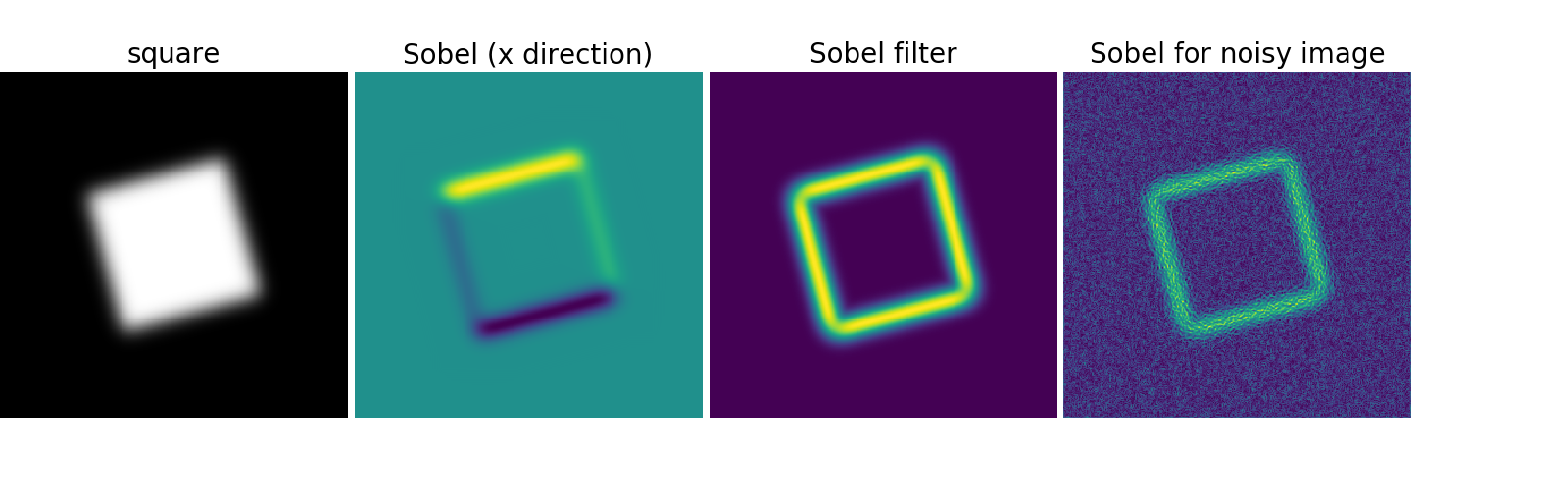
canny滤镜
Canny滤镜可以从skimage中获取(文档)
>>> #from skimage.filter import canny
>>> #or use module shipped with tutorial
>>> im += 0.1*np.random.random(im.shape)
>>> edges = canny(im, 1, 0.4, 0.2) # not enough smoothing
>>> edges = canny(im, 3, 0.3, 0.2) # better parameters- 1
- 2
- 3
- 4
- 5

分割
基于直方图的分割(没有空间信息)
>>> n = 10
>>> l = 256
>>> im = np.zeros((l, l))
>>> np.random.seed(1)
>>> points = l*np.random.random((2, n**2))
>>> im[(points[0]).astype(np.int), (points[1]).astype(np.int)] = 1
>>> im = ndimage.gaussian_filter(im, sigma=l/(4.*n))
>>> mask = (im > im.mean()).astype(np.float)
>>> mask += 0.1 * im
>>> img = mask + 0.2*np.random.randn(*mask.shape)
>>> hist, bin_edges = np.histogram(img, bins=60)
>>> bin_centers = 0.5*(bin_edges[:-1] + bin_edges[1:])
>>> binary_img = img > 0.5- 1
- 2
- 3
- 4
- 5
- 6
- 7
- 8
- 9
- 10
- 11
- 12
- 13
- 14
- 15
- 16
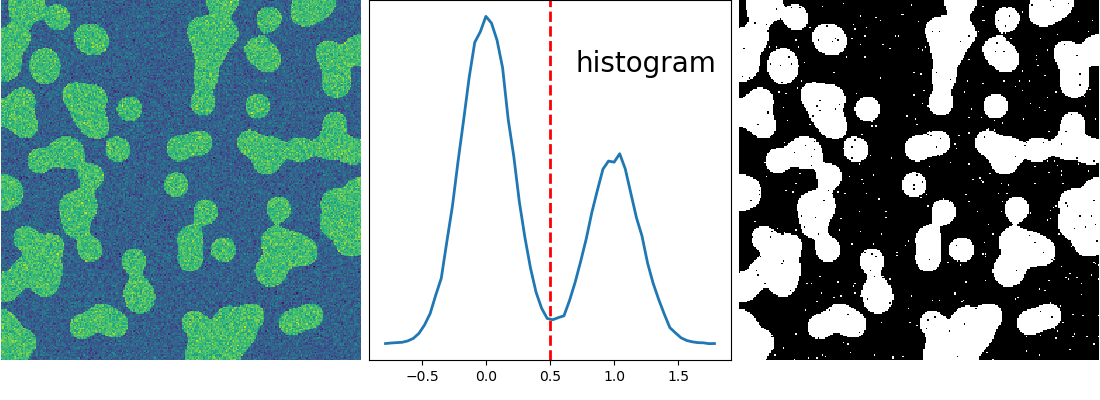
自动阈值:使用高斯混合模型
>>> mask = (im > im.mean()).astype(np.float)
>>> mask += 0.1 * im
>>> img = mask + 0.3*np.random.randn(*mask.shape)
>>> from sklearn.mixture import GMM
>>> classif = GMM(n_components=2)
>>> classif.fit(img.reshape((img.size, 1)))
GMM(...)
>>> classif.means_
array([[ 0.9353155 ],
[-0.02966039]])
>>> np.sqrt(classif.covars_).ravel()
array([ 0.35074631, 0.28225327])
>>> classif.weights_
array([ 0.40989799, 0.59010201])
>>> threshold = np.mean(classif.means_)
>>> binary_img = img > threshold- 1
- 2
- 3
- 4
- 5
- 6
- 7
- 8
- 9
- 10
- 11
- 12
- 13
- 14
- 15
- 16
- 17
- 18

使用数学形态学来清理结果:
>>> # Remove small white regions
>>> open_img = ndimage.binary_opening(binary_img)
>>> # Remove small black hole
>>> close_img = ndimage.binary_closing(open_img)- 1
- 2
- 3
- 4