vue笔记记录第三部分
1.vue项目中常用的2个ajax库
1.1. vue-resource vue 插件, 非官方库, vue1.x 使用广泛
1.2. axios 通用的 ajax 请求库, 官方推荐, vue2.x 使用广泛
1.1 vue-resource的使用
使用文档链接:link
//下载命令
npm install vue-resource --save
-------在main.js文件中----------
// 引入模块
import VueResource from 'vue-resource'
// 使用插件
Vue.use(VueResource)
---------在App.vue文件中-------------
<template>
<div id="app">
<div v-if="!reportUrl">loading</div>
<div>获取到的name为: <a :href="reportUrl">{
{
reportName}}</a></div>
<div>获取到的html_url为: <a :href="reportUrl">{
{
reportUrl}}</a></div>
</div>
</template>
<script>
export default {
name: 'App',
data() {
return {
reportUrl:'',
reportName:''
}
},
mounted(){
//通过vue/组件对象发送ajax请求,获取数据
const url='https://api.github.com/search/repositories?q=vue&sort=stars';
this.$http.get(url).then(
//成功的回调
(response)=>{
const result=response.data;
//得到最靠前的请求
const mostReport=result.items[0];
this.reportUrl=mostReport.html_url;
this.reportName=mostReport.name;
},
//失败的回调
(response)=>{
alert(请求失败)})
}
}
</script>



1.2 axios的使用
使用文档:link
//下载命令
npm install axios --save
------在App.vue文件中-------
<template>
<div id="app">
<hr>
<div v-if="!reportUrl2">loading...</div>
<div>axios获取到的login为: <a :href="reportUrl2">{
{
reportLogin2}}</a></div>
<div>axios获取到的id为: {
{
reportId}}</div>
<div>axios获取到的html_url2为: <a :href="reportUrl2">{
{
reportUrl2}}</a></div>
</div>
</template>
<script>
import axios from 'axios'
export default {
name: 'App',
data() {
return {
reportUrl2:'',
reportLogin2:'',
reportId:''
}
},
mounted(){
const url2='https://api.github.com/search/users?q=carlos';
axios.get(url2).then(
(response)=>{
const result2=response.data;
//获取最靠前的请求
const mostReport2=result2.items[0];
this.reportUrl2=mostReport2.html_url;
this.reportLogin2=mostReport2.login;
this.reportId=mostReport2.id;
}).catch(error=>{
alert("axios请求失败")});
}
}
</script>

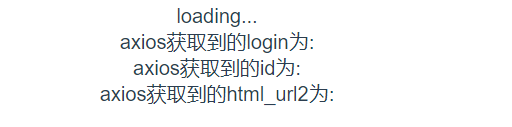

2 .Vue UI组件库
腾讯云文档:link
mint-ui: 饿了么开源的基于 vue 的 UI 组件库(移动端)
element-ui: 饿了么开源的基于 vue 的 UI 组件库(PC 端)
iView-ui: 基于 Vue.js 的开源 UI 组件库,主要服务于 PC 界面的中后台产品
使用Mint UI
1.下载
npm install --save mint-ui
2.实现按需打包
npm install --save-dev babel-plugin-component
修改babel的配置(添加)
plugins": ["transform-runtime",["component", [
{ "libraryName": "mint-ui", "style": true }
]]]
3.mint-ui组件分类
1.标签组件 2,非标签组件
1.因为mint-ui属于移动端,所以要在index.html中加入以下代码
<meta name="viewport" content="width=device-width, initial-scale=1, maximum-scale=1, minimum-scale=1, user-scalable=no" />
<script src="https://as.alipayobjects.com/g/component/fastclick/1.0.6/fastclick.js"></script>
<script> if ('addEventListener' in document) {
document.addEventListener('DOMContentLoaded', function() {
FastClick.attach(document.body); }, false); }if(!window.Promise) {
document.writeln('<script src="https://as.alipayobjects.com/g/component/es6-promise/3.2.2/es6-promise.min.js" '+'>'+'<'+'/'+'script>'); } </script>
2.在main.js中引入部分组件
import {
Button,Cell} from 'mint-ui'
Vue.component(Button.name,Button)
Vue.component(Cell.name,Cell)
/**或者写为
* Vue.use(Button)
* Vue.use(Cell)
*/
3.在App.vue中
<template>
<mt-button @click="handleClick" type="primary" style="height:100px;width:200px">Click me</mt-button>
</template>
<script>
import {
Toast} from 'mint-ui'
export default {
methods: {
handleClick () {
Toast('Hello mint-ui'); } } }
关于事件绑定:
在 Vue 2.0 中,为自定义组件绑定原生事件必须使用 .native 修饰符:
<my-component @click.native="handleClick">Click Me</my-component>
从易用性的角度出发,对 Button 组件进行了处理,使它可以监听 click 事件
<mt-button @click="handleButtonClick">Click Me</mt-button>
但是对于其他组件,还是需要添加 .native 修饰符。
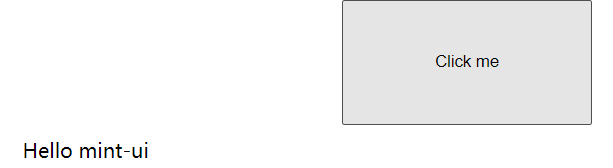
3.vue-router 路由
1.官方提供的用来实现SPA的vue插件
2.文档链接:https://router.vuejs.org/zh/installation.html
3.下载命令: npm install vue-router --save
4.路由组件(About与Home)放在views或者paths文件下
非路由组件放在components文件下
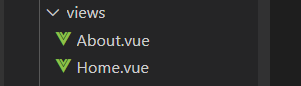
1.配置路由--- 在router文件夹下的index.js中
/**
* 路由器模块
*/
import Vue from 'vue'
import Router from 'vue-router'
import About from '../views/About.vue'
import Home from '../views/Home.vue'
Vue.use(Router)
export default new Router({
//n个路由配置
routes: [
{
path: '/about',
component: About
},
{
path:'/home',
component:Home
},
{
//自动跳转到该路由
path:'/',
redirect:'/about'
}
]
})
2.注册路由器---在main.js中
import router from './router'
new Vue({
el: '#app',
components: {
App },
template: '<App/>',
//配置对象的属性名都是一些确定的名称,不能随便修改
router
})
3.使用路由组件标签接下来开始在App.vue中写页面
如下图
1. <router-link>: 用来生成路由链接
2. <router-view>: 用来显示当前路由组件界面

npm start 保存启动项目

总结:编写使用路由的三步
1.定义路由组件
2.注册路由器
3.使用路由组件标签 <router-link> <router-view>
优化路由器配置:linkActiveClass: 'active', // 指定选中的路由链接的 class
4.嵌套路由
1.定义路由组件news与messages
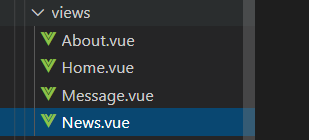
----News.vue文件
<template>
<div>
<ul>
<li v-for="(news,index) in newsArr" :key="index">{
{
news}}</li>
</ul>
</div>
</template>
<script>
export default {
data(){
return {
newsArr:['news01','news02','news03','news04']
}
}
}
</script>
<style >
</style>
-----Message.vue文件
<template>
<div>
<ul>
<li v-for="(message,index) in messages" :key="index">
<a href="">{
{
message}}</a></li>
</ul>
</div>
</template>
<script>
export default {
data(){
return{
messages:[]
}
},
mounted(){
//模拟ajax请求从后台获取数据
setTimeout(()=>{
const messages=[
{
id:1,
title:'message001'
},
{
id:2,
title:'message002'
},
{
id:3,
tilte:'message003'
}
]
this.messages=messages
},1000)
}
}
</script>
<style>
</style>
2.注册路由器时嵌套路由
在main.js中
import News from '../views/News.vue'
import Message from '../views/Message.vue'
export default new Router({
//n个路由配置
routes: [
{
path: '/about',
component: About
},
{
path:'/home',
component:Home,
children:[
{
path:'/home/news',
component:News
},
{
path:'/home/message',//简化写法
component:Message
},
{
path:'/',
redirect:'/home/news'
}
]
},
{
path:'/',
redirect:'/about'
}
]
})
3.使用路由组件标签
在Home.vue文件中
<template>
<div>
<h2>Home</h2>
<div><ul>
<li><router-link to="/home/news">News</router-link>
<router-link to="/home/message">Message</router-link>
</li>
</ul>
</div>
<div>
<router-view></router-view>
<hr>
</div>
</div>
</template>
<script>
export default {
}
</script>
<style>
*{
margin: 0;
padding: 0;
list-style: none;
}
</style>
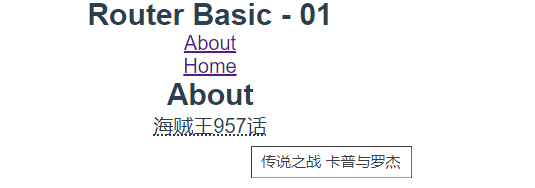


5.缓存路由组件
1) 默认情况下, 被切换的路由组件对象会死亡释放, 再次回来时是重新创建的
2) 如果可以缓存路由组件对象, 可以提高用户体验
代码如下
<keep-alive>
<router-view></router-view>
</keep-alive>
6.向路由组件传递数据
方式1:路由路径携带参数
创建MessageDetail组件
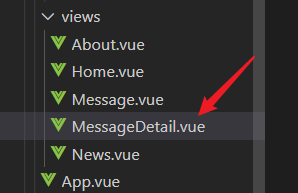
1) 配置路由 在router下的index.js文件中
import MessageDetail from '../views/MessageDetail.vue
{
path:'/home/message',//简化写法
component:Message,
children:[
{
path:'/home/message/detail:id',
component:MessageDetail
}
]
}
2) 路由路径 在Message组件中
<div>
<ul>
<li v-for="(message,index) in messages" :key="index">
<router-link to="`/home/message/detail/${message.id}`">{
{
message.title}}</router-link>
</li>
</ul>
<hr>
<router-view></router-view>
</div>
3) 路由组件中读取请求参数 this.$route.params.id
在MessageDetail组件中
<template>
<div>
<p>ID:{
{
$route.params.id}}</p>
<ul>
<li>id:{
{
messageDetail.id}}</li>
<li>title:{
{
messageDetail.tilte}}</li>
<li>content:{
{
messageDetail.content}}</li>
</ul>
</div>
</template>
<script>
export default{
data(){
return {
messageDetail:{
}
}
},
mounted(){
setTimeout(()=>{
const allMessageDetails=[
{
id:1,
title:'jack01',
content:'香克斯'
},
{
id:3,
title:'bm',
content:'BigMom'
},
{
id:5,
title:'kd',
content:'凯多'
},
]
this.allMessageDetails=allMessageDetails
const id=this.$route.params.id*1
this.messageDetail=allMessageDetails.find(detail=>detail.id===id)
},1000)
}
}
</script>
<style lang="" scoped>
</style>

方式2:router-view属性携带数据
<router-view :msg="msg"></router-view>
1.在App.vue中
<router-view msg='数码宝贝最终进化'></router-view>
2,在想要验证的组件页面中编写
如下图


7.编程式路由导航
相关API
1) this.$router.push(path): 相当于点击路由链接(可以返回到当前路由界面)
2) this.$router.replace(path): 用新路由替换当前路由(不可以返回到当前路由界面)
3) this.$router.back(): 请求(返回)上一个记录路由
4) this.$router.go(-1): 请求(返回)上一个记录路由
5) this.$router.go(1): 请求下一个记录路由