VSCode生成vue模板
使用VSCode开发vue时,可以利用【用户片段】功能快速生成vue模板,减少重复代码开发
如何设置
1.点击左上角【文件】——【首选项】——【用户片段】
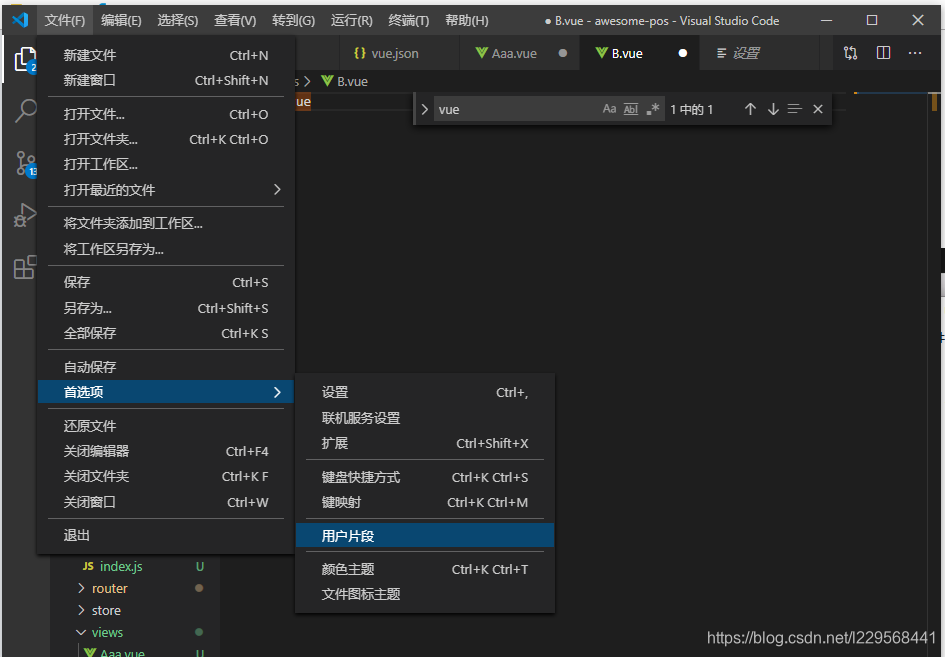
2.在输入框中输入vue,选中下拉列表中的vue.json

[外链图片转存失败,源站可能有防盗链机制,建议将图片保存下来直接上传(img-olNyRykR-1592495109847)(E:\Program Files\Typora\files\picture\juejin\vue\image-20200618233812281.png)]
3.在vue.json中输入以下内容
{
"Print to console": {
"prefix": "vue",
"body": [
"<!-- $0 -->",
"<template>",
" <div></div>",
"</template>",
"",
"<script>",
"export default {",
" name: '$1',",
" data () {",
" return {",
" }",
" },",
"",
" components: {},",
"",
" computed: {},",
"",
" methods: {}",
"}",
"",
"</script>",
"<style lang='scss' scoped>",
"</style>",
""
],
"description": "Log output to console"
}
}
如何使用
新建.vue文件,在文件中输入vue,然后按tab或者enter即可。*
PS:光标会停在name那里,方便输入组件名
示例
<!-- -->
<template>
<div></div>
</template>
<script>
export default {
name: '',
data () {
return {
}
},
components: {
},
computed: {
},
methods: {
}
}
</script>
<style lang='scss' scoped>
</style>